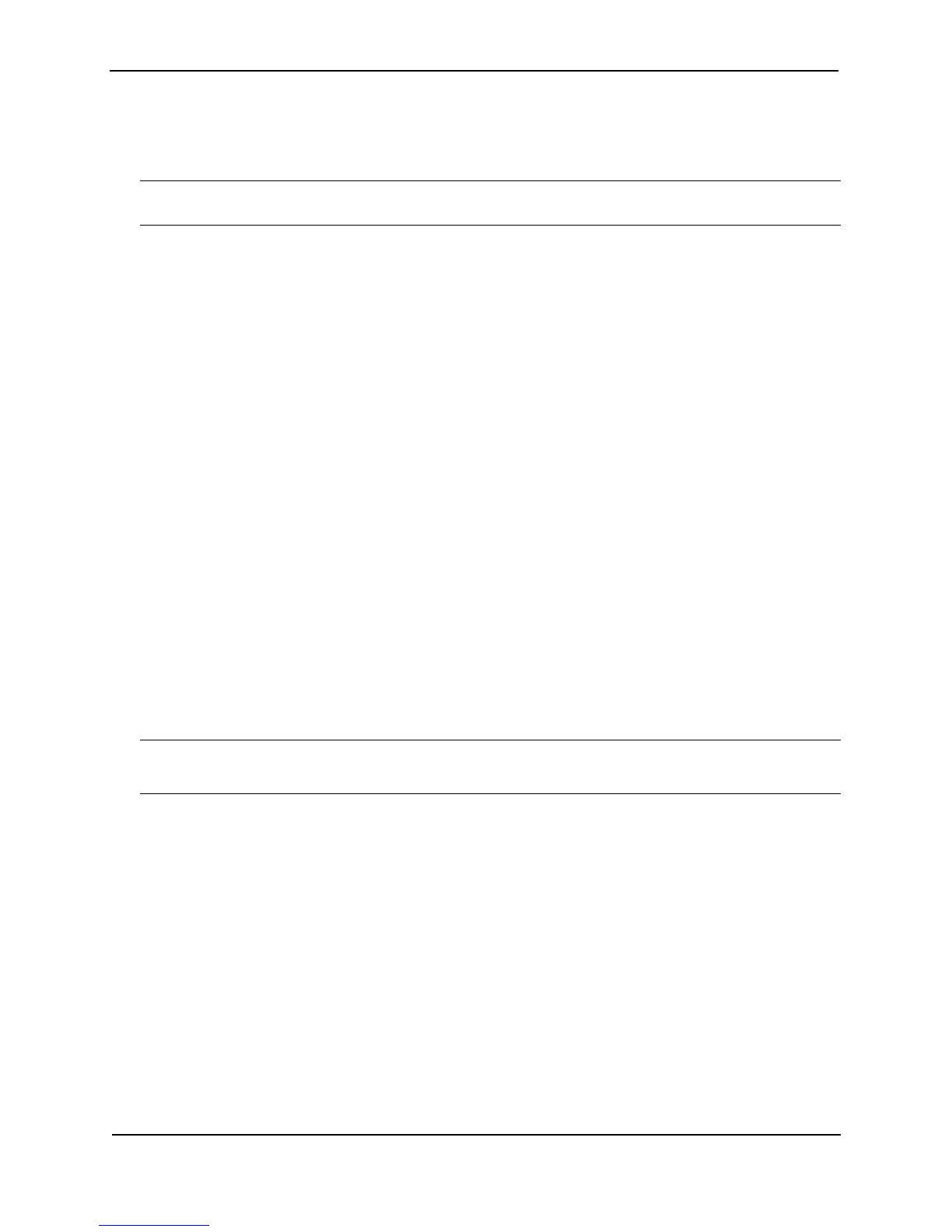Foundry Switch and Router Installation and Configuration Guide
15 - 76 December 2000
Configuring IP Parameters – Layer 2 Switches
The following sections describe how to configure IP parameters on a Foundry Layer 2 Switch.
NOTE: This section describes how to configure IP parameters for Layer 2 Switches. For IP configuration
information for Layer 3 Switches, see “Configuring IP Parameters – Layer 3 Switches” on page 15-19.
Configuring the Management IP Address and Specifying the Default Gateway
To manage a Layer 2 Switch using Telnet or Secure Shell (SSH) CLI connections or the Web management
interface, you must configure an IP address for the Layer 2 Switch. Optionally, you also can specify the default
gateway.
Foundry devices support both classical IP network masks (Class A, B, and C sub-net masks, and so on) and
Classless Interdomain Routing (CIDR) network prefix masks.
• To enter a classical network mask, enter the mask in IP address format. For example, enter
“209.157.22.99 255.255.255.0” for an IP address with a Class-C sub-net mask.
• To enter a prefix network mask, enter a forward slash ( / ) and the number of bits in the mask immediately
after the IP address. For example, enter “209.157.22.99/24” for an IP address that has a network mask with
24 significant bits (ones).
By default, the CLI displays network masks in classical IP address format (example: 255.255.255.0). You can
change the display to prefix format. See “Changing the Network Mask Display to Prefix Format” on page 15-83.
To configure an IP address and specify the default gateway, use the following CLI method.
USING THE CLI
To assign an IP address to a Foundry Layer 2 Switch, enter a command such as the following at the global
CONFIG level:
FastIron(config)# ip address 192.45.6.110 255.255.255.0
Syntax: ip address <ip-addr> <ip-mask>
or
Syntax: ip address <ip-addr>/<mask-bits>
NOTE: You also can enter the IP address and mask in CIDR format, as follows:
FastIron(config)# ip address 192.45.6.1/24
To specify the Layer 2 Switch’s default gateway, enter a command such as the following:
FastIron(config)# ip default-gateway 192.45.6.1 255.255.255.0
Syntax: ip default-gateway <ip-addr>
or
Syntax: ip default-gateway <ip-addr>/<mask-bits>
USING THE WEB MANAGEMENT INTERFACE
You cannot perform initial configuration of the management IP address using the Web management interface, but
you can change an address you already configured. You also can configure the default gateway. Use the
following procedure.
1. Log on to the device using a valid user name and password for read-write access. The System configuration
panel is displayed.
2. Click on the plus sign next to Configure in the tree view to display the list of configuration options.
3. Click on the plus sign next to IP to display the list of IP configuration options.