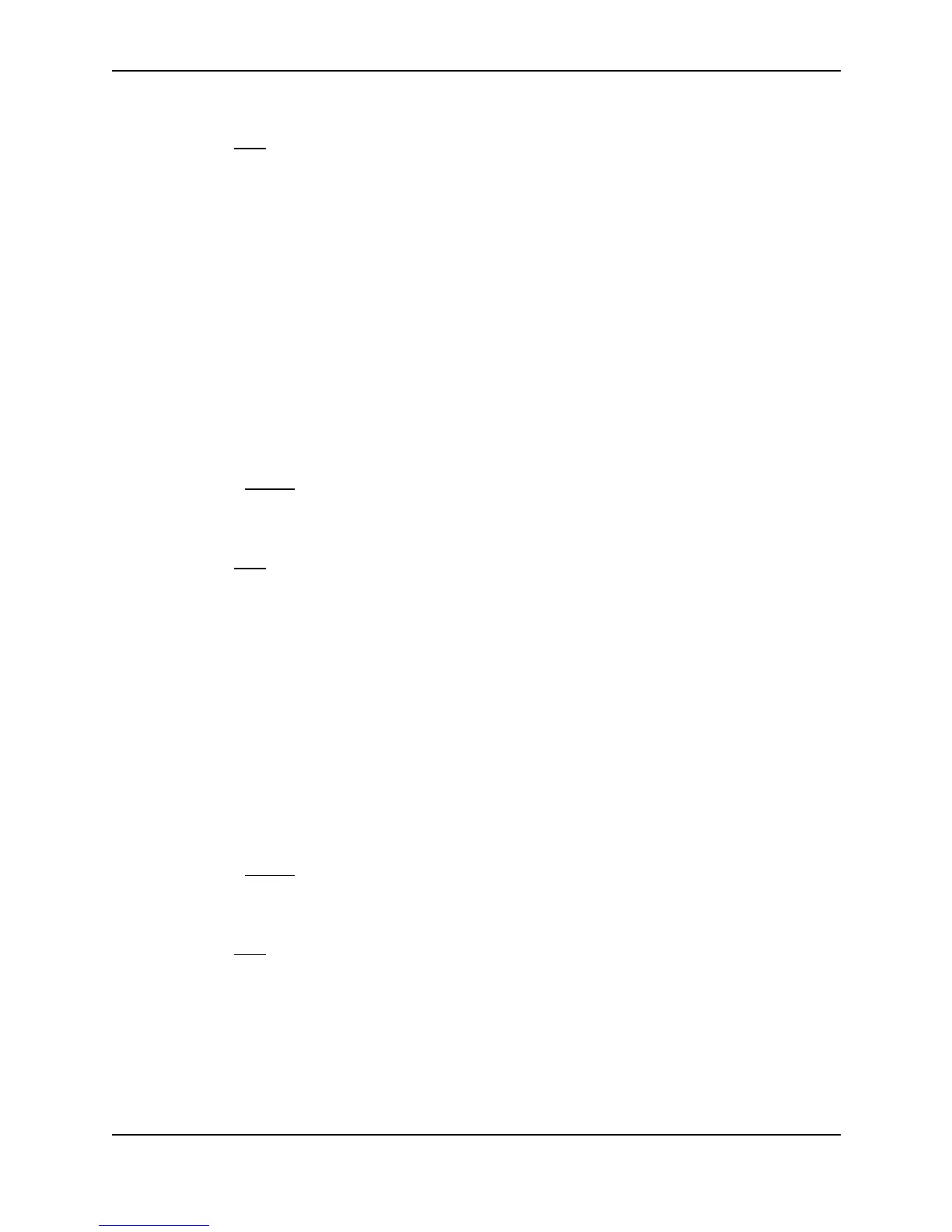Configuring IP Multicast Protocols
December 2000 18 - 47
6. Click the Apply button to save the change to the device’s running-config file.
7. Select the Save
link at the bottom of the dialog. Select Yes when prompted to save the configuration change
to the startup-config file on the device’s flash memory.
Modifying Trigger Interval
The Trigger Interval defines how often trigger updates, which reflect changes in the network topology, are sent.
Example changes in a network topology include router up or down or changes in the metric. Possible values are
from 5 – 30 seconds. The default value is 5 seconds.
USING THE CLI
To support the sending of trigger updates every 20 seconds, enter the following:
BigIron(config-dvmrp-router)# trigger-interval 20
Syntax: trigger-interval <5-30>
USING THE WEB MANAGEMENT INTERFACE
1. Log on to the device using a valid user name and password for read-write access.
2. Click on the plus sign next to Configure in the tree view to expand the list of configuration options.
3. Click on the plus sign next to DVMRP in the tree view to expand the list of DVMRP option links.
4. Click on the General
link to display the DVMRP configuration panel.
5. Enter a value from 5 – 30 in the Trigger Interval field.
6. Click the Apply button to save the change to the device’s running-config file.
7. Select the Save
link at the bottom of the dialog. Select Yes when prompted to save the configuration change
to the startup-config file on the device’s flash memory.
Modifying Default Route
This defines the default gateway for IP multicast routing.
USING THE CLI
To define the default gateway for DVMRP, enter the following:
BigIron(config-dvmrp-router)# default-gateway 192.35.4.1
Syntax: default-gateway <ip-addr>
USING THE WEB MANAGEMENT INTERFACE
1. Log on to the device using a valid user name and password for read-write access.
2. Click on the plus sign next to Configure in the tree view to expand the list of configuration options.
3. Click on the plus sign next to DVMRP in the tree view to expand the list of DVMRP option links.
4. Click on the General
link to display the DVMRP configuration panel.
5. Enter the IP address of the default gateway in the Default Route field.
6. Click the Apply button to save the change to the device’s running-config file.
7. Select the Save
link at the bottom of the dialog. Select Yes when prompted to save the configuration change
to the startup-config file on the device’s flash memory.
Modifying DVMRP Interface Parameters
DVMRP global parameters come with preset values. The defaults work well in most networks, but you can modify
the following interface parameters if you need to:
• TTL
• Metric