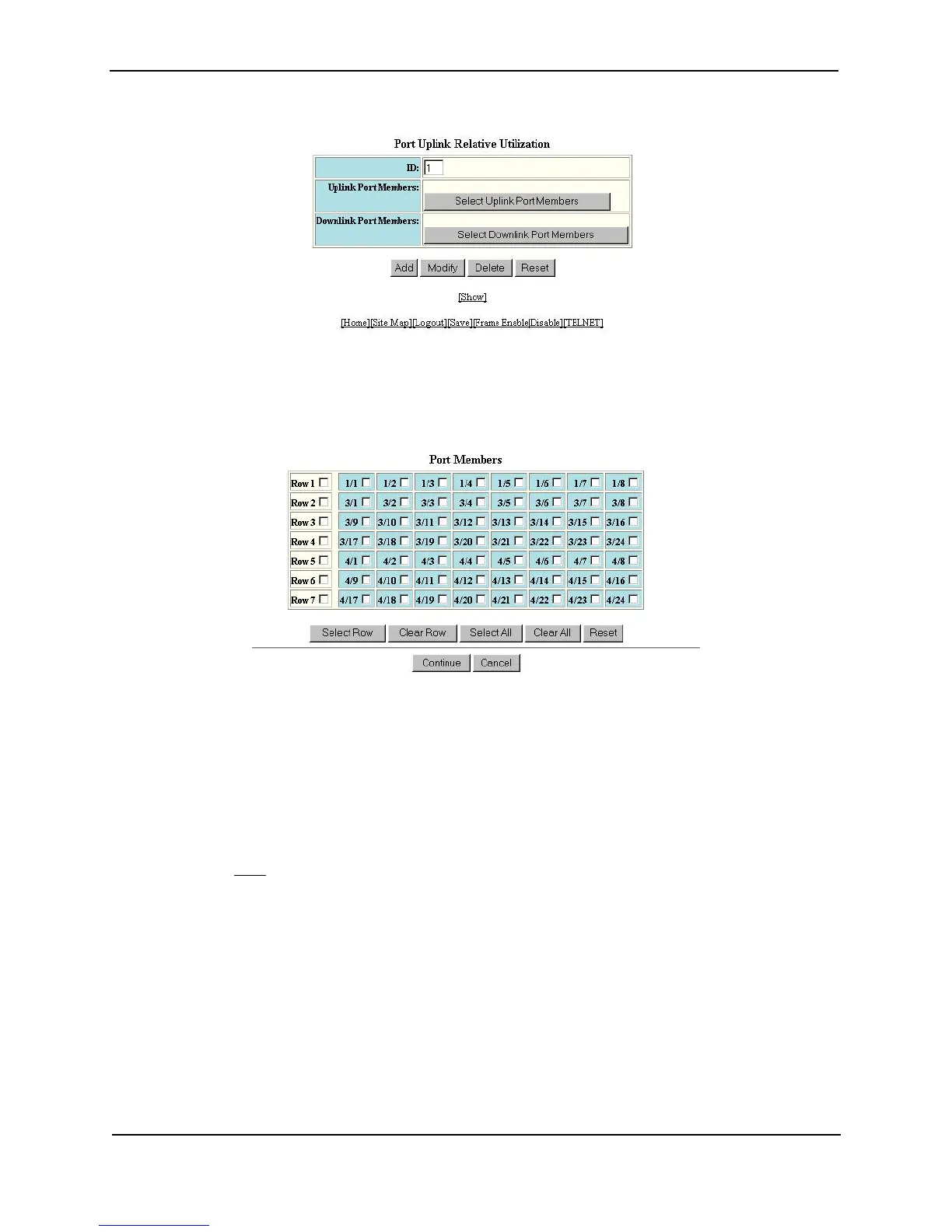Foundry Switch and Router Installation and Configuration Guide
11 - 28 December 2000
5. Enter the ID for the link utilization list in the ID field. You can specify a number from 1 – 4.
6. Click the Select Uplink Port Members button. A Port Members panel similar to the following is displayed.
7. Select the boxes next to the ports you want to include in the uplink list. When you have finished, click
Continue.
8. On the Port Uplink Relative Utilization panel, click the Select Downlink Port Members button to display a Port
Members panel for downlink ports.
9. Select the boxes next to the ports you want to include in the downlink list. When you have finished, click
Continue.
10. On the Port Uplink Relative Utilization panel, click the Add button create the uplink utilization list.
11. Select the Save
link at the bottom of the dialog, then select Yes when prompted to save the configuration
change to the startup-config file on the device’s flash memory.
Displaying Utilization Percentages for an Uplink
After you configure an uplink utilization list, you can display the list to observe the percentage of the uplink’s
bandwidth that each of the downlink ports used during the most recent 30-second port statistics interval. The
number of packets sent and received between the two ports is listed, as well as the ratio of each individual
downlink port’s packets relative to the total number of packets on the uplink.
To display uplink utilization percentages, use either of the following methods.
USING THE CLI
To display an uplink utilization list, enter a command such as the following at any level of the CLI: