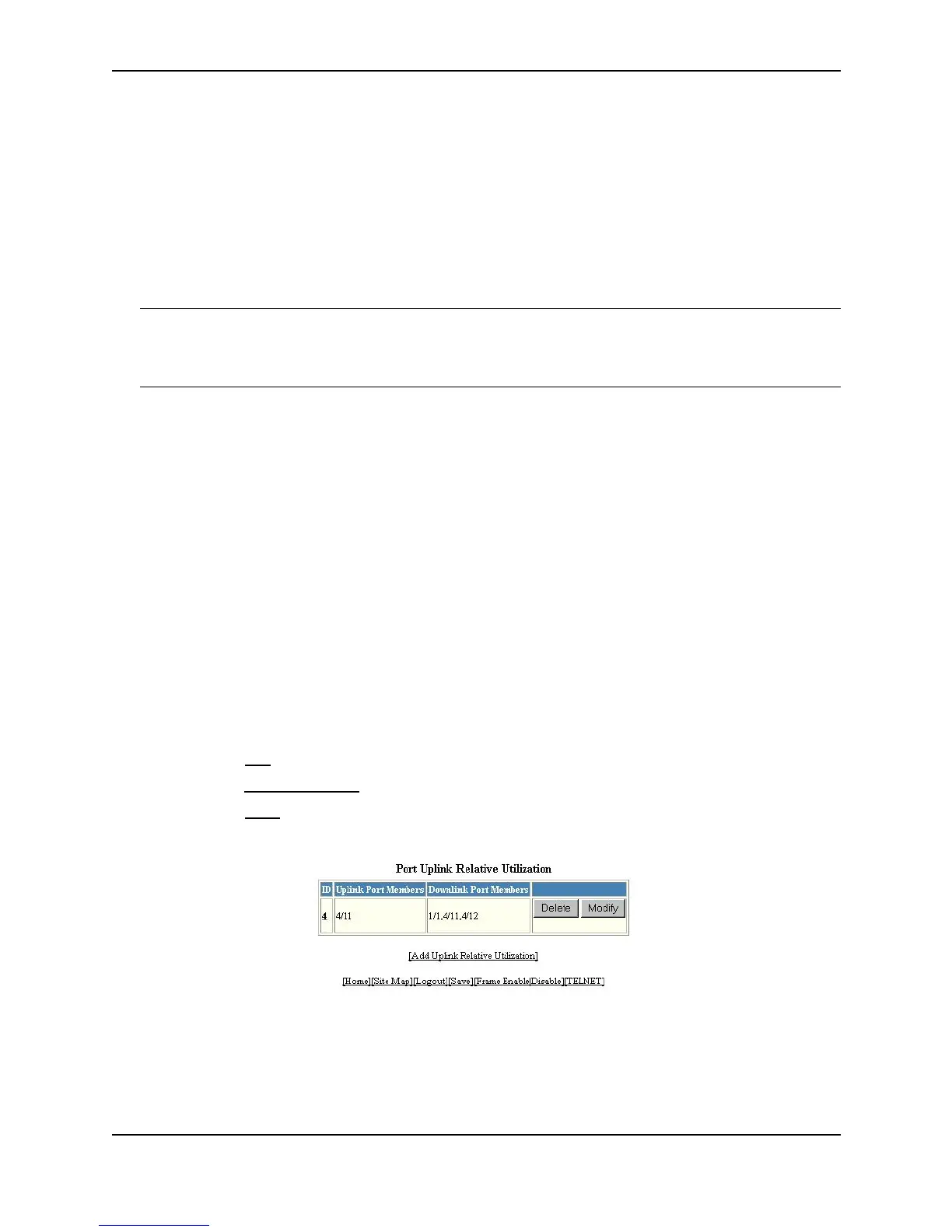IronClad Quality of Service (QoS)
December 2000 11 - 29
BigIron(config)# show relative-utilization 1
uplink: ethe 1
30-sec total uplink packet count = 3011
packet count ratio (%)
1/ 2:60 1/ 3:40
In this example, ports 1/2 and 1/3 are sending traffic to port 1/1. Port 1/2 and port 1/3 are isolated (not shared by
multiple clients) and typically do not exchange traffic with other ports except for the uplink port, 1/1.
Syntax: show relative-utilization <num>
The <num> parameter specifies the list number.
NOTE: The example above represents a pure configuration in which traffic is exchanged only by ports 1/2 and
1/1, and by ports 1/3 and 1/1. For this reason, the percentages for the two downlink ports equal 100%. In some
cases, the percentages do not always equal 100%. This is true in cases where the ports exchange some traffic
with other ports in the system or when the downlink ports are configured together in a port-based VLAN.
In the following example, ports 1/2 and 1/3 are in the same port-based VLAN.
BigIron(config)# show relative-utilization 1
uplink: ethe 1
30-sec total uplink packet count = 3011
packet count ratio (%)
1/ 2:100 1/ 3:100
Here is another example showing different data for the same link utilization list. In this example, port 1/2 is
connected to a hub and is sending traffic to port 1/1. Port 1/3 is unconnected.
BigIron(config)# show relative-utilization 1
uplink: ethe 1
30-sec total uplink packet count = 2996
packet count ratio (%)
1 /2:100 1/ 3:---
USING THE WEB MANAGEMENT INTERFACE
1. Log on to the device using a valid user name and password for read-write access. The System configuration
dialog is displayed.
2. Click on the plus sign next to Configure in the tree view to expand the list of configuration options.
3. Click on the Port
link to display the Port Configuration panel.
4. Click on the Relative Utilization
link at the top of the panel to display the Port Uplink Relative Utilization panel.
5. Click on the Show link. A panel listing the configured uplink utilization lists is displayed:
6. Click on the ID of an uplink utilization list to display utilization percentages for the ports in the list.