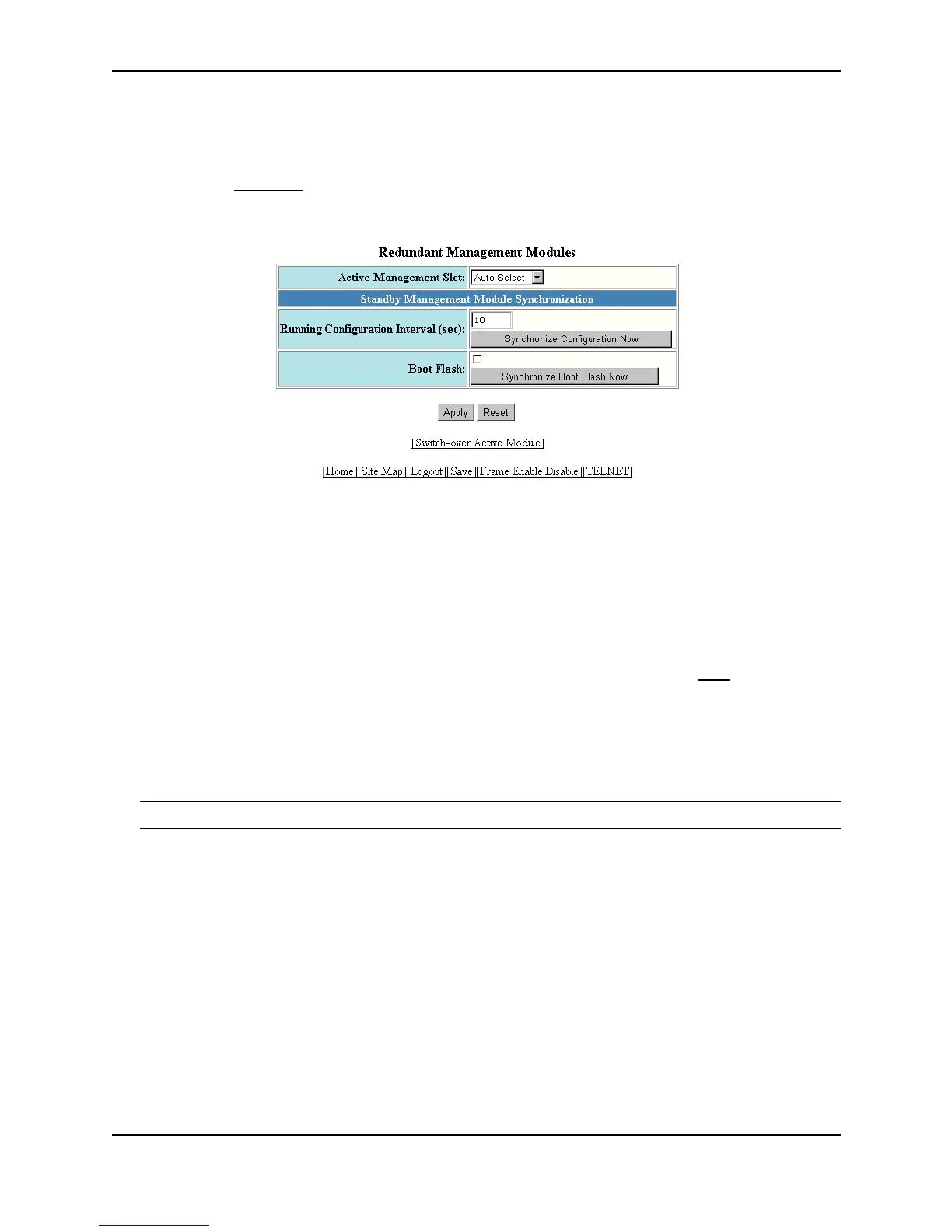Using Redundant Management Modules
December 2000 5 - 7
USING THE WEB MANAGEMENT INTERFACE
1. Log on to the device using a valid user name and password for read-write access. The System configuration
dialog is displayed.
2. Select the Redundant
link to display the following panel.
3. Select slot number for the active redundant management module from the Active Management Slot pulldown
menu. If you use the default value, Auto Select, the Chassis device uses the redundant management module
in the lower slot number.
• Slots in a 4-slot chassis are numbered 1 – 4, from top to bottom.
• Slots in an 8-slot chassis are numbered 1 – 8, from left to right.
• Slots in a 15-slot chassis are numbered 1 – 15, from left to right.
4. Click the Apply button to send the configuration change to the active module’s running-config file.
5. If you want the change to remain in effect following the next system reload, select the Save
link to save the
configuration change to the active redundant management module's startup-config file. (The change is
automatically sent to the standby module when the active module's system-config file is copied to the standby
module.)
NOTE: If you do not save the change to the startup-config file, the change affects only the next reload.
NOTE: The other options on this panel are described in later sections.
Inserting the Module
You can remove and insert modules when the system is powered on. Make sure you adhere to the cautions noted
in “Installation Precautions” on page 2-3.
1. Put on an ESD wrist strap and attach the clip end to a metal surface (such as an equipment rack) to act as
ground.
2. Remove the module or faceplate from the slot:
3. If you are replacing another module, loosen the two screws on the module you are removing.
• Pull the card ejectors towards you, away from the module front panel. The card will unseat from the
backplane.
• Pull the module out of the chassis and place in an anti-static bag for storage.