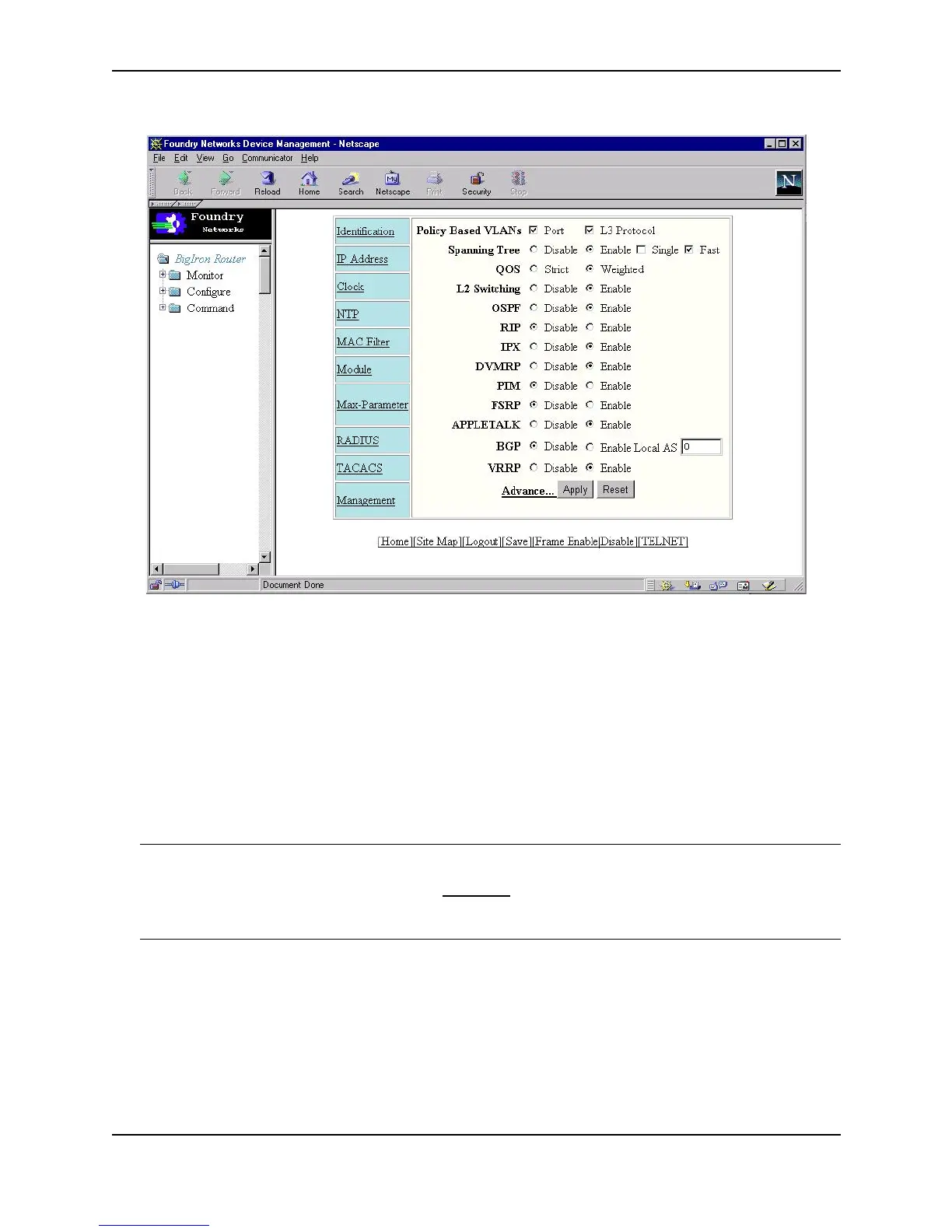Software Overview
December 2000 8 - 9
Figure 8.2 Example of Web management interface
The configuration and management procedures in this guide include instructions for the Web management
interface.
• To display general system information, click on a blank area of the device’s management module. If the
chassis display is disabled as shown in this example, click on the object shown in the chassis window. The
object contains the product name.
• To display information about a specific port, click on the port on the front panel display. (This option is
available only when you enable display of the front panel. See the note below.)
• Click on the links in the left-hand frame or on the bottom of the display to view statistics or to view and change
configuration parameters.
NOTE: The Web management interface automatically refreshes the system information at regular intervals,
including the link LEDs for the ports. To streamline performance, display of the device’s front panel is disabled by
default. To enable front panel display, select the Preference link, select the Enable radio button for Front panel
display, then click Apply. Select Reload or Refresh on your browser’s tool bar to immediately see the effect of the
change.
IronView
Foundry Networks also offers IronView — an SNMP application for those who prefer a graphical user interface.
IronView provides the same management and display features as the web management interface. However,
IronView provides the performance and ease of use of a Windows-based Graphical User Interface (GUI). In
addition, IronView enables you to simultaneously monitor multiple Foundry switches and routers within the
network.