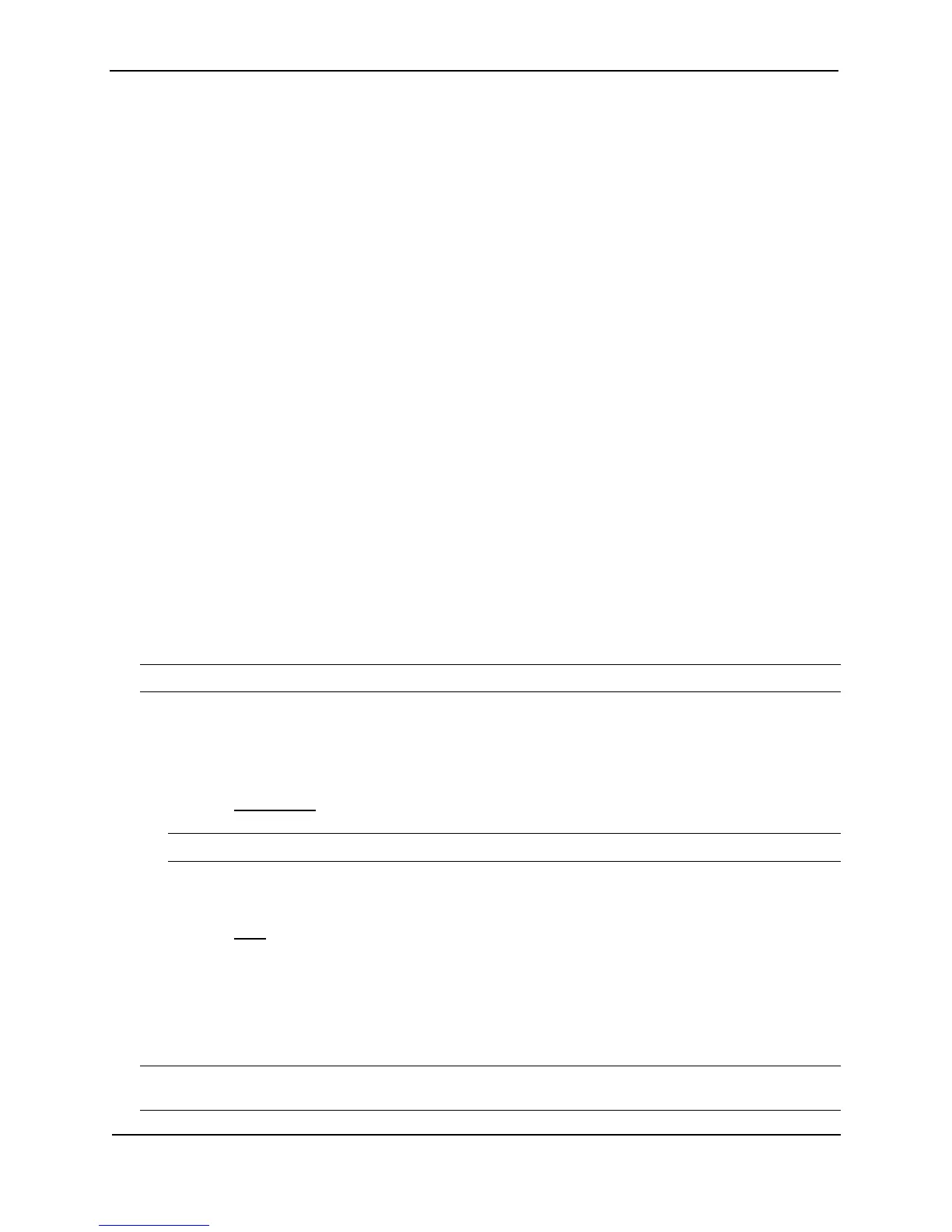Foundry Switch and Router Installation and Configuration Guide
10 - 8 December 2000
• Power supply failure
• Fan failure
• Cold start
• Link up
• Link down
• Bridge new root
• Bridge topology change
• Locked address violation
• Module insert
• Module remove
• BGP4
• OSPF
• FSRP
• VRRP
• VRRPE
ServerIron Traps
See the Foundry ServerIron Installation and Configuration Guide.
USING THE CLI
To stop link down occurrences from being reported, enter the following:
BigIron(config)# no snmp-server enable traps link-down
Syntax: [no] snmp-server enable traps <trap-type>
NOTE: For a list of the trap values, see the Foundry Switch and Router Command Line Interface Reference.
USING THE WEB MANAGEMENT INTERFACE
To enable or disable individual SNMP traps:
1. Log on to the device using a valid user name and password for read-write access. The System configuration
panel is displayed.
2. Select the Management
link to display the Management panel.
NOTE: The panel lists different traps for Layer 2 and Layer 3 Switches.
3. Select the Disable or Enable button next to the trap you want to disable or enable.
4. Click the Apply button to save the change to the device’s running-config file.
5. Select the Save
link at the bottom of the dialog. Select Yes when prompted to save the configuration change
to the startup-config file on the device’s flash memory.
Disabling Syslog Messages and Traps for CLI Access
Foundry devices send Syslog messages and SNMP traps when a user logs into or out of the User EXEC or
Privileged EXEC level of the CLI. The feature applies to users whose access is authenticated by an
authentication-method list based on a local user account, RADIUS server, or TACACS/TACACS+ server.
NOTE: The Privileged EXEC level is sometimes called the “Enable” level, because the command for accessing
this level is enable.