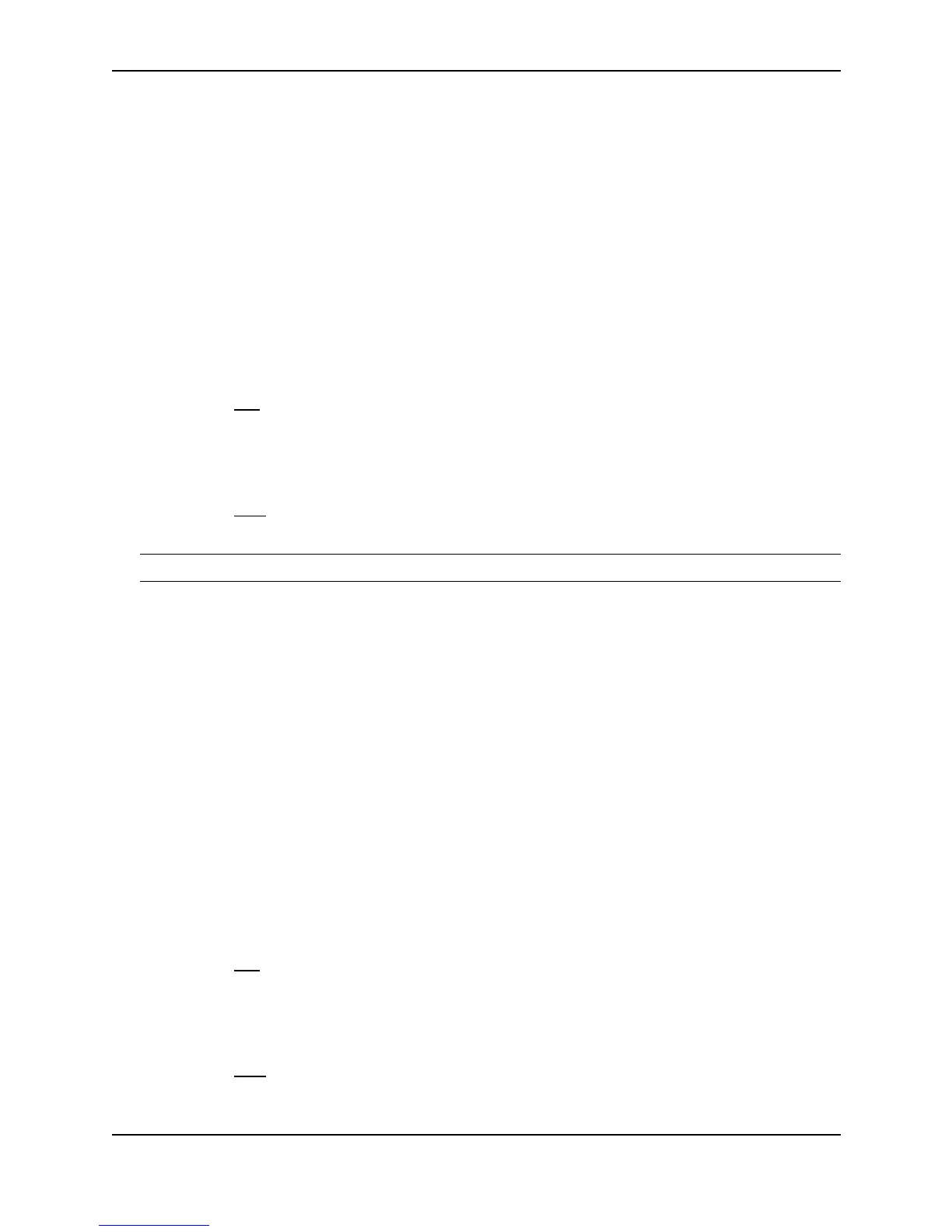Configuring Basic Features
December 2000 10 - 31
BigIron(config)# interface ve v1
BigIron(config-vif-1)# disable
Syntax: disable
To re-enable a virtual interface, enter the enable command at the Interface configuration level. For example, to
re-enable virtual interface v1, enter the following command:
BigIron(config-vif-1)# enable
Syntax: enable
USING THE WEB MANAGEMENT INTERFACE
To disable or enable a port:
1. Log on to the device using a valid user name and password for read-write access. The System configuration
panel is displayed.
2. Click on the plus sign next to Configure in the tree view to display the configuration options.
3. Select the Port
link to display the Port table.
4. Click on the Modify button next to the row of information for the port you want to reconfigure.
5. Select either Enable or Disable option next to the Status option.
6. Click Apply to save the changes to the device’s running-config file.
7. Select the Save
link at the bottom of the dialog. Select Yes when prompted to save the configuration change
to the startup-config file on the device’s flash memory.
NOTE: You cannot disable or re-enable a virtual interface using the Web management interface.
Disabling or Re-Enabling Flow Control
You can configure full-duplex ports on a system to operate with or without flow control (802.3x). Flow control is
enabled by default.
USING THE CLI
To disable flow control on full-duplex ports on a system, enter the following:
BigIron(config)# no flow-control
To turn the feature back on:
BigIron(config)# flow-control
Syntax: [no] flow-control
USING THE WEB MANAGEMENT INTERFACE
To disable or enable flow control on full-duplex ports on a system:
1. Log on to the device using a valid user name and password for read-write access. The System configuration
panel is displayed.
2. Click on the plus sign next to Configure in the tree view to display the configuration options.
3. Select the Port
link to display the Port table.
4. Click on the Modify button next to the row of information for the port you want to reconfigure.
5. Select either Enable or Disable next to Flow Control.
6. Click Apply to save the changes to the device’s running-config file.
7. Select the Save
link at the bottom of the dialog. Select Yes when prompted to save the configuration change
to the startup-config file on the device’s flash memory.