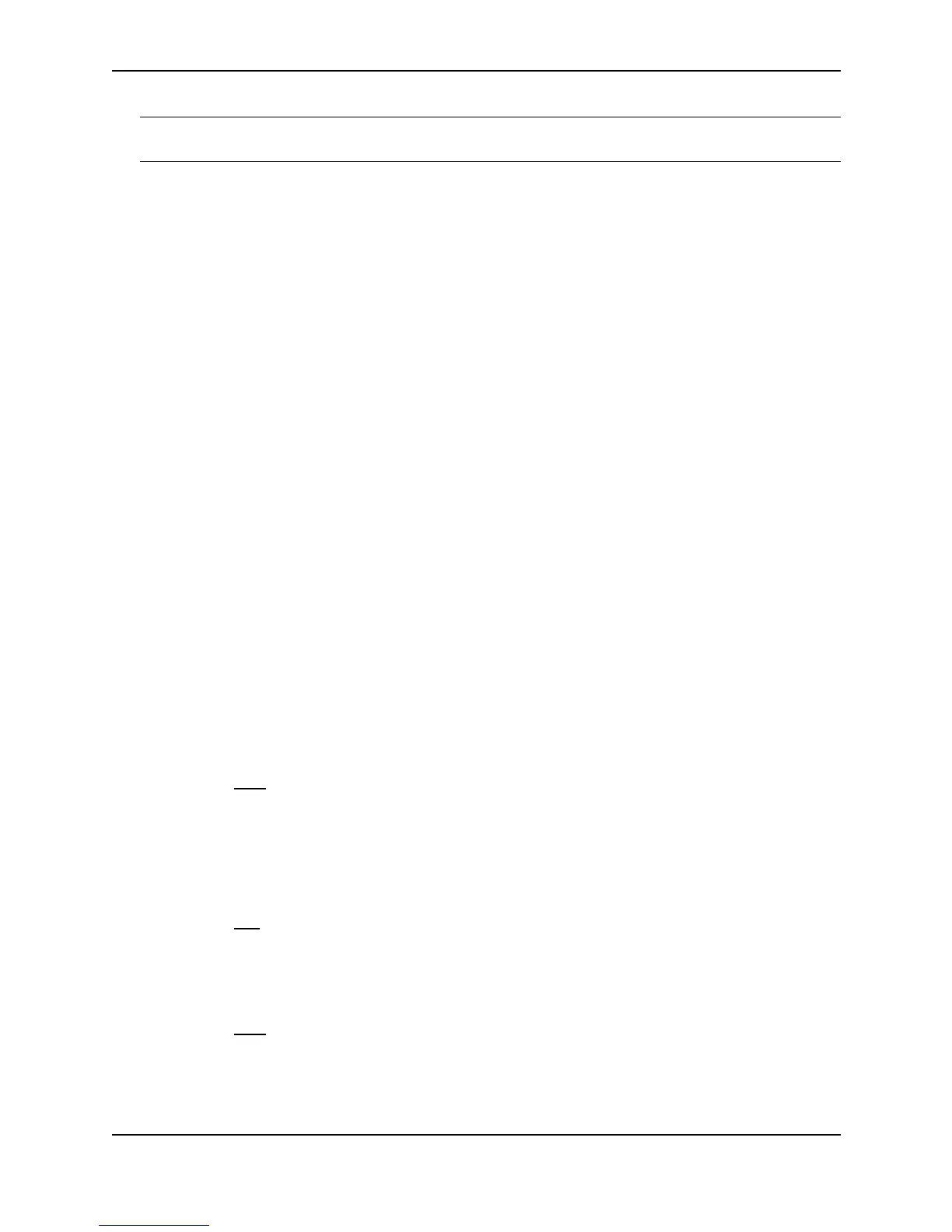Configuring Basic Features
December 2000 10 - 37
NOTE: Make sure you really want to disable all Layer 2 switching operations before you use this option. Consult
your reseller or Foundry Networks for information.
USING THE CLI
To globally disable Layer 2 switching on a Layer 3 Switch, enter commands such as the following:
BigIron(config)# route-only
BigIron(config)# exit
BigIron# write memory
BigIron# reload
To re-enable Layer 2 switching on a Layer 3 Switch, enter the following:
BigIron(config)# no route-only
BigIron(config)# exit
BigIron# write memory
BigIron# reload
Syntax: [no] route-only
To disable Layer 2 switching only on a specific interface, go to the Interface configuration level for that interface,
then disable the feature. The following commands show how to disable Layer 2 switching on port 3/2:
BigIron(config)# interface ethernet 3/2
BigIron(config-if-3/2)# route-only
Syntax: [no] route-only
To re-enable Layer 2 switching, enter the command with “no”, as in the following example:
BigIron(config-if-3/2)# no route-only
USING THE WEB MANAGEMENT INTERFACE
1. Log on to the device using a valid user name and password for read-write access. The System configuration
panel is displayed.
2. Select Enable or Disable next to L2 Switching.
3. Click Apply to save the changes to the device’s running-config file.
4. Select the Save
link at the bottom of the dialog. Select Yes when prompted to save the configuration change
to the startup-config file on the device’s flash memory.
To disable or re-enable Layer 2 switching for an individual port:
1. Log on to the device using a valid user name and password for read-write access. The System configuration
panel is displayed.
2. Click on the plus sign next to Configure in the tree view to display the configuration options.
3. Select the Port link to display the Port table.
4. Click on the Modify button next to the row of information for the port you want to reconfigure.
5. Select Disable or Enable next to Route Only.
6. Click Apply to save the changes to the device’s running-config file.
7. Select the Save
link at the bottom of the dialog. Select Yes when prompted to save the configuration change
to the startup-config file on the device’s flash memory.