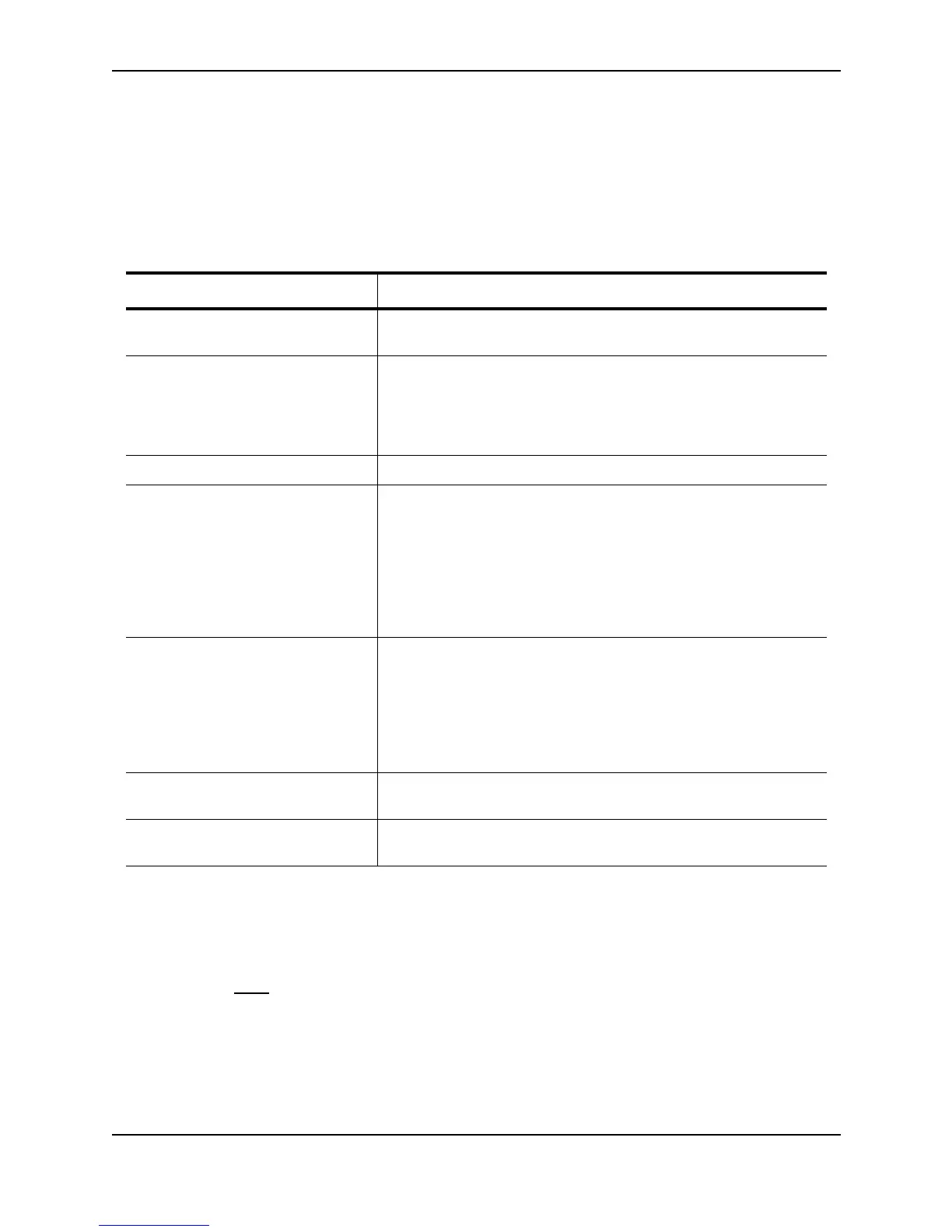Configuring Basic Features
December 2000 10 - 55
Operational trunks:
Trunk Type Ports Duplex Speed Tag Priority
1 Switch 1/1 1/2 1/3 1/4 2/1 2/2 2/3 2/4 None None No level0
Syntax: show trunk
The following table describes the information displayed by the show trunk command.
USING THE WEB MANAGEMENT INTERFACE
1. Log on to the device using a valid user name and password for read-write access. The System configuration
panel is displayed.
2. Click on the plus sign next to Configure in the tree view to display the configuration options.
3. Select the Trunk
link to display a table listing the configured trunk groups.
Table 10.6: CLI Trunk Group Information
This Field... Displays...
Trunk The trunk group number. The software numbers the groups in the
display to make the display easy to use.
Type The type of trunk group, which can be one of the following:
• Server – The trunk group is connected to a server.
• Switch – The trunk group is connected to another Layer 2 or
Layer 3 Switch.
Ports The ports in the trunk group.
Duplex The mode of the port, which can be one of the following:
• None – The link on the primary trunk port is down.
• Full – The primary port is running in full-duplex.
• Half – The primary port is running in half-duplex.
Note: This field and the following fields apply only to operational trunk
groups.
Speed The speed set for the port. The value can be one of the following:
• None – The link on the primary trunk port is down.
• 10 – The port speed is 10 Mbps.
• 100 – The port speed is 100 Mbps.
• IG – The port speed is 1000 Mbps.
Tag Indicates whether the ports have 802.1q VLAN tagging. The value
can be Yes or No.
Priority Indicates the Quality of Service (QoS) priority of the ports. The priority
can be a value from 0 – 7.