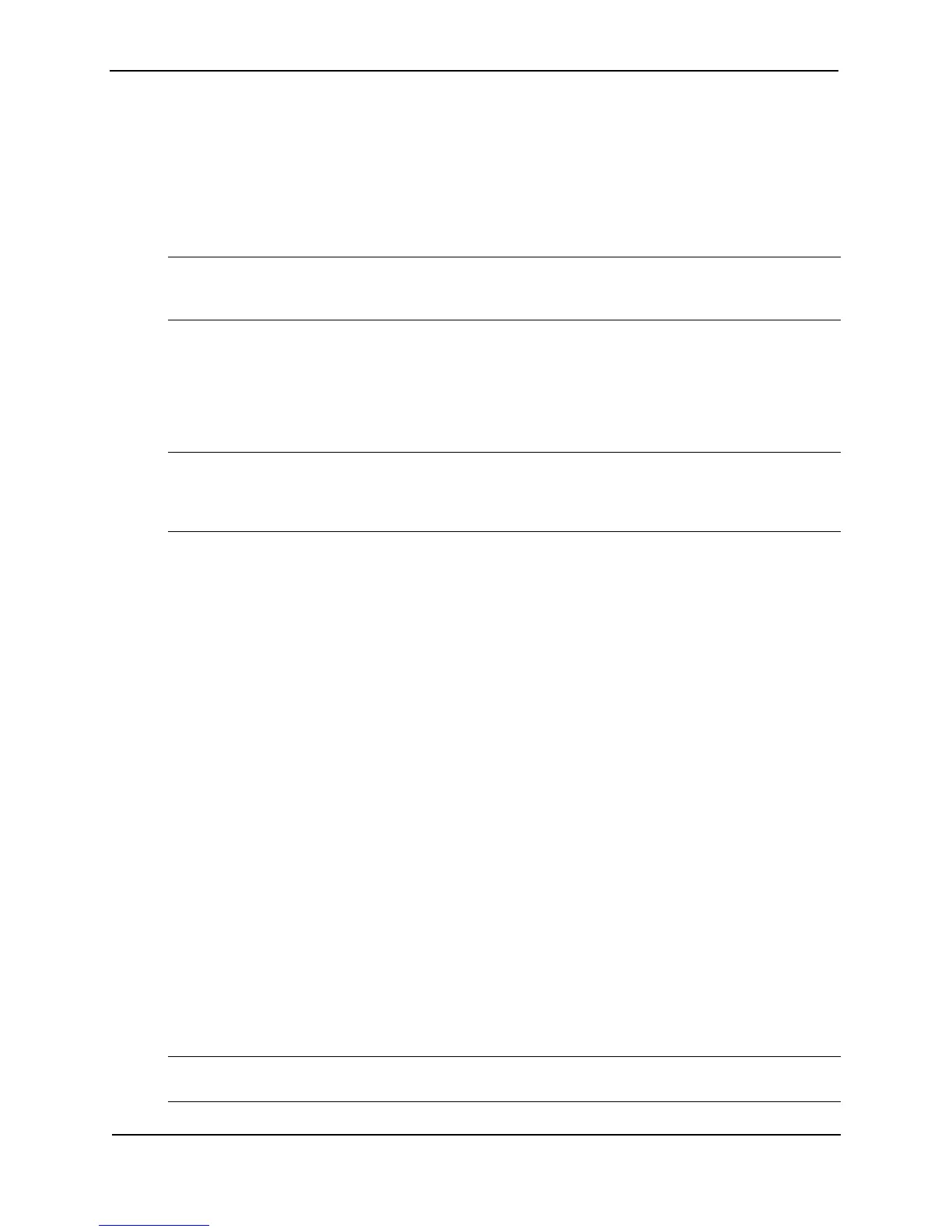Foundry Switch and Router Installation and Configuration Guide
2 - 2 December 2000
1. Ensure that the physical environment that will host the device has the proper cabling and ventilation. See
“Preparing the Installation Site” on page 2-3.
2. Chassis devices only – If needed, insert or remove chassis modules. There are many optional modules
designed for the module slots on the Chassis devices. Depending on where you plan to install a device, it
might be easier to install the modules first. However, the modules are “hot swappable”, and can be installed
or removed after the device is mounted and powered-on. See “Installing or Removing Optional Modules
(Chassis Devices Only)” on page 2-4.
NOTE: If you are installing redundant management modules (Management II or higher), see “Using
Redundant Management Modules” on page 5-1 for complete installation, configuration, and management
instructions for the modules.
3. Chassis devices only – Optionally insert or remove redundant power supplies. The 4-slot Chassis devices
can hold one or two power supplies. The 4-slot and 15-slot Chassis devices can hold up to four power
supplies. If you need to install a power supply, it may be easier to install it before mounting the device,
although the power supplies are “hot swappable”, and can be installed or removed after the device is
mounted and powered-on. See “Installing or Removing Redundant Power Supplies (Chassis Devices Only)”
on page 2-6.
CAUTION: Remove the power cord from a power supply before you install it in or remove it from the device.
Otherwise, the power supply or the device could be damaged as a result. (The device can be running while a
power supply is being installed or removed, but the power supply itself should not be connected to a power
source.)
4. Chassis devices only – Optionally replace cooling fans. Generally, this procedure is not required during
installation but is included in case you ever need to replace a fan after the device is placed in operation. See
“Replacing Fans (4-Slot and 8-Slot Chassis Devices Only)” on page 2-10 or “Replacing a Fan Tray (15-Slot
Chassis Devices Only)” on page 2-13.
5. Verify that the system and module LEDs are registering the proper LED state after power-on of the system.
See “Verifying Proper Operation” on page 2-13.
6. A terminal or PC serial port connection is all that is required to support configuration on the device. See
“Attaching a PC or Terminal” on page 2-14.
7. No default password is assigned to the Command Line Interface (CLI). For additional access security, assign
a password. See “Assigning Permanent Passwords” on page 2-16.
8. Before attaching equipment to the device, you need to configure an interface IP address to the sub-net on
which it will be located. Initial IP address configuration is performed using the CLI with a direct serial
connection. Subsequent IP address configuration can be performed using the Web management interface.
See “Configuring IP Addresses” on page 2-17.
9. Foundry devices can be installed on a desktop or in an equipment rack. See “Mounting the Chassis or
Stackable Device” on page 2-19.
10. Once the device is physically installed, plug the device into a nearby power source that adheres to the
regulatory requirements outlined in this manual. See “Powering On a System” on page 2-21.
11. Once you power on the device and assign IP addresses, the system is ready to accept network equipment.
See “Connecting Network Devices” on page 2-22.
12. Test IP connectivity to other devices by pinging them and tracing routes. See “Testing Connectivity” on
page 2-26.
13. Continue configuring the device using the CLI or the Web management interface. See “Managing the Device”
on page 2-27.
NOTE: You also can use IronView to manage the device. See the IronView Network Management User’s
Guide for information.