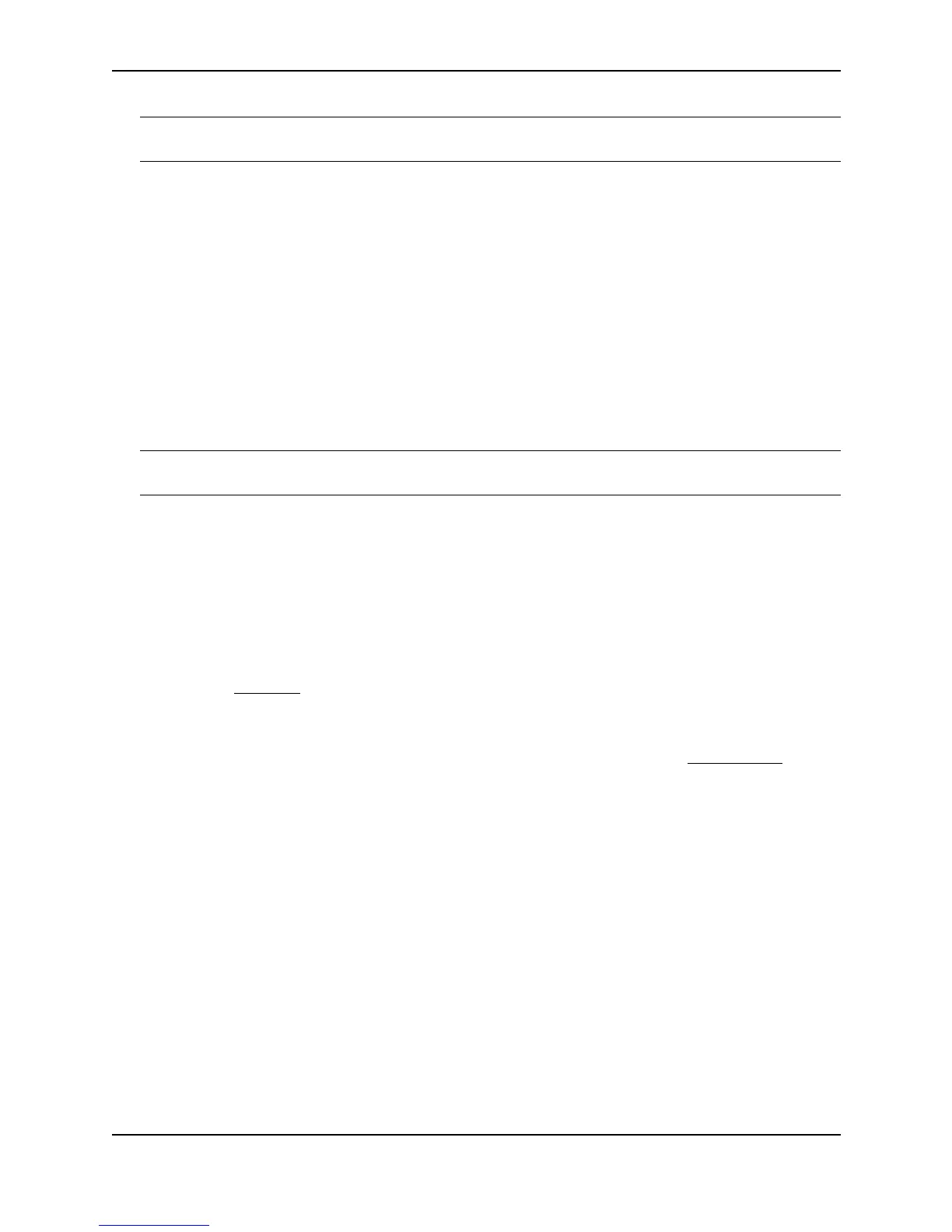Configuring Basic Features
December 2000 10 - 63
NOTE: You must type in both bytes, otherwise the software will fill the field, left justified with a 00. Refer to RFC
1042 for a complete listing of SAP numbers.
SNAP is defined as an IEEE 802.3 frame with the SSAP, DSAP, and control field set to AA, AA, and 03.
Immediately following these is a five-byte SNAP header. The first three bytes in this header are not used by the
MAC filters. However, the next two bytes usually are set to the EtherType, so you can define the EtherType inside
the SNAP header that you want to filter on.
The eq | gt | lt | neq argument specifies the possible operator: eq (equal), gt (greater than), lt (less than) and neq
(not equal).
The <frame-type> argument is a hexadecimal number for the frame type. For example, the hex number for ARP
is 806.
Syntax: mac filter log-enable
Enables logging for filtered packets.
Syntax: mac-filter-group <filter-list>
Applies MAC filters to a port.
NOTE: Remember that the filters must be applied as a group. For example, if you want to apply four filters to an
interface, they must all appear on the same command line.
USING THE WEB MANAGEMENT INTERFACE
To define a MAC filter:
1. Log on to the device using a valid user name and password for read-write access. The System configuration
panel is displayed.
2. Click on the plus sign next to Configure in the tree view to display the configuration options.
3. Click on the plus sign next to System in the tree view to display the system configuration options.
4. Select the MAC Filter
link.
• If the device does not have any MAC filters configured, the MAC Filter configuration panel is displayed,
as shown in the following example.
• If a MAC filter is already configured and you are adding a new one, click on the Add MAC Filter link to
display the MAC Filter configuration panel, as shown in the following example.
• If you are modifying an existing MAC filter, click on the Modify button to the right of the row describing the
filter to display the MAC Filter configuration panel, as shown in the following example.