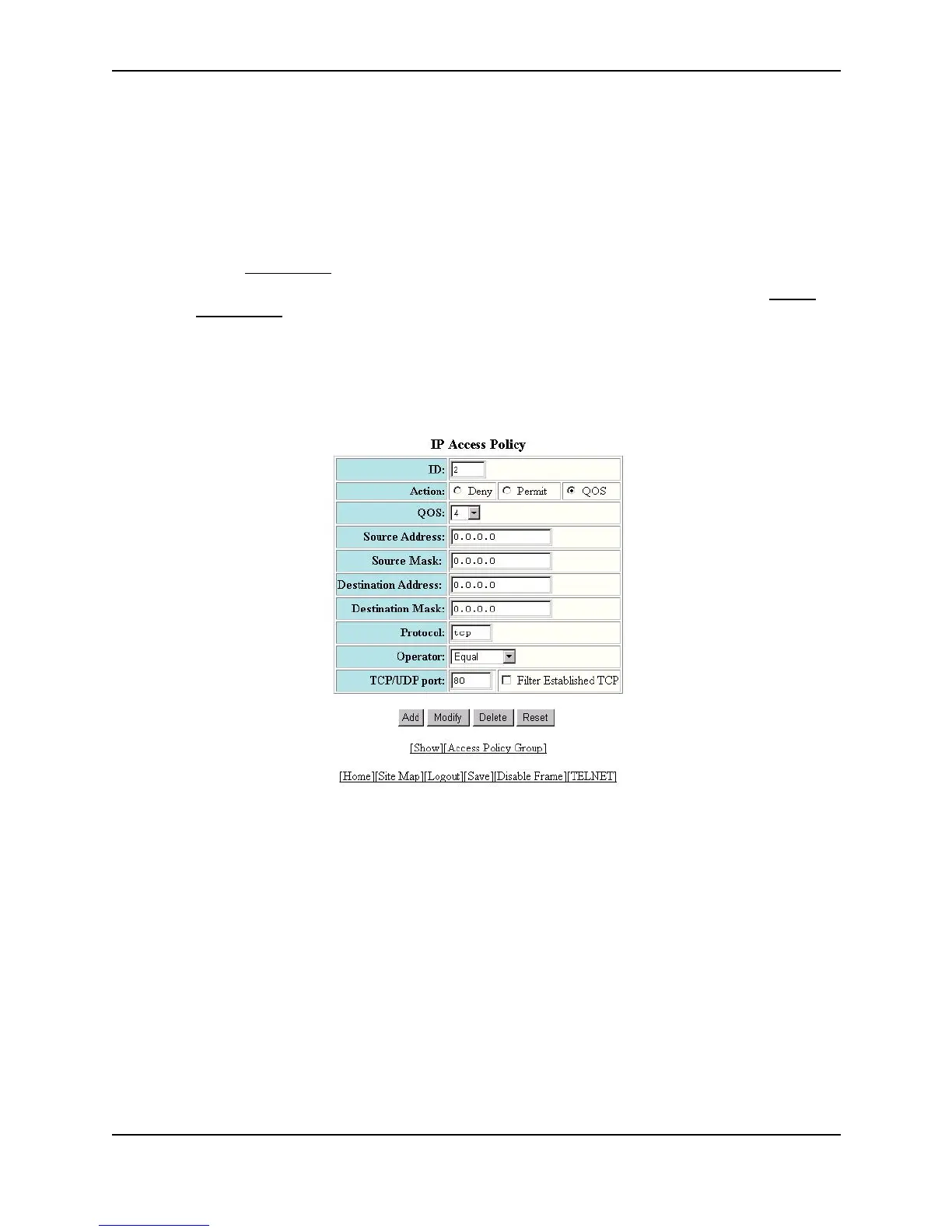IronClad Quality of Service (QoS)
December 2000 11 - 23
Layer 3 Switch
To assign a priority of 4 to all HTTP traffic on port 3/12 on a BigIron Layer 3 Switch, perform the following steps:
1. Log on to the device using a valid user name and password for read-write access. The System configuration
dialog is displayed.
2. Click on the plus sign next to Configure in the tree view to expand the list of configuration options.
3. Click on the plus sign next to IP in the tree view to expand the list of IP option links.
4. Click on the Access Policy
link to display the IP Access Policy panel.
• If the system already contains IP access policies and you are adding a new one, click on the Add IP
Access Policy link to display the IP Access Policy configuration panel, as shown in the following
example.
• If you are modifying an existing IP access policy, click on the Modify button to the right of the row
describing the IP access policy to display the IP Access Policy configuration panel, as shown in the
following example.
5. Enter the ID for the policy in the ID field.
6. Select the QoS radio button next to Action.
7. Select the QoS level:
• On a Chassis device, select a number from 0 – 7 from the QoS field’s pulldown menu. In this example,
select 4.
• On a Stackable device, select high or normal from the QoS field’s pulldown menu.
8. Enter the source IP address and network mask in the Source Address and Source Mask fields. To specify
“any” for a field, leave all four zeros in the field. In this example, leave the zeros.
9. Enter the destination IP address and network mask in the Destination Address and Destination Mask fields.
To s p ec i fy “any” for a field, leave all four zeroes in the field. In this example, leave the zeros.
10. If you want the policy to apply only to packets containing specific types of Layer 4 traffic, enter the protocol in
the Protocol field. You can enter the protocol’s Layer 4 port number or one of the following well-known
names: