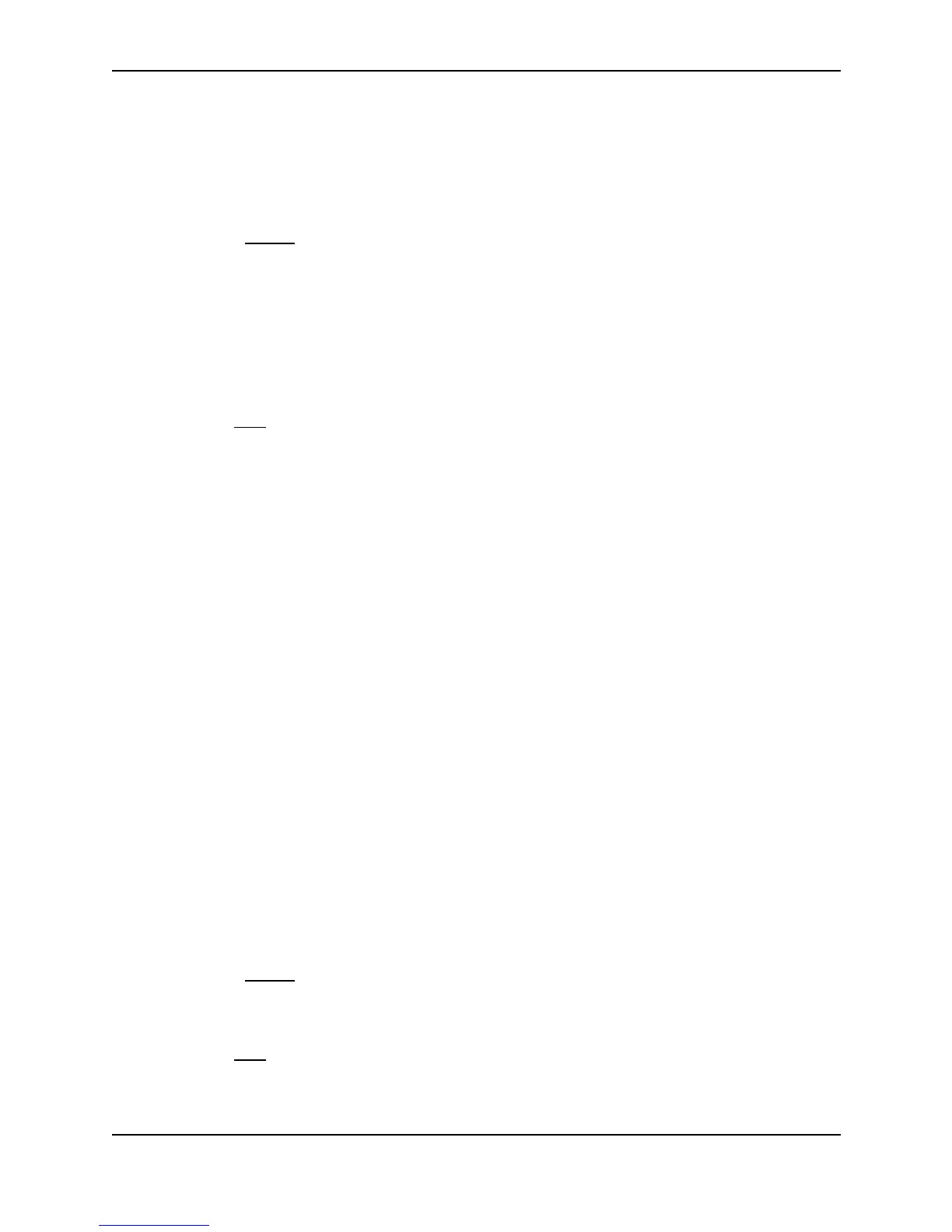Configuring BGP4
December 2000 19 - 35
USING THE WEB MANAGEMENT INTERFACE
1. Log on to the device using a valid user name and password for read-write access. The System configuration
panel is displayed.
2. Click on the plus sign next to Configure in the tree view to expand the list of configuration options.
3. Click on the plus sign next to BGP in the tree view to expand the list of BGP option links.
4. Click on the General
link to display the BGP configuration panel, shown in Figure 19.2 on page 19-8.
5. Change the number in the External Distance field to change the EBGP distance. You can enter a number
from 1 – 255.
6. Change the number in the Internal Distance field to change the IBGP distance. You can enter a number from
1 – 255.
7. Change the number in the Local Distance field to change the local distance. You can enter a number from
1 – 255.
8. Click the Apply button to apply the changes to the device’s running-config file.
9. Select the Save
link at the bottom of the dialog. Select Yes when prompted to save the configuration change
to the startup-config file on the device’s flash memory.
Configuring the Layer 3 Switch To Always Compare Multi-Exit Discriminators
(MEDs)
A Multi-Exit Discriminator (MED) is a value that the BGP4 algorithm uses when comparing multiple paths received
from different BGP4 neighbors in the same AS for the same route. In BGP4, a route’s MED is equivalent to its
“metric”.
By default, the router compares the MED values only among paths through the same AS. For example, if the
router receives BGP4 updates from a remote AS with multiple paths for the same route, the router compares the
MEDs in those paths to select a preferred path for the route.
You can change the router’s default behavior and configure the router to instead compare the MEDs for all paths
for a route, regardless of the AS through which the paths pass. For example, if the router receives UPDATES for
the same route from neighbors in three ASs, the router would compare the MEDs of all the paths together, rather
than comparing the MEDs for the paths in each AS individually.
To configure the router to always compare MEDs for all paths for a route, use either of the following methods:
USING THE CLI
To configure the router to always compare MEDs, enter the following command:
BigIron(config-bgp-router)# always-compare-med
Syntax: [no] always-compare-med
USING THE WEB MANAGEMENT INTERFACE
1. Log on to the device using a valid user name and password for read-write access. The System configuration
panel is displayed.
2. Click on the plus sign next to Configure in the tree view to expand the list of configuration options.
3. Click on the plus sign next to BGP in the tree view to expand the list of BGP option links.
4. Click on the General
link to display the BGP configuration panel, shown in Figure 19.2 on page 19-8.
5. Select Disable or Enable next to Always Compare MED.
6. Click the Apply button to apply the changes to the device’s running-config file.
7. Select the Save
link at the bottom of the dialog. Select Yes when prompted to save the configuration change
to the startup-config file on the device’s flash memory.