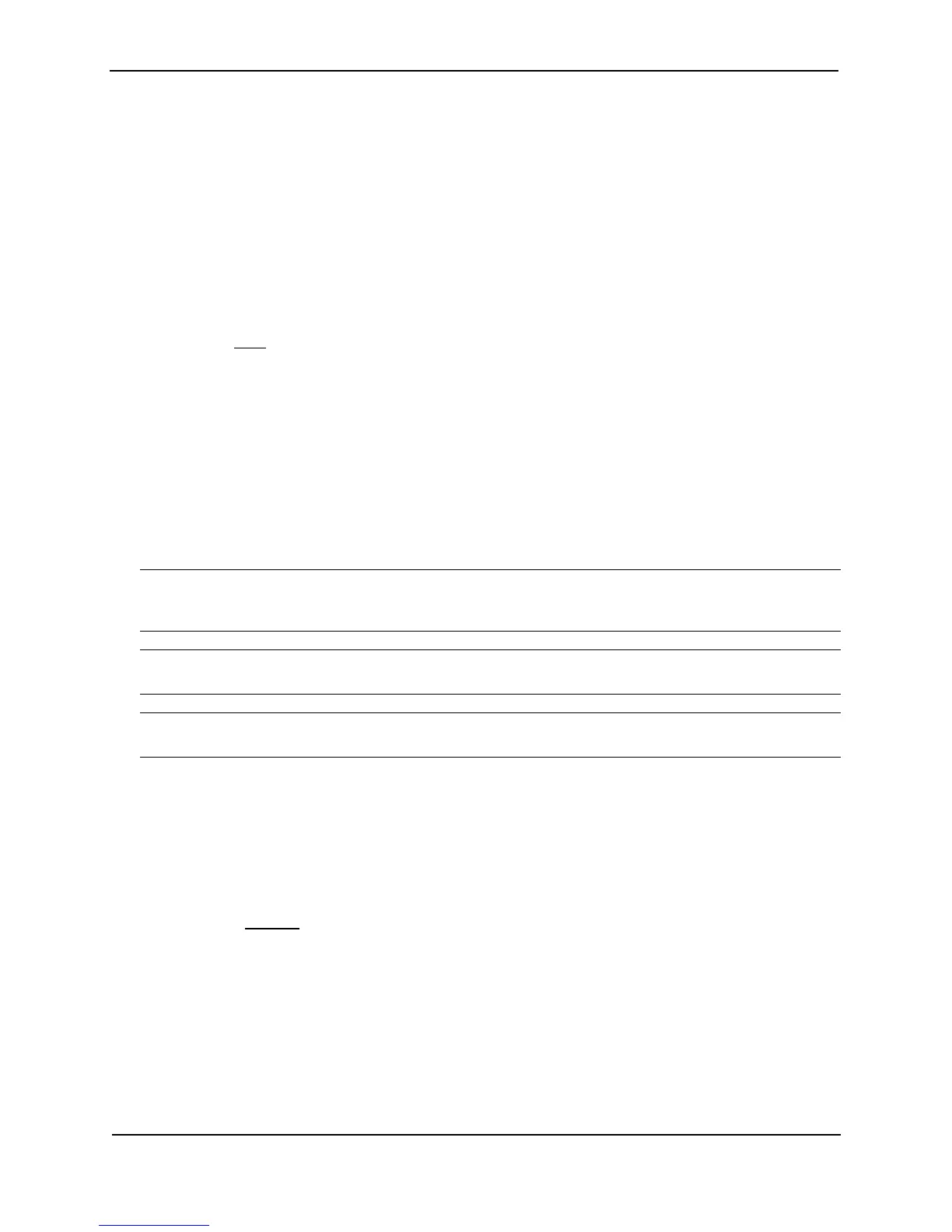Foundry Switch and Router Installation and Configuration Guide
24 - 8 December 2000
Enabling AppleTalk Routing at the Global (System) Level
To enable AppleTalk on the router, use one of the following methods:
USING THE CLI
BigIron(config)# router appletalk
USING THE WEB MANAGEMENT INTERFACE
1. Log on to the device using a valid user name and password for read-write access. The System configuration
dialog is displayed.
2. Select the Enable radio button next to AppleTalk.
3. Click the Apply button to apply the changes to the device’s running-config file.
4. Select the Save
link at the bottom of the dialog. Select Yes when prompted to save the configuration change
to the startup-config file on the device’s flash memory.
Enable AppleTalk Routing on an Interface
To enable AppleTalk on interface 5, use one of the following methods.
USING THE CLI
BigIron(config)# int e 5
BigIron(config-if-5)# appletalk routing
BigIron(config-if-5)# end
BigIron# write memory
BigIron# reload
NOTE: When you first enable AppleTalk on a system operating with release 3.0 software or earlier, you must
reset (reboot) the system using the reload command. All changes after that are dynamic and take effect
immediately.
NOTE: By definition, values for the network range, AppleTalk address, and zone name fields are never entered
for a non-seed router. If you enter information into these fields, the router is a seed router.
NOTE: Once configured as a non-seed router, the router will send out a query to a seed router on its network to
obtain configuration details such as network range, AppleTalk address, and zone name(s) for the router.
USING THE WEB MANAGEMENT INTERFACE
To configure an interface as a non-seed router:
1. Log on to the device using a valid user name and password for read-write access. The System configuration
dialog is displayed.
2. Click on the plus sign next to Configure in the tree view to expand the list of configuration options.
3. Click on the plus sign next to AppleTalk in the tree view to expand the list of AppleTalk option links.
4. Click on the Interface link to display the AppleTalk Interface table.
5. Click on the Modify button next to the interface you want to configure for AppleTalk. The AppleTalk Interface
configuration panel is displayed, as shown in the following example.