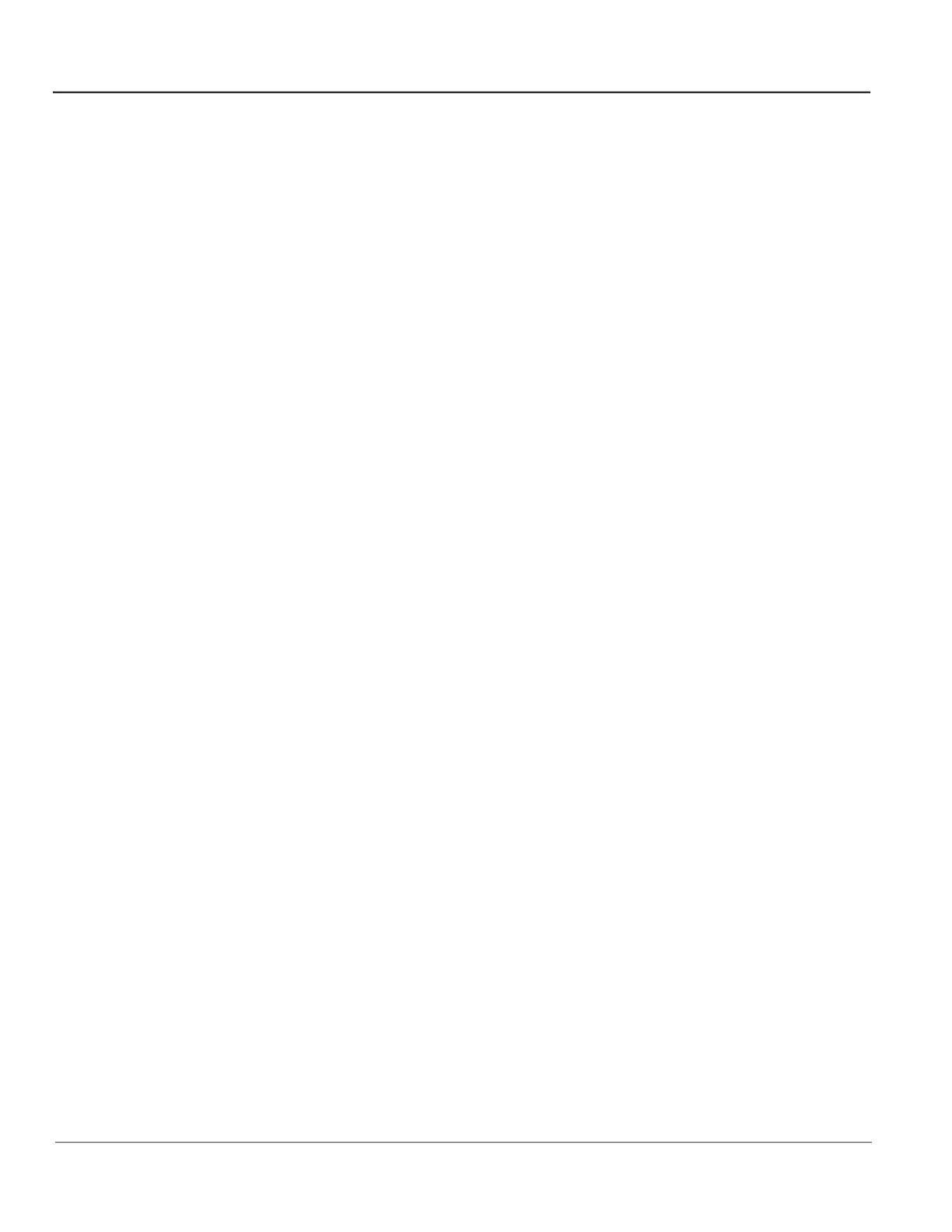GE HealthCare CONFIDENTIAL
Direction 5936427, Rev. 1 LOGIQ Totus Basic Service Manual
7 - 74 Section 7-9 - Peripherals Troubleshooting
Section 7-9
Peripherals Troubleshooting
Contents in this section
7-9-1 Test of printers. . . . . . . . . . . . . . . . . . . . . . . . . . . . . . . . . . . . . . . . . . . . . . . . . . . . . . . . 7-74
7-9-2 EZbackup will not delete images to open disk space . . . . . . . . . . . . . . . . . . . . . . . . . . 7-74
7-9-1 Test of printers
Print Test Page tests that the printer is installed correctly and hooked up at the Windows level.
1.) Open the Printers folder, either from Start > Settings > Printers or Utilities > System > Printers.
2.) Right click on a printer and select Preferences.
3.) Select Print Test Page (this sends a print to the printer bypassing all of the scanner software).
4.) Observe the page. If the page prints out, the problem is probably a Windows configuration issue or
a configuration issue with Connectivity. If the page does not print out, there probably is a cabling
issue or a printer configuration issue in Windows.
NOTE: For the Sony small format printers you will the test page clipped. This is normal.
7-9-2 EZbackup will not delete images to open disk space
Customers have to manually delete the patients after successful EZBackup operation to free up disk
space.
