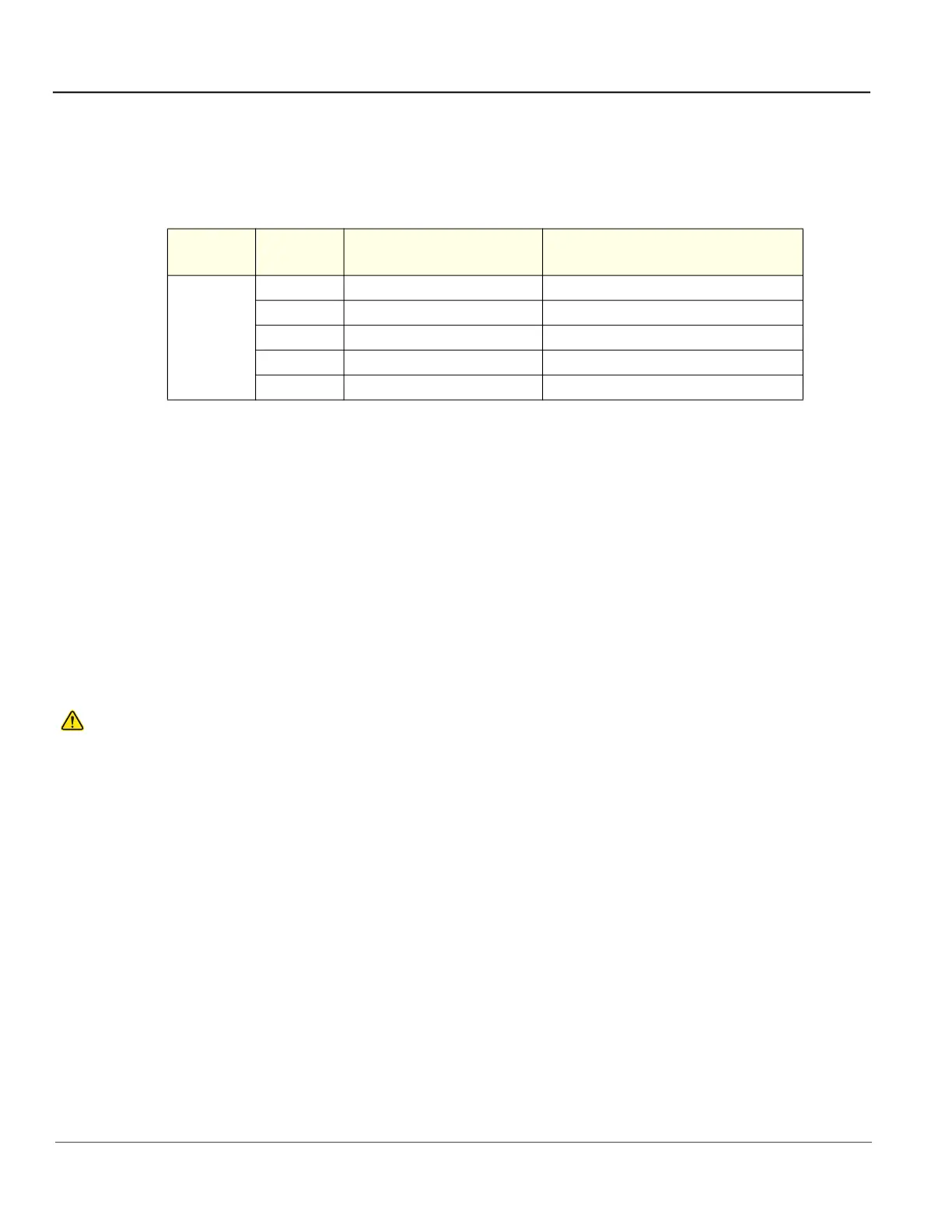GE HealthCare CONFIDENTIAL
DIRECTION 5936427, REV. 1 LOGIQ TOTUS Basic Service Manual
8 - 10 Section 8-4 - Loading / Reloading / Upgrading the Software
8-4-6 Overview of the Base Image and Application Software
The SSD on the LOGIQ Totus are divided into five partitions.
NOTE: The LOGIQ Totus has three visible partitions (two partitions are hidden).
When installing (and re-installing) software, you get the choice to either replace all the contents or only
install the software on the System partition. If you chose to replace all the contents, all stored data
(including all set-up data) will be lost. It is considered a best practice to always move images away from
the drive, do backup of databases, etc. and record important configuration data on paper before starting
a software load or reload.
The software is delivered on a thumb drive with the base load image and LOGIQ Totus application
software. In some cases, a second thumb drive with a software patch, may also be included. A software
patch is used when a few new files should be installed or changed, but the changes do not require a
complete software load.
When installing the software, start with the system software, then the application software and if
included, install the patch software at the end. This is described in detail over the next pages.
NOTE: System software may also be referred to as the base image or ghost.
Before the system software load, you must perform the following steps:
• Contact the customer to allow enough lead time to back up the system.
• Review troubleshooting section to collect information for future analysis if you are troubleshooting
loss of image or patient data.
NOTE: After a full or partial system software load, confirm the Windows automatic Daylight Saving
Time feature is turned off (Utility > System > General > Date/Time > Time Zone tab >
Automatically Adjust Clock check box). Be sure the system and DVR date, time and time
zone are set correctly.
NOTE: System and application software disables the Run window normally accessed from Start >
Run, and the mouse right-click (left set key) feature.
Table 8-4 Drive Partitions
Drive Type
Partition
Letter
Usage
GB
(approximately)
SSD
C: Windows 10/application 79
Z: Software repository 40
D: User settings/configuration 32
E: Database/data 783(1TB SSD)
V: Future use 10
WARNINGWARNING
WHILE THE SOFTWARE INSTALL PROCEDURE IS DESIGNED TO PRESERVE DATA,
YOU SHOULD SAVE ANY PATIENT DATA, IMAGES, SYSTEM SETUPS AND
CUSTOMER PRESETS TO CD, DVD OR HARDCOPY BEFORE DOING A SOFTWARE
UPGRADE. FAILURE TO FOLLOW INSTRUCTIONS COULD RESULT IN LOSS OF
PATIENT DATA.
