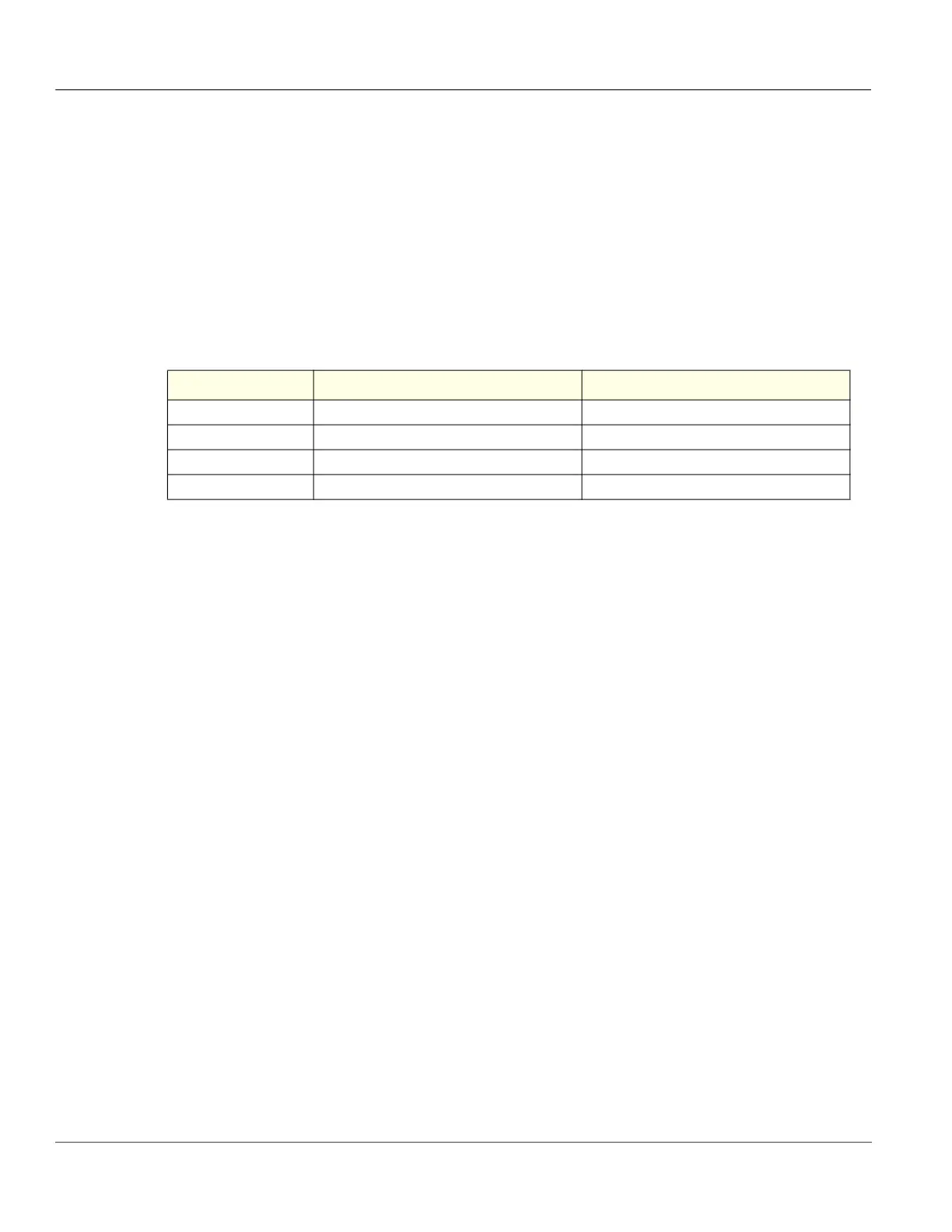GE HealthCare CONFIDENTIAL
Direction 5936427, Rev. 1 LOGIQ Totus Basic Service Manual
6 - 4 Section 6-2 - Monitor Adjustments
6-2-3 Monitor adjustments
Room profile
To set the monitor to different room lighting conditions, you may want to manually adjust the room
profile.
To set the room profile:
1.) Navigate to Utility (second page) > Scan Screen. The scan screen displays on the main display
while the Utility Touch Panel is active so you can the affect your adjustments are making to the
monitor.
2.) Under Room Profile, select the room type.
Backlight
Under special lighting conditions, you may want to adjust the monitor screen’s backlight intensity.
To set the OPIO backlight:
1.) Navigate to Utility (second page) > Scan Screen. The scan screen displays on the main display
while the Utility Touch Panel is active so you can the affect your adjustments are making to the
monitor.
2.) Under the operator panel, turn the encoder to adjust the OPIO backlight setting.
Brightness and contrast
Under special lighting conditions, you may want to manually adjust the brightness and contrast.
To manually set the brightness and contrast:
1.) Navigate to Utility (second page) > Scan Screen. The scan screen displays on the main display
while the Utility Touch Panel is active so you can the affect your adjustments are making to the
monitor.
2.) Under Room Profile, select User Defined.
3.) Under the operator panel, turn the encoder to adjust the brightness/contrast setting.
Table 6-2 Room Profile Table
Room Profile Brightness/Contrast HDU Brightness/Contrast LCD
Dark 52/50 50/85
Semi-Dark 60/70 70/85
Light 62/93 90/85
User Defined User-adjustable Brightness/Contrast User-adjustable Brightness/Contrast
