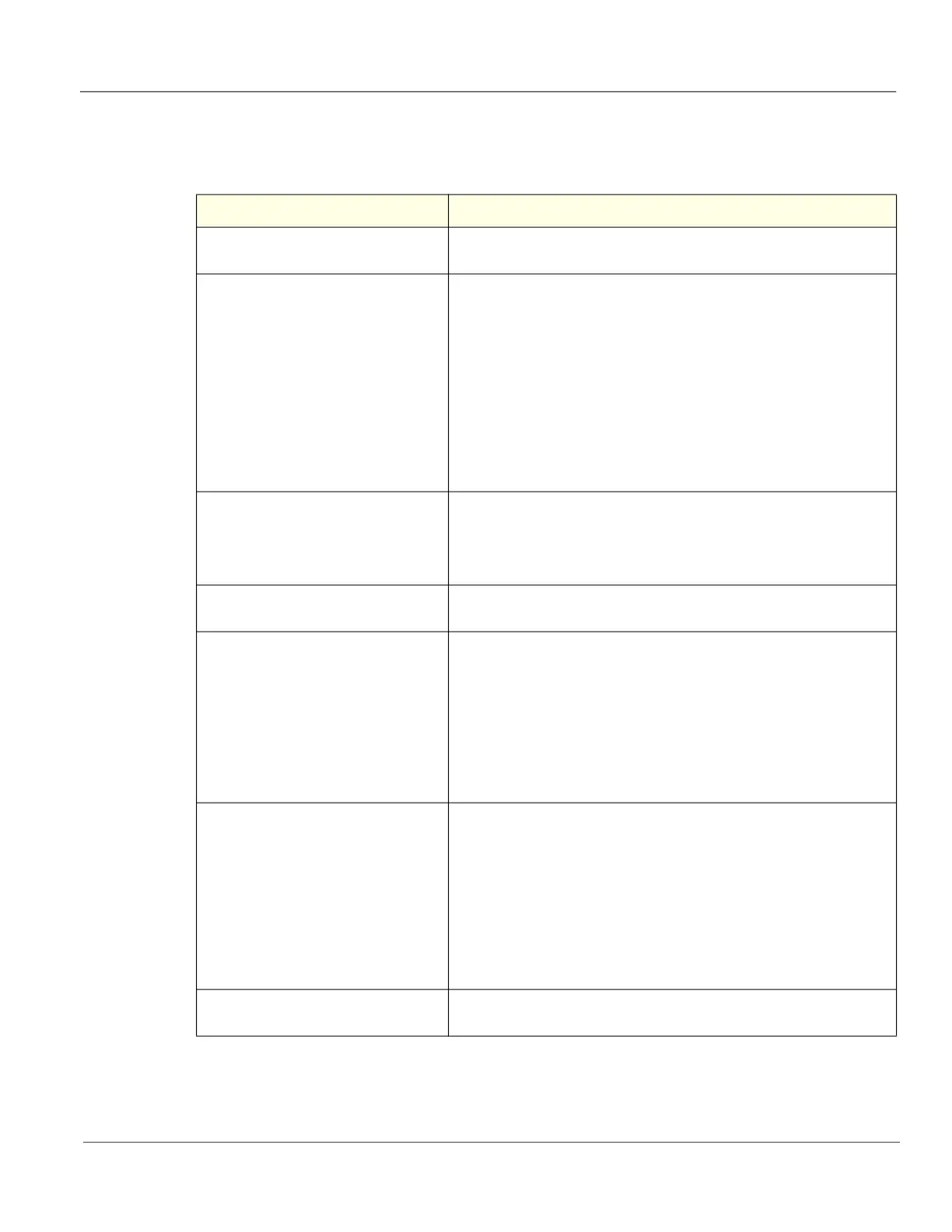GE HealthCare CONFIDENTIAL
Direction 5936427, Rev. 1 LOGIQ Totus Basic Service Manual
Chapter 7 Diagnostics/Troubleshooting 7 - 57
7-7-4 Device Management (Device Mgmt)
Use Table 7-25 to troubleshoot Device Management (Device Mgmt).
Table 7-25 Troubleshooting the Device Management Option
Symptom Solution
Do not have or lost the “DEVICE
MANAGEMENT” server URL address.
Under Utilities > Connectivity > DEVICE MANAGEMENT, under Server URL,
enter the default URL: https://iot.gehelathcare.com.
LOGIQ Totus cannot connect to the
“DEVICE MANAGEMENT” cloud.
Confirm with the site IT department the following conditions:
• Internet access is required
• Ethernet connection required 10/100 Mbps or an 10/100/1000 Mbps
• LOGIQ Totus uses port 443 on a secure HTTPS connection
If the site uses Proxy servers:
Under Utilities > Connectivity > DEVICE MANAGEMENT, confirm proxy
settings (Server/ port/ Username and password).
Contact the site IT administrator to ensure these settings are correct.
Also check for possible issues with the site firewall preventing the device from
reaching the cloud server.
Additionally, to connect with Cloud through proxy, the proxy port that was setup
in the Utility page opens.
Missing the registration key for the
“DEVICE MANAGEMENT” cloud.
Reset the registration key by:
1. Delete any information in Registration Key.
2. Enter the default registration key in Registration Key.
The registration key is prepopulated by the software on the device, reloading
software will restore the original value but you will need to re-register.
Incorrect email address entered.
In Account Email, select Update and enter the correct email address.
This is the user e-mail account that was used when signing up online.
Missing email address (Account Email)
associated with the Device Management
account after a full load of software.
Restore email account information (Account Email):
1. Navigate to Utility > Connectivity > Device Mgmt to access Device
Management. Do not select Remove Registration. If you do, you will need to
contact the support team to re-establish registration to the server.
2. Select Deactivate.
3. In Account Email, enter the email address for the account.
4. If applicable, enter Proxy Server, Proxy Port, Proxy User Name, and
Proxy Password.
5. Select Activate.
6. Select Save.
After a full software load, cannot connect to
the “DEVICE MANAGEMENT” cloud.
If Device Management was active prior to the software load, confirm that the
cloud still verifies your activation.
Navigate to Utility > Connectivity > Device Mgmt and confirm that status
shows “Active”. It is normal if the e-mail address is not visible. If so, proceed to
select “Verify” and confirm that you get a smiley face. Keep in mind that you
need to be connected to the network for the Device manager to verify
successfully.
If the system is not successfully connecting to the cloud, contact the Device
management team for support at email: dc.support@gehealthcare.com
indicating the serial number of the unit, description of the problem and e-mail of
the admin user registered in the account.
As a user, do not have account to the
“DEVICE MANAGEMENT” cloud.
Go to https://AVURI.gehealthcare.com/signup for sign up instructions.
