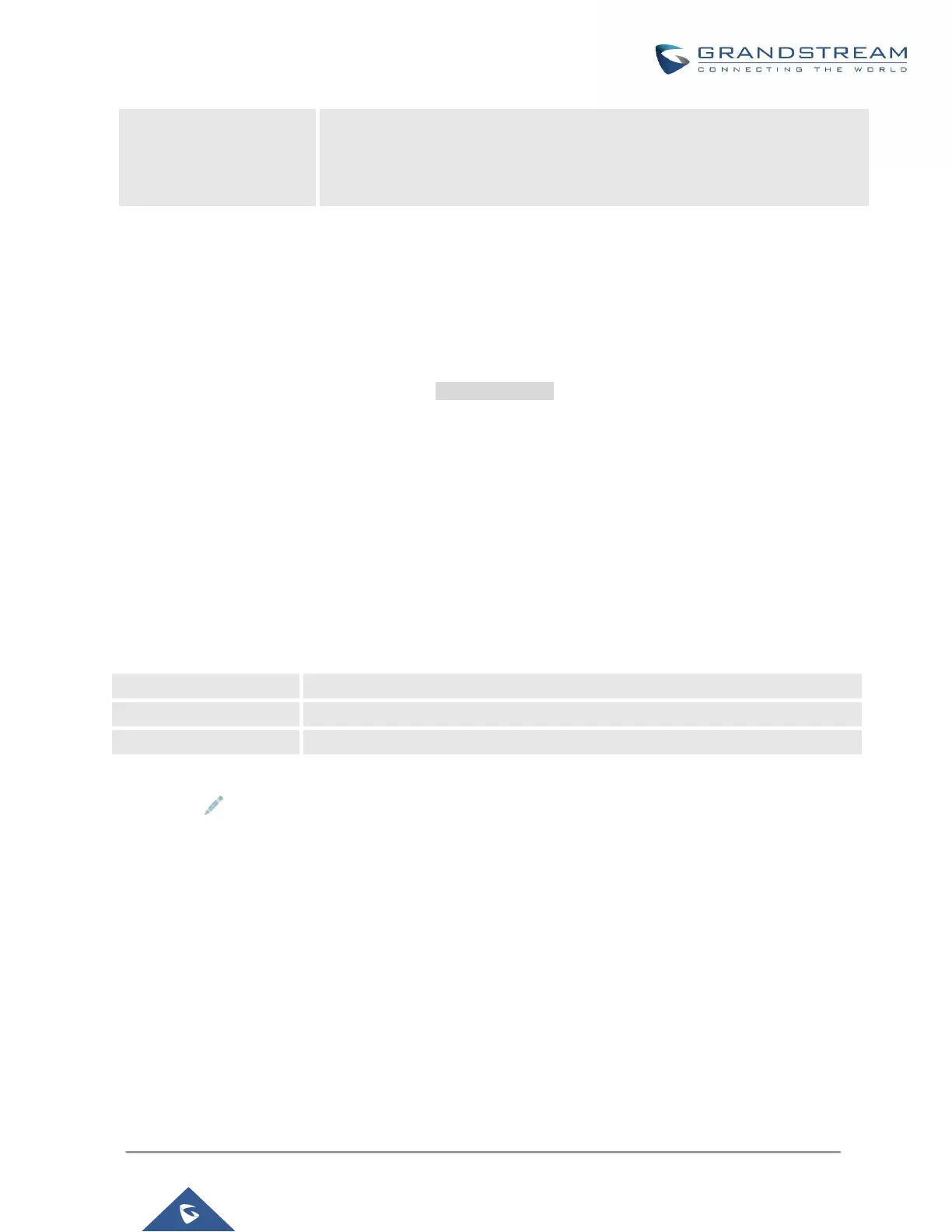File
If "URL" is selected as source, specify the URL of the wallpaper file. If
"Local UCM Server" is selected as source, click to upload wallpaper file to
the UCM6200.
Global Templates
Global Templates can be accessed in web GUI->PBX->Zero Config->Global Templates. Users can create
multiple global templates with different sets of configurations and save the templates. Later on, when the user
configures the device in Edit Device dialog->Advanced Settings, the user can select to use one of the global
template for the device. Please refer to section [Manage Devices] for more details on using the global templates.
When creating global template, users can select the categories and the parameters under each category to be
used in the template. The global policy and the selected global template will both take effect when generating
the config file. However, the selected global template has higher priority to the global policy when it comes to the
same setting option/field. If the same option/field has different value configured in the global policy and the
selected global template, the value for this option/field in the selected global template will override the value in
global policy.
Click on "Create New Template" to add a global template. Users will see the following configurations.
Table 32: Create New Template
Click on to edit the global template.
The window for editing global template is shown in the following figure. In the “Options” field, after entering
the option name key word, the options containing the key word will be listed. Users could then select the
options to be modified and click on “Add Option” to add it into the global template.
