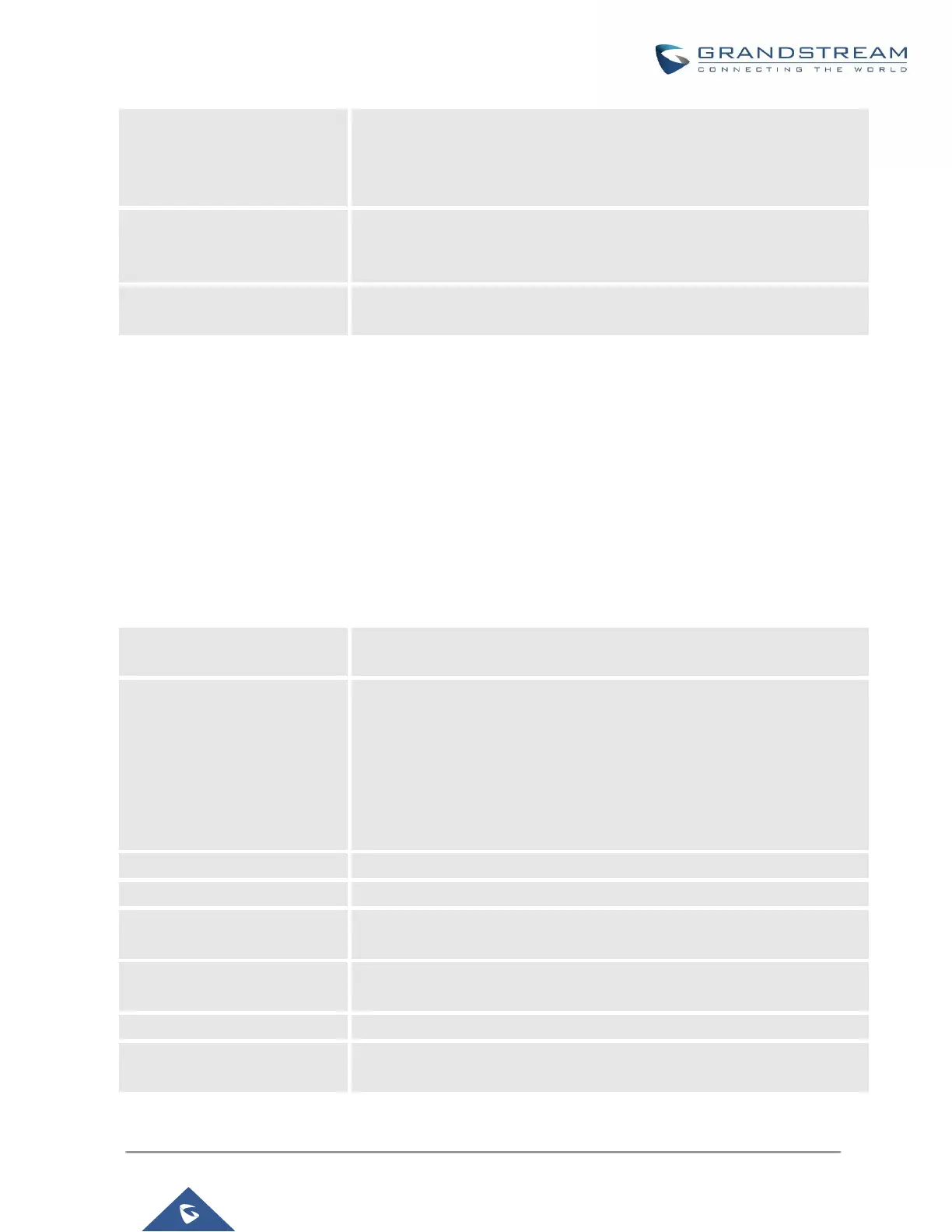UCM6200 Series User Manual
Enable or disable redirect from port 80. On the PBX, the default access
protocol is HTTPS and the default port number is 8089. When this option
is enabled, the access using HTTP with Port 80 will be redirected to
HTTPS with Port 8089. The default setting is "Enable".
Select HTTP or HTTPS. The default setting is "HTTPS". This is also the
protocol used for zero config when the end point device downloads the
config file from the UCM6200.
Specify port number to access the HTTP server. The default port number
is 8089.
Once the change is saved, the web page will be redirected to the login page using the new URL. Enter the
username and password to login again.
Email settings
Email settings
The Email application on the UCM6200 can be used to send out alert event Emails, Fax (Fax-To-Email),
Voicemail (Voicemail-To-Email) and etc. The configuration parameters can be accessed via Web GUI->Settings-
>Email Settings->Email Settings.
Table 20: Email Settings
Enable or disable TLS during transferring/submitting your Email to other
SMTP server. The default setting is "Yes".
Select Email type.
MTA: Mail Transfer Agent. The Email will be sent from the configured
domain. When MTA is selected, there is no need to set up SMTP
server for it or no user login is required. However, the Emails sent from
MTA might be considered as spam by the target SMTP server.
Client: Submit Emails to the SMTP server. A SMTP server is required
and users need login with correct credentials.
Specify the domain name to be used in the Email when using type "MTA".
Specify the SMTP server when using type "Client".
Username is required when using type "Client". Normally it's the Email
address.
Password to login for the above Username (Email address) is required
when using type "Client".
Specify the display name in the FROM header in the Email.
Specify the sender's Email address.
For example, pbx@example.mycompany.com.