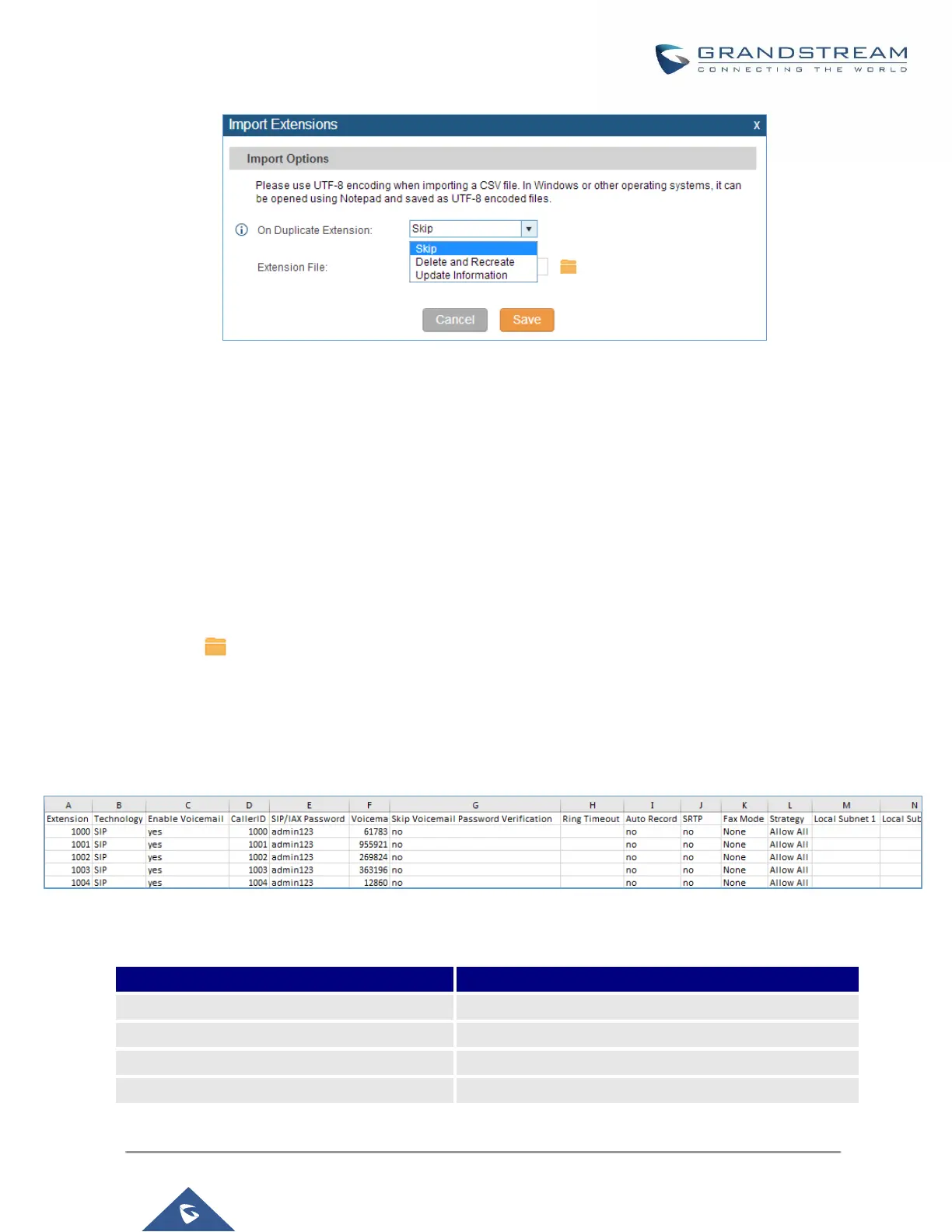Figure 97: Import Extensions
4. Select the option in "On Duplicate Extension" to define how the duplicate extension(s) in the imported csv
file should be treated by the PBX.
Skip: Duplicate extensions in the csv file will be skipped. The PBX will keep the current extension
information as previously configured without change.
Delete and Recreate: The current extension previously configured will be deleted and the duplicate
extension in the csv file will be loaded to the PBX.
Update Information: The current extension previously configured in the PBX will be kept. However, if
the duplicate extension in the csv file has different configuration for any options, it will override the
configuration for those options in the extension.
5. Click on to select csv file from local directory in the PC.
6. Click on "Save" to import the csv file.
7. Click on "Apply Changes" to apply the imported file on the UCM6200.
Notes
The imported file should look like the following:
Figure 98: Import File
Table 48: SIP extensions Imported File Example
