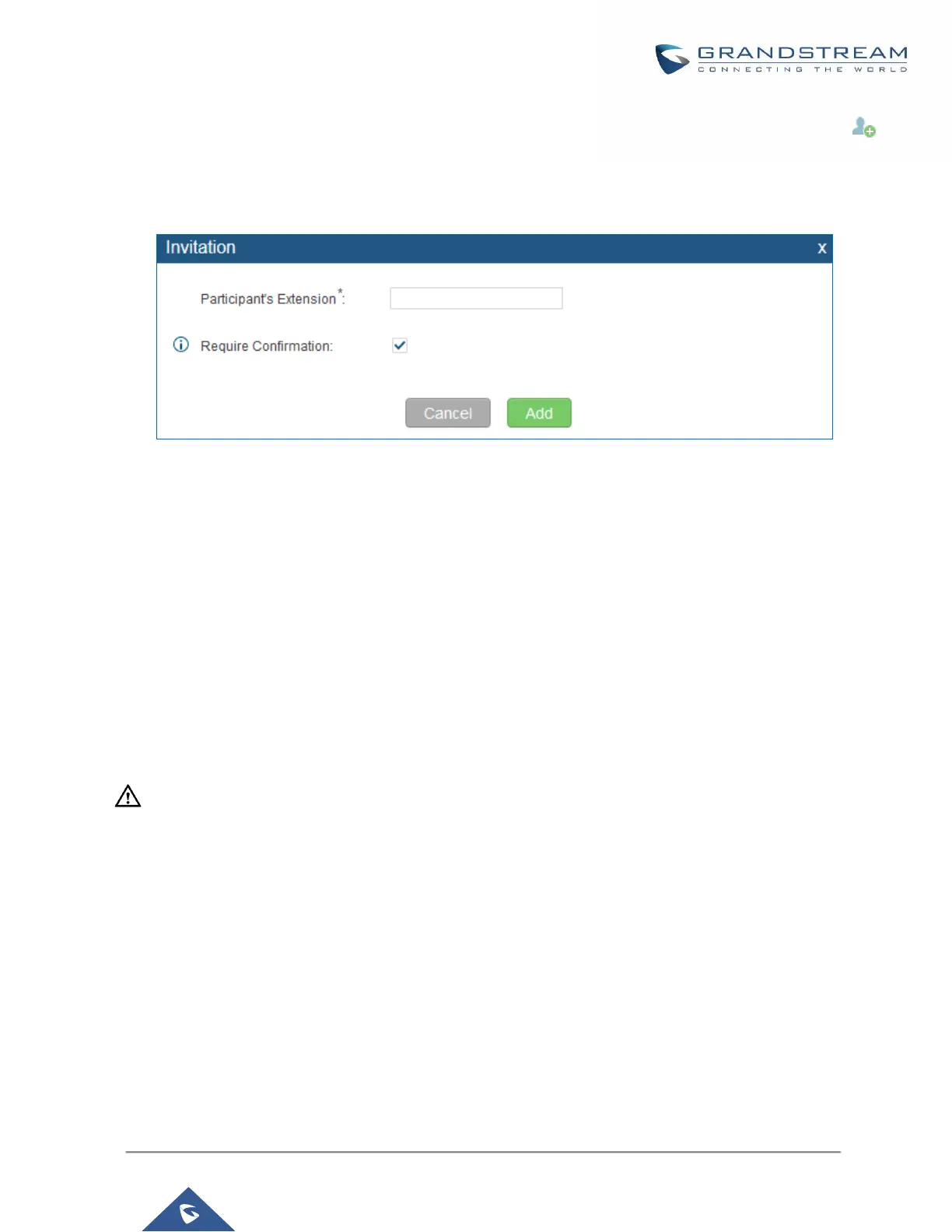For each conference bridge in UCM6200 Web GUI->PBX->Call Features->Conference, there is an icon
for option "Invite a participant". Click on it and enter the number of the party you would like to invite. Then click
on "Add". A call will be sent to this number to join it into the conference.
Figure 124: Conference Invitation From Web GUI
Invite by dialing 0 or 1 during conference call.
A conference participant can invite other parties to the conference by dialing from the phone during the
conference call. Please make sure option "Enable User Invite" is turned on for the conference bridge first. Enter
0 or 1 during the conference call. Follow the voice prompt to input the number of the party you would like to
invite. A call will be sent to this number to join it into the conference.
0: If 0 is entered to invite other party, once the invited party picks up the invitation call, a permission will be asked
to "accept" or "reject" the invitation before joining the conference.
1: If 1 is entered to invite other party, no permission will be required from the invited party.
-------------------------------------------------------------------------------------------------------------------------- ------------------
Note:
Conference administrator can always invite other parties from the phone during the call by entering 0 or 1. To
join a conference bridge as administrator, enter the admin password when joining the conference. A conference
bridge can have multiple administrators.
--------------------------------------------------------------------------------------------------------------------------------------------
During The Conference
During the conference call, users can manage the conference from web GUI or IVR.
Manage the conference call from Web GUI.
