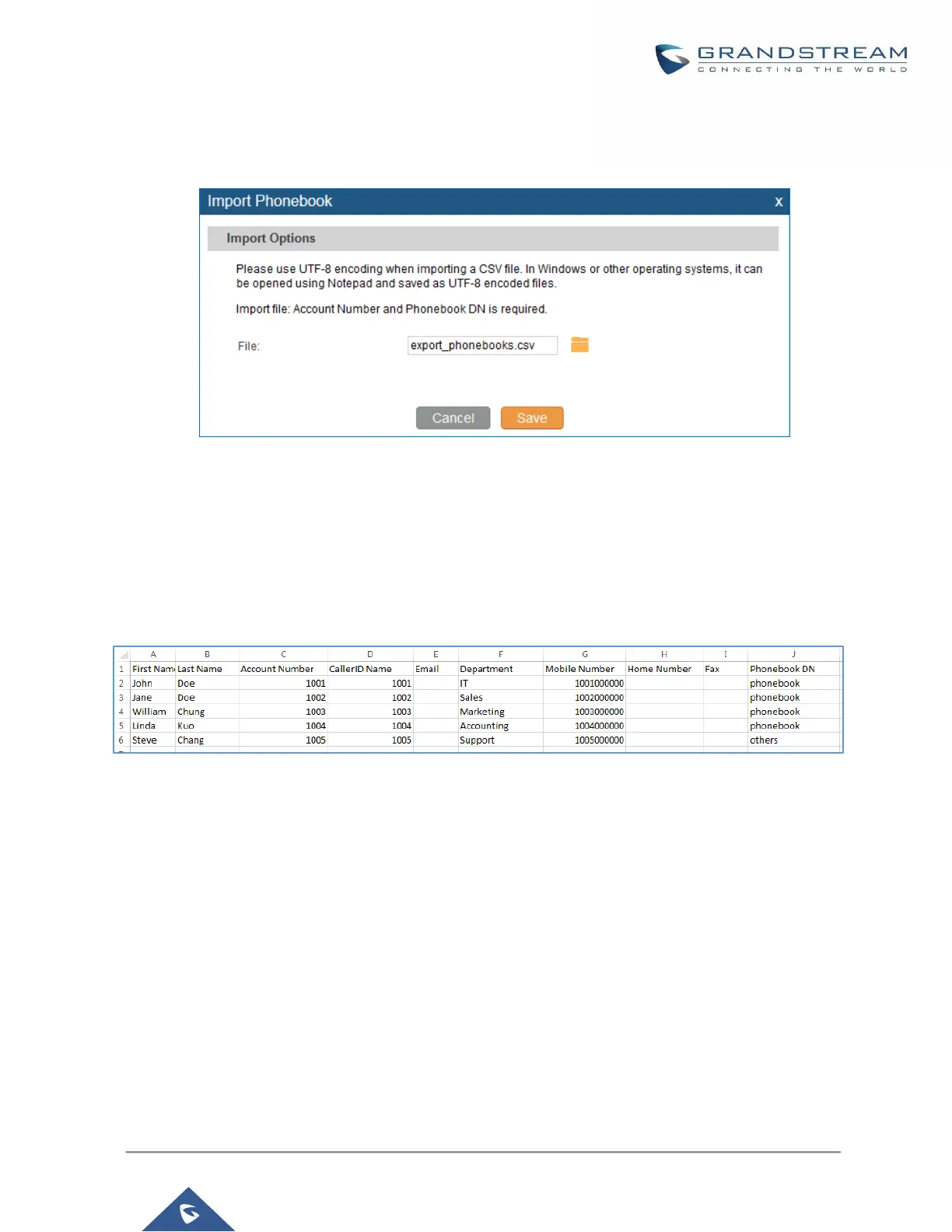Click on “Import Phonebook” and a dialog will prompt as shown in the figure below.
Figure 48: Import Phonebook
The file to be imported must be a CSV file with UTF-8 encoding. Users can open the CSV file with Notepad
and save it with UTF-8 encoding.
Here is how a sample file looks like. Please note “Account Number” and “Phonebook DN” fields are required.
Users could export a phonebook file from the UCM6200 LDAP phonebook section first and use it as a sample
to start with.
Figure 49: Phonebook CSV File Format
The Phonebook DN field is the same “Phonebook Prefix” entry as when the user clicks on “Add” to create a
new phonebook. Therefore, if the user enters “phonebook” in “Phonebook DN” field in the CSV file, the actual
phonebook DN “ou=phonebook,dc=pbx,dc=com” will be automatically created by the UCM6200 once the
CSV file is imported.
In the CSV file, users can specify different phonebook DN fields for different contacts. If the phonebook DN
already exists on the UCM6200 LDAP Phonebook, the contacts in the CSV file will be added into the existing
phonebook. If the phonebook DN doesn’t exist on the UCM6200 LDAP Phonebook, a new phonebook with
this phonebook DN will be created.
The sample phonebook CSV file in above picture will result in the following LDAP phonebook in the
UCM6200.
