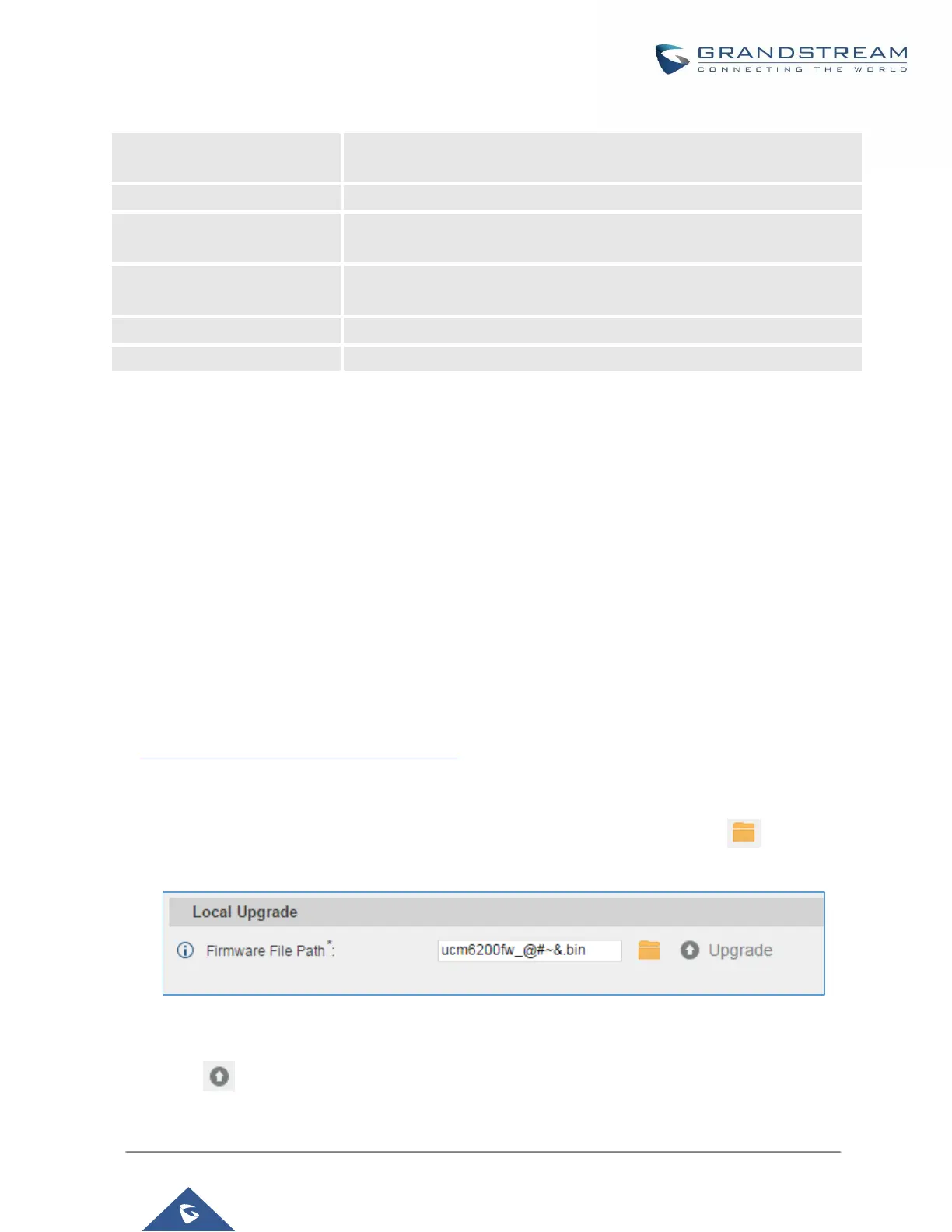If configured, only the firmware with the matching encrypted prefix will be
downloaded and flashed into the UCM6200.
If configured, only the firmware with the matching encrypted postfix will be
downloaded and flashed into the UCM6200.
Please follow the steps below to upgrade the firmware remotely.
Enter the firmware server path under web UI->Maintenance->Upgrade.
Click on "Save". Then reboot the device to start the upgrading process.
Please be patient during the upgrading process. Once done, a reboot message will be displayed in the LCD.
Manually reboot the UCM6200 when it's appropriate to avoid immediate service interruption. After it boots
up, log in the web GUI to check the firmware version.
Upgrading Via Local Upload
If there is no HTTP/TFTP server, users could also upload the firmware to the UCM6200 directly via Web GUI.
Please follow the steps below to upload firmware locally.
Download the latest UCM6200 firmware file from the following link and save it in your PC.
http://www.grandstream.com/support/firmware
Log in the Web GUI as administrator in the PC.
Go to Web GUI->Maintenance->Upgrade, upload the firmware file by clicking on and select the
firmware file from your PC. The default firmware file name is ucm6200fw.bin
Figure 230: Local Upgrade
Click on to start upgrading.
