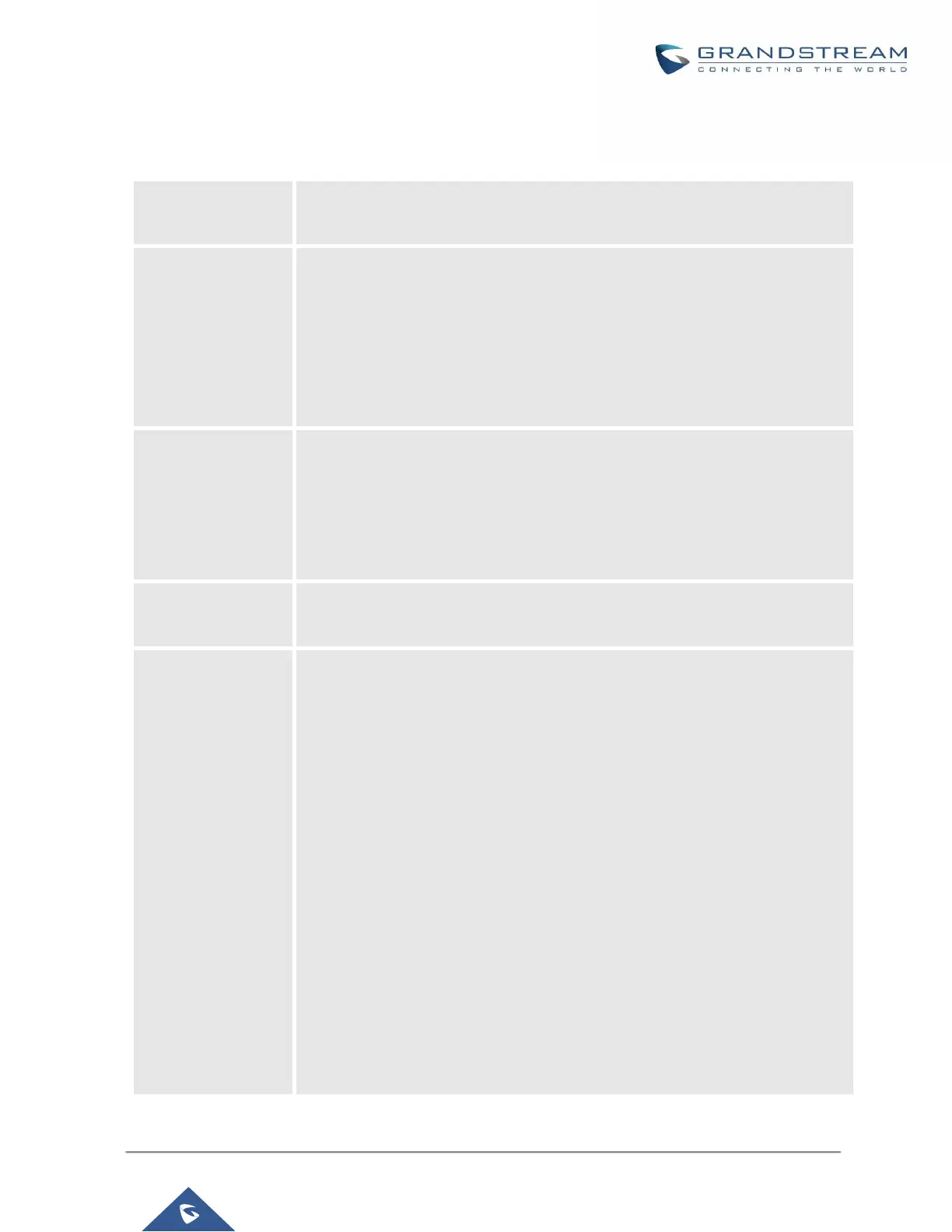UCM6200 Series User Manual
Table 3: LCD Menu Options
Critical Events
Other Events
Hardware: Hardware version number
Software: Software version number
P/N: Part number
WAN MAC: WAN side MAC address
LAN MAC: LAN side MAC address
Uptime: System up time
WAN Mode: DHCP, Static IP, or PPPoE
WAN IP: IP address
WAN Subnet Mask
LAN IP: IP address
LAN Subnet Mask
WAN Mode: Select WAN mode as DHCP, Static IP or PPPoE
Static Route Reset: Click to reset the static route setting
Reboot
Factory Reset
LCD Test Patterns
Press "OK" to start. Then press "Down" button to test different LCD patterns.
When done, press "OK" button to exit.
Fan Mode
Select "Auto" or "On".
LED Test Patterns
Select "All On" "All Off" or "Blinking" and check LED status.
RTC Test Patterns
Select "2022-02-22 22:22" or "2011-01-11 11:11" to start the RTC (Real-
Time Clock) test pattern. Then check the system time from LCD idle screen
by pressing "DOWN" button, or from web GUI->System Status->General
page. Reboot the device manually after the RTC test is done.
Hardware Testing
Select "Test SVIP" to perform SVIP test on the device. This is mainly for