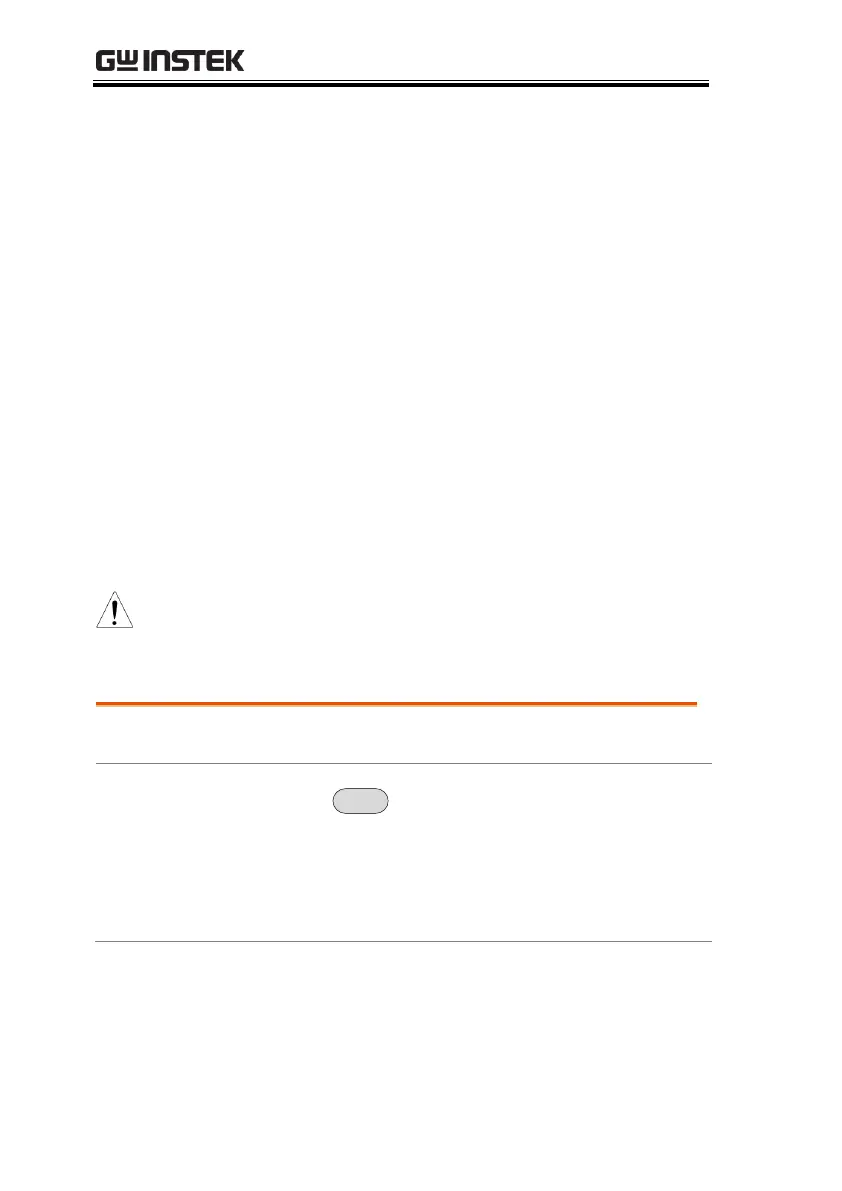to edit (must start at #1).
4. Press Limit Offset[F3] and set the offset level for
the point.
This will only create an offset for the currently
selected point, not all the points.
5. Press Mkr Data to Point[F2].This adds the
currently active marker’s position to the
selected point.
6. The marker position can be moved at this point
using the scroll wheel. Press the Enter key to set
the position.
7. Repeat steps 3-6 for any other points (max 10).
8. Press Return[F7]>Save Limit Line[F5] to save the
currently selected limit line.
> Edit Select Limit[F1]>Limit
Line[F1] and choose a limit line (limit line 1~5)
to delete.
2. Press Delete Limit Line[F6]. The data from the
chosen limit line will be deleted.
