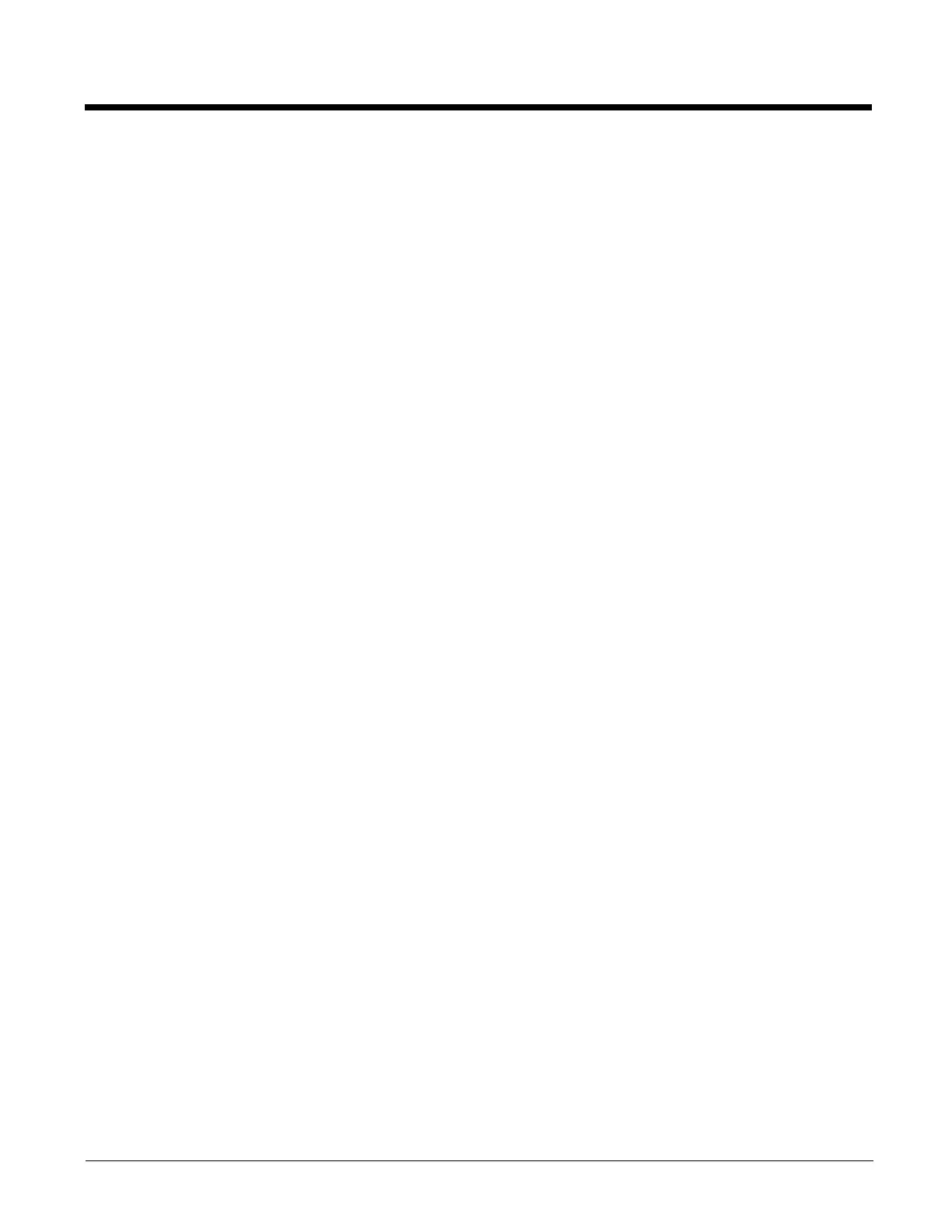5 - 73
Issue:
ActiveSync indicator on the host remains gray
Solution 1:
ActiveSync icon on the PC does not turn green after connecting USB cable from MX7 Tecton.
1. Disconnect MX7 Tecton USB cable from PC.
2. Suspend/Resume or Restart the MX7 Tecton.
3. In ActiveSync > File > Connection Settings on PC disable Allow USB Connections and tap OK.
4. Re-enable Allow USB Connections on the PC and tap OK.
5. Reconnect USB cable from MX7 Tecton to PC.
Solution 2:
The host doesn’t know you are trying to connect. May mean a bad cable, with no control lines connected, or an incom-
patible baud rate. Try the connection again, with a known good cable.
Configuring the MX7 Tecton with HSM Connect (or LXEConnect)
HSM Connect (or LXEConnect) allows a user to view the MX7 Tecton screen remotely from a PC using an ActiveSync connec-
tion.
Requirements: ActiveSync (version 4.5 or higher for Windows XP host computers) must be resident on the host computer. Win-
dows Mobile Device Center (version 6.1 or higher) is required for a Windows Vista/ or greater host computer.
ActiveSync is already installed on the MX7 Tecton. The MX7 Tecton is pre-configured to establish a USB ActiveSync connection
to a host PC when the USB cable is attached to the MX7 Tecton and the host PC.
Install HSM Connect
1. HSM Connect for the MX7 Tecton running Windows Mobile is available on the Getting Started Disc.
2. Download the files to a location on your host PC hard drive.
3. Execute the setup.exe file that was copied to the host PC. This setup program installs the HSM Connect utility.
4. Follow the on screen installation prompts.
5. When the installation is complete, create a desktop shortcut to HSM Connect.
6. HSM Connect is now installed on the host PC and ready to use.
Using HSM Connect
1. Power up the MX7 Tecton.
2. Connect the MX7 Tecton to the host PC using the USB connection cable. Once connected, the ActiveSync dialog box
appears and the ActiveSync connection is automatically established.
3. Select “No” for partnership when prompted. Dismiss any ActiveSync dialog boxes warning a partnership is not set up. It
is not necessary to establish a partnership to use HSM Connect. However, if a partnership is desired for other reasons,
one may be established now.
4. Double-tap the HSM Connect icon that was created on the PC desktop.
5. HSM Connect launches.
