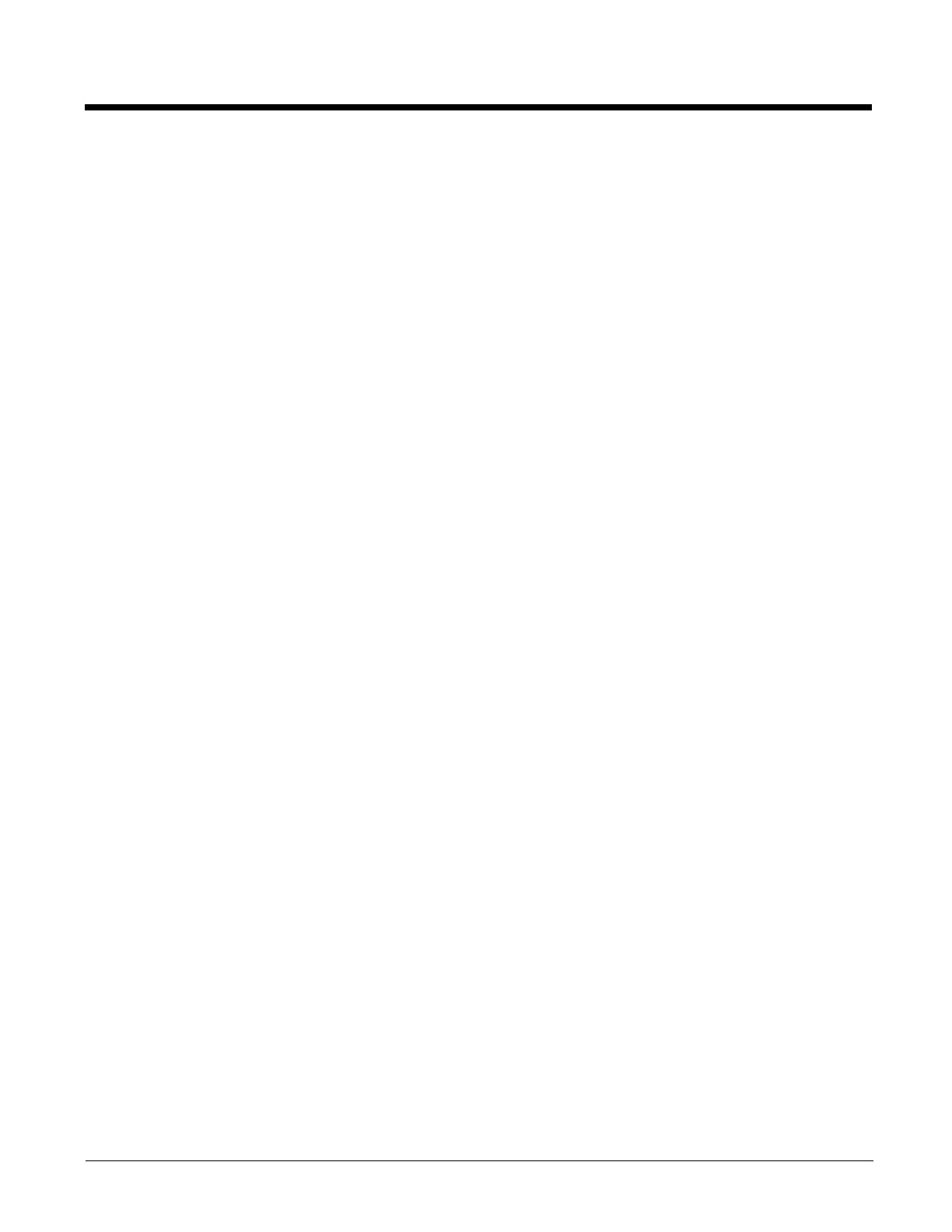2 - 12
Tapping the Touch Screen with a Stylus
Note: Always use the point of the stylus for tapping or making strokes on the touch screen.
Never use an actual pen, pencil, or sharp/abrasive object to write on the touch screen.
Hold the stylus as if it were a pen or pencil. Touch an element on the screen with the tip of the stylus then lift the stylus from the
screen. Using a stylus is similar to moving the mouse pointer then left-clicking icons on a desktop computer screen.
Firmly press the stylus into the stylus holder when the stylus is not in use. There is a stylus holder in the hand strap and the trig-
ger handle. A stylus replacement kit is available.
Using the stylus to tap icons on the touch screen is the basic action that can:
• Open applications.
• Choose menu commands.
• Select options in dialog boxes or drop-down boxes.
• Drag the slider in a scroll bar.
• Select text by dragging the stylus across the text.
• Place the cursor in a text box prior to typing in data.
• Place the cursor in a text box prior to retrieving data using a bar code decoder or an input/output device connected to a serial
port on a cradle.
Calibrating the Touch Screen
If the touch screen is not responding properly to stylus taps, you may need to recalibrate the touch screen.
Recalibration involves tapping the center of a target. If you miss the center, keep the stylus on the screen, slide it over the tar-
get's center, and then lift the stylus.
To recalibrate the screen, select Start > Settings > System > Screen (page 5-46) > General tab. To begin, tap the Align Screen
button on the display with the stylus.
Follow the instructions on the screen and press the Enter key to save the new calibration settings or press Esc to cancel or quit.
Setting the Display Backlight Timer
The backlight settings use Honeywell-determined default timeouts. Different timeouts can be set for the backlights when using
main battery or external power. The backlights timer can be disabled for a particular mode by unchecking a check box. When
the backlight timer is disabled (check box is unchecked), the backlight never turns off (or dims) in that mode.
Default values are 30 seconds for Battery, 1 minute for External. Brightness level default value is 60% for the keypad and dis-
play.
When the backlight timer expires, the display backlight and the display are Off, as is the keypad backlight. The backlights are
turned on when the touch screen is tapped or a button is pressed. Adjust these settings using the Backlight control panel.
Applying the Touch Screen Protective Film
1. Clean the touch screen of fingerprints, lint particles, dust and smudges.
2. Remove the protective film from its container. Remove any protective backing from the film sheet by lifting the backing from
a corner of the film. Discard the backing.
3. Apply the film to the touch screen starting at one side and smoothing it across the display.
4. If air bubbles appear, raise the film slightly and continue smoothing the film across the display until it covers the glass
surface of the display.
5. If dust, lint or smudges are trapped between the protective film and the glass display, remove the protective film, clean the
display and apply the protective film again.
