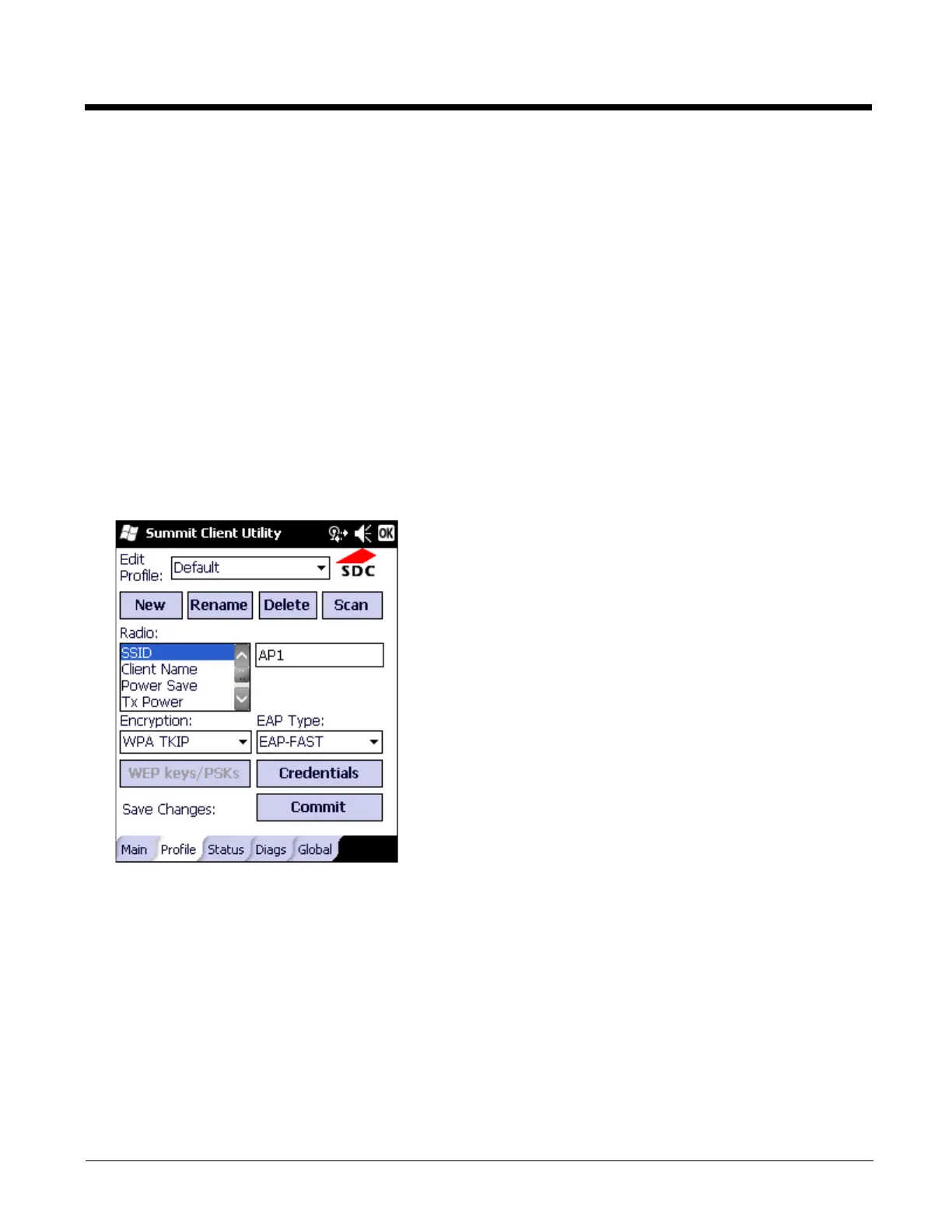11 - 31
EAP-FAST
The SCU supports EAP-FAST with automatic or manual PAC provisioning. With automatic PAC provisioning, the user cre-
dentials, whether entered on the saved credentials screen or the sign on screen, are sent to the RADIUS server. The
RADIUS server must have auto provisioning enabled to send the PAC provisioning credentials to the MX7 Tecton.
For automatic PAC provisioning, once a username/password is authenticated, the PAC information is stored on the MX7
Tecton. The same username/password must be used to authenticate each time. See the note below for more details.
Note: When using Automatic PAC Provisioning, once authenticated, there is a file stored in the \System folder with the PAC
credentials. If the username is changed, that file must be deleted. The filename is autoP.00.pac.
For manual PAC provisioning, the PAC filename and Password must be entered.
To use EAP-FAST, make sure the following profile options are used.
1. Enter the SSID of the Access Point assigned to this profile.
2. Set EAP Type to EAP-FAST.
3. Set Encryption to WPA TKIP.
4. Set Auth Type to Open.
5. To use another encryption type, select WPA CCKM, WPA2 AES or WPA2 CCKM for encryption and complete other
entries as detailed in this section.
6. See Sign-On vs. Stored Credentials (page 11-17)for information on entering credentials. The entries on the Credentials
screen are determined by the type of credentials (stored or sign on) and the type of PAC provisioning (automatic or
manual).
7. Tap on the Credentials button.