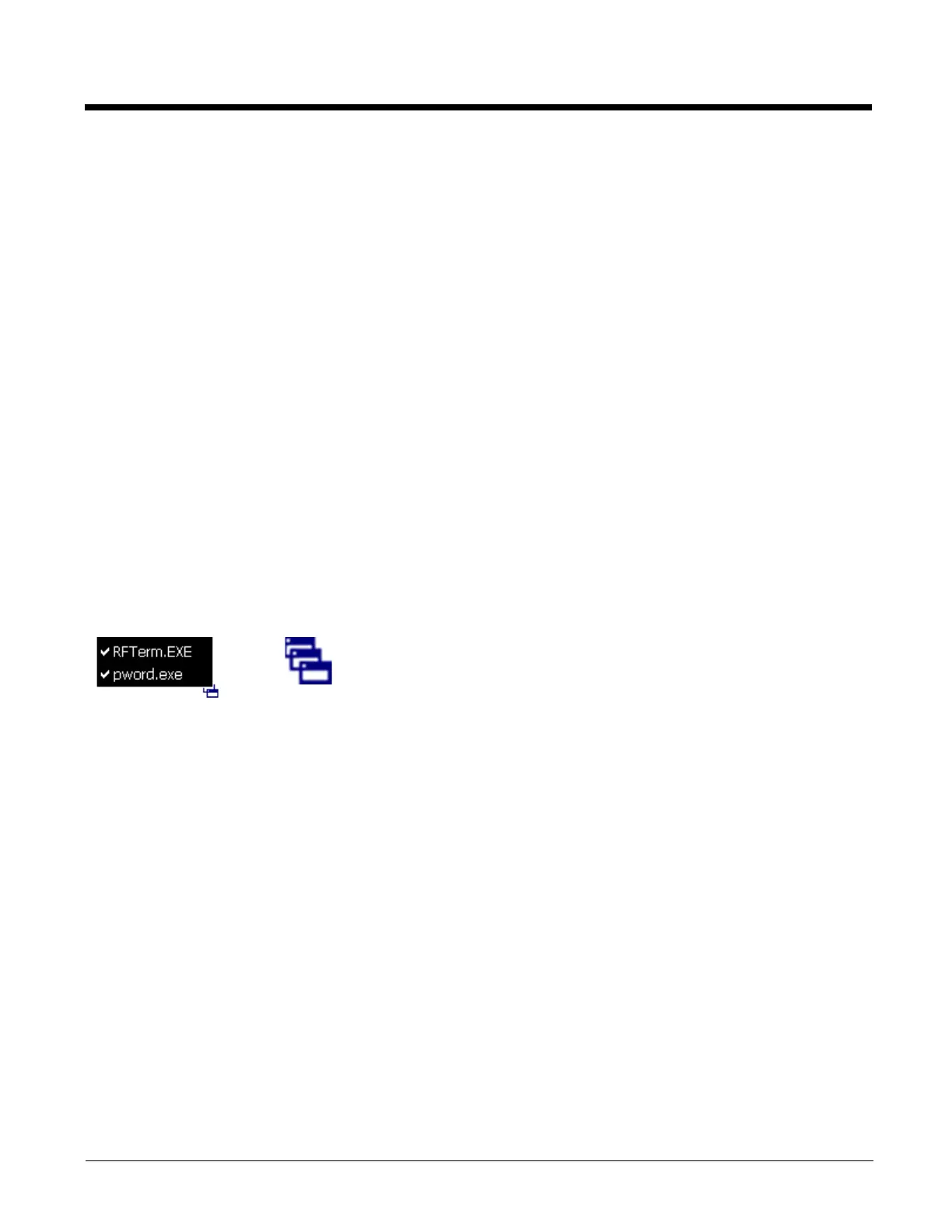2 - 14
Setting Terminal Emulation Parameters
Before you make a host connection, you will, at a minimum, need to know:
• the alias name or IP address (Host Address) and
• the port number (Telnet Port) of the host system to properly set up your host session.
1. Make sure the MX7 Tecton network settings are configured and functional. If you are connecting over wireless LAN
(802.11
x), make sure your MX7 Tecton is communicating with the Access Point.
2. From Start > Programs, run RFTerm or tap the RFTerm icon on the desktop.
3. Select Session > Configure from the application menu and select the host type that you require. This will depend on the
type of host system that you are going to connect to; i.e., 3270 mainframe, AS/400 5250 server or VT host.
4. Enter the Host Address of the host system that you wish to connect to. This may either be a DNS name or an IP address of
the host system.
5. Update the telnet port number, if your host application is configured to listen on a specific port. If not, use the default telnet
port.
6. Select OK.
7. Select Session > Connect from the application menu or tap the Connect button on the Tool Bar.
8. Upon a successful connection, you should see the host application screen displayed.
To change options such as Display, Colors, Cursor, Bar Code, etc., refer to these sections in the RFTerm User’s Guide for com-
plete descriptions of these and other features.
Using the AppLock Switchpad
Note: The touch screen must be enabled.
Tap the switchpad icon in the taskbar.
A checkmark on the switchpad menu indicates applications currently active or available for Launching by the MX7 Tecton user.
When Keyboard, on the Switchpad Menu, is selected, the default input method (Input Panel, Transcriber, or custom input
method) is activated.
Using the Keypad
One switch key sequence (or hotkey) is defined by the Administrator for the end-user to use when switching between locked
applications. This is known as the Activation key.
When the Activation key sequence is pressed on the keypad, the next application in the AppLock configuration is moved to
the foreground and the previous application moves to the background. The previous application continues to run in the
background. MX7 Tecton key presses affect the application in focus only.
Using the Touch Screen
The Switchpad Menu figure shown above is an example and is shown only to aid in describing how the user can switch
between applications using a stylus.
When the user taps the Switchpad icon with the stylus, a menu pops up listing the applications available to the user. The
user can tap an application name in the popup menu and the selected application is brought to the foreground. The previ-
ous application continues to run in the background. Stylus taps affect the application in focus only. When you need to use
the Input Panel, tap the Keyboard option. Input Panel taps affect the application in focus only.
Switchpad Menu
Switchpad Icon
