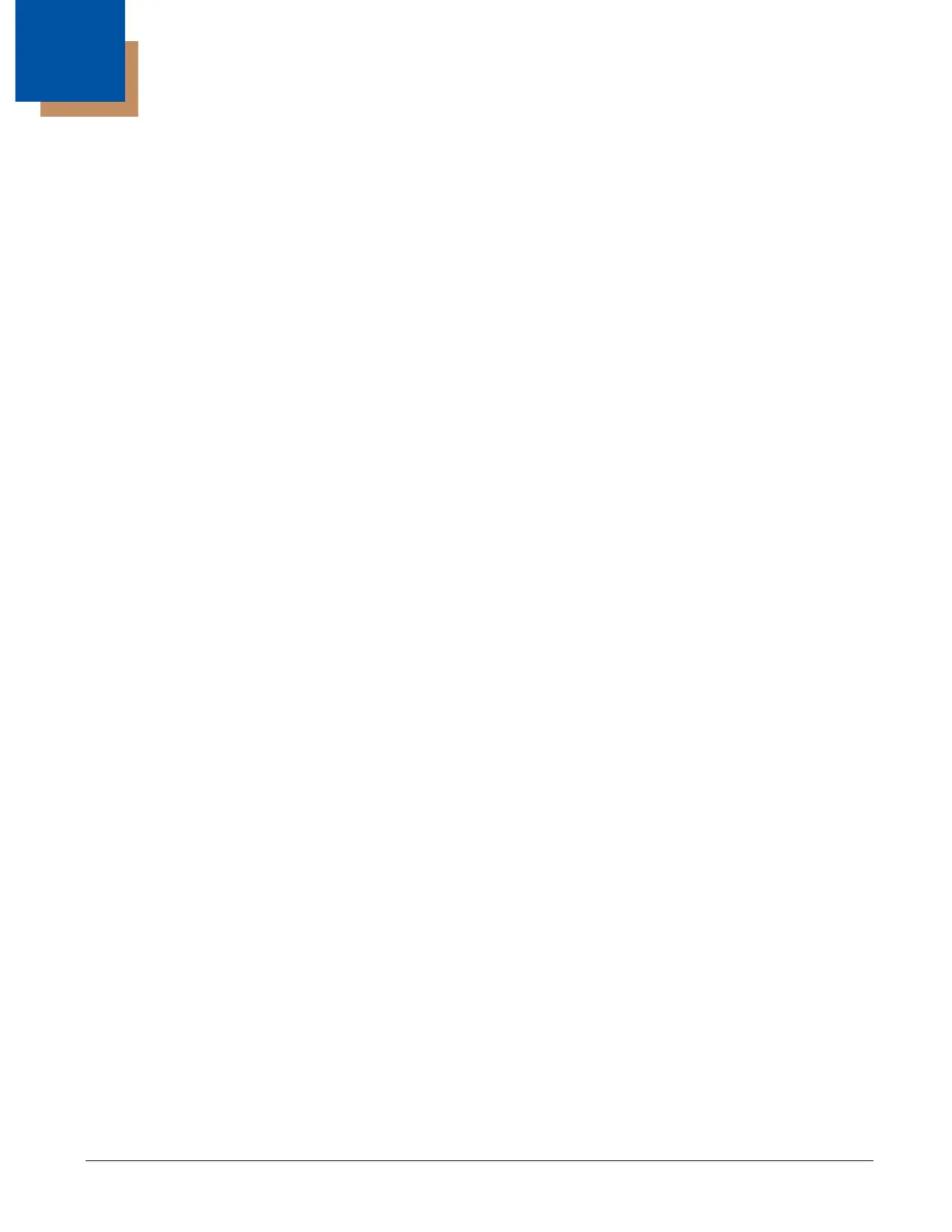6 - 1
6
AppLock (Application Locking)
Introduction
AppLock is designed to be run on Windows based devices only. The AppLock program is factory installed.
Configuration parameters are specified by the AppLock Administrator for the MX7 Tecton end user. AppLock is password pro-
tected by the Administrator.
End user mode locks the end user into the configured application or applications. The end user can still reboot the mobile device
and respond to dialog boxes. The administrator-specified applications are automatically launched in the specified order and run
in full screen mode when the MX7 Tecton boots up.
When the mobile device is reset to factory default values, for example after a cold reset, the Administrator may need to configure
the AppLock parameters again.
The assumption, in this chapter, is that the first user to power up a new mobile device is the system administrator.
MX7 Tecton AppLock is setup by the Administrator by tapping Start > Settings > System > Administration icon.
Note: AppLock Administrator panel file Launch option does not inter-relate with similarly-named options contained in other MX7
Tecton System Panels.
Note: A few applications do not follow normal procedures when closing. AppLock cannot prevent this type of application from
closing, but is notified that the application has closed. For these applications, AppLock immediately restarts the application
(see Auto Re-Launch) which causes the screen to flicker. If this type of application is being locked, the administrator
should close all other applications before switching to end user mode to minimize the screen flicker.
Setup a New Device
Prerequisites:
• A default input method (Input Panel, Transcriber, or custom input method) is assigned.
Devices with AppLock are shipped to boot in Administration mode with no default password, thus when the device is first
booted, the user has full access to the MX7 Tecton and no password prompt is displayed. After the administrator specifies appli-
cations to lock, assigns passwords and the device is rebooted or the hotkey is pressed, the MX7 Tecton switches to end user
mode.
The process to configure a new device using AppLock is as follows:
1. Insert a fully charged battery and press the Power button.
2. Connect an external power source to the device (if required).
3. Adjust screen display, audio volume and other parameters if desired. Install accessories (e.g., handstrap, stylus) if needed.
4. Tap Start > Settings > System > Administration control panel.
5. Assign a Switch Key (Hot Key) sequence for AppLock on the Security (page 6-9).
6. Assign an application on the Application (page 6-5). More than one application can be assigned.
7. Assign a password on the Security panel.
8. Select a view level on the Status (page 6-11), if desired.
9. Tap OK.
10. Press the Switch Key sequence to launch AppLock and lock the configured application(s). The device is now in end user
mode.
Administration Mode
Administration mode gives full access to the mobile device, hardware and software configuration options.
The administrator must enter a valid password (when a password has already been assigned) before access to Administration
mode and configuration options are allowed. The administrator can configure the following options:
• Create/change the keystroke sequence to activate administrator access.
