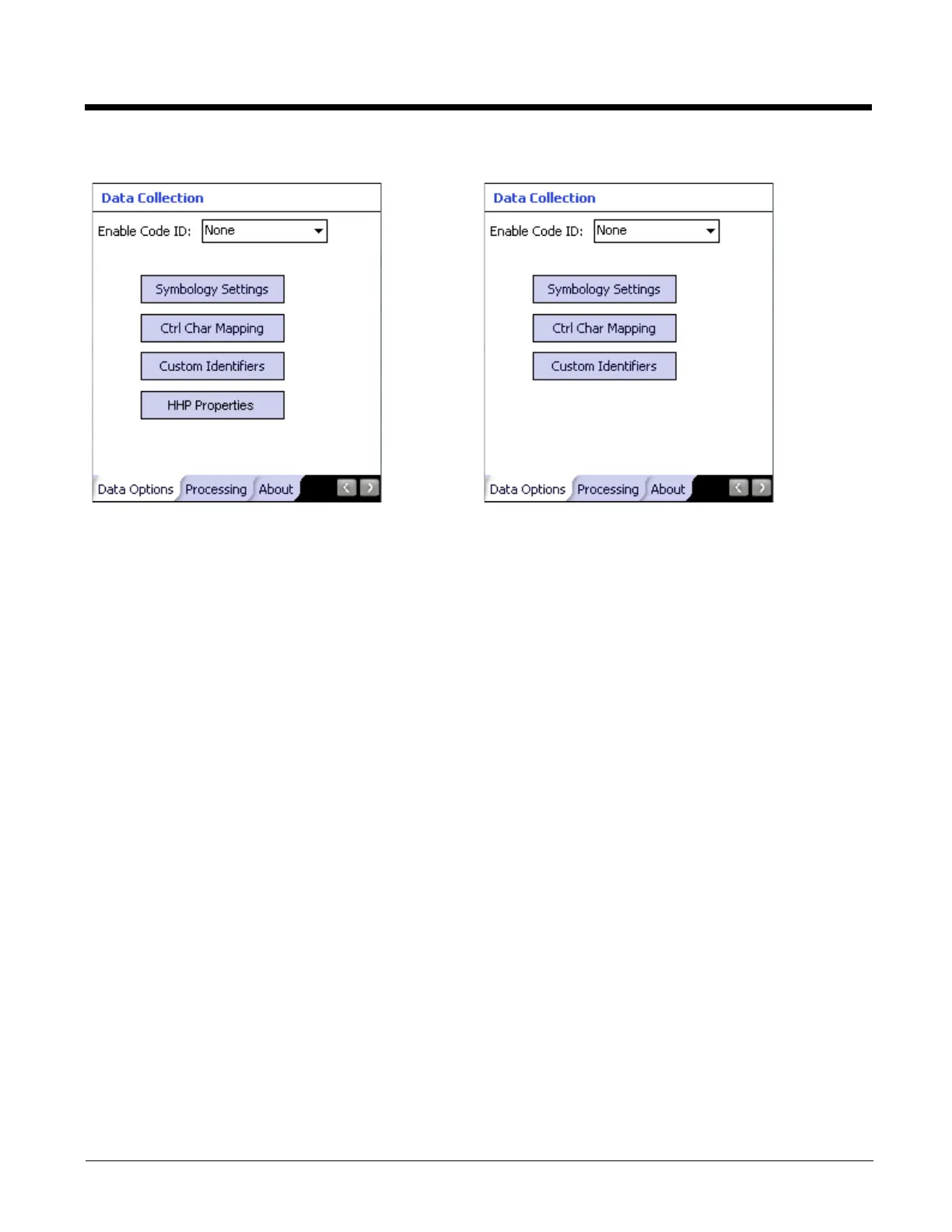8 - 8
The HHP Properties button is only present if the MX7 Tecton is equipped with a Hand Held Products (HHP) imager.
1. Choose an option in the Enable Code ID drop-down box:
• None
•AIM
• Honeywell
•Symbol
• HHP
•Custom.
2. The Symbology screen is displayed.
Enable Code ID
This parameter programs the internal scanner to transmit the specified Code ID and/or determines the type of bar code
identifier being processed. If the scanner being configured is not an integrated scanner, the scanner driver expects that the
setting has been programmed into the scanner externally, and that the data will be coming in with the specified Code ID
attached.
Transmission of the Code ID is enabled at the scanner for all bar code symbologies, not for an individual symbology. Code
ID is sent from the scanner so the scanner driver can discriminate between symbologies.
• When Strip: Code ID (see Symbology panel) is not enabled, the code ID is sent as part of the bar code data to an
application.
• When Strip: Code ID (see Symbology panel) is enabled, the entire Code ID string is stripped (i.e., treated as a Code ID).
• UPC/EAN Codes only: The Code ID for supplemental bar codes is not stripped.
• When Enable Code ID is set to AIM, Symbol or HHP, Custom Code IDs appear at the end of the list of standard Code IDs.
• When Enable Code ID is set to Custom, Custom Code IDs replace the list of standard Code IDs.
• Symbol equipped devices are configured using configuration bar codes, When Enable Code ID is set to Custom, AIM or
Symbol Code IDs must be added to the end of the Custom Code ID. For example, if a Custom Code ID ‘AAA’ is created
to be read in combination with an AIM ID for Code 39 ‘]A1’, the Custom Code ID must be entered with the AIM ID code
first then the Custom Code ID : ]A1AAA.
• When Enable Code ID is set to None, Code IDs are ignored.
• Custom symbologies appear at the end of the list in the Symbology dialog, but will be processed at the beginning of the
list in the scanner driver. This allows custom IDs, based on actual code IDs, to be processed before the Code ID.
• The external scanner operation cannot be controlled by the MX7 Tecton scanner driver; therefore, a ‘good’ beep may be
sounded from the external scanner even if a bar code from an external scanner is rejected because of the configuration
specified. The MX7 Tecton will still generate a ‘bad’ scan beep, to indicate the bar code has been rejected.
Panel for a Hand Held Products scan engine Panel for any other type of scan engine