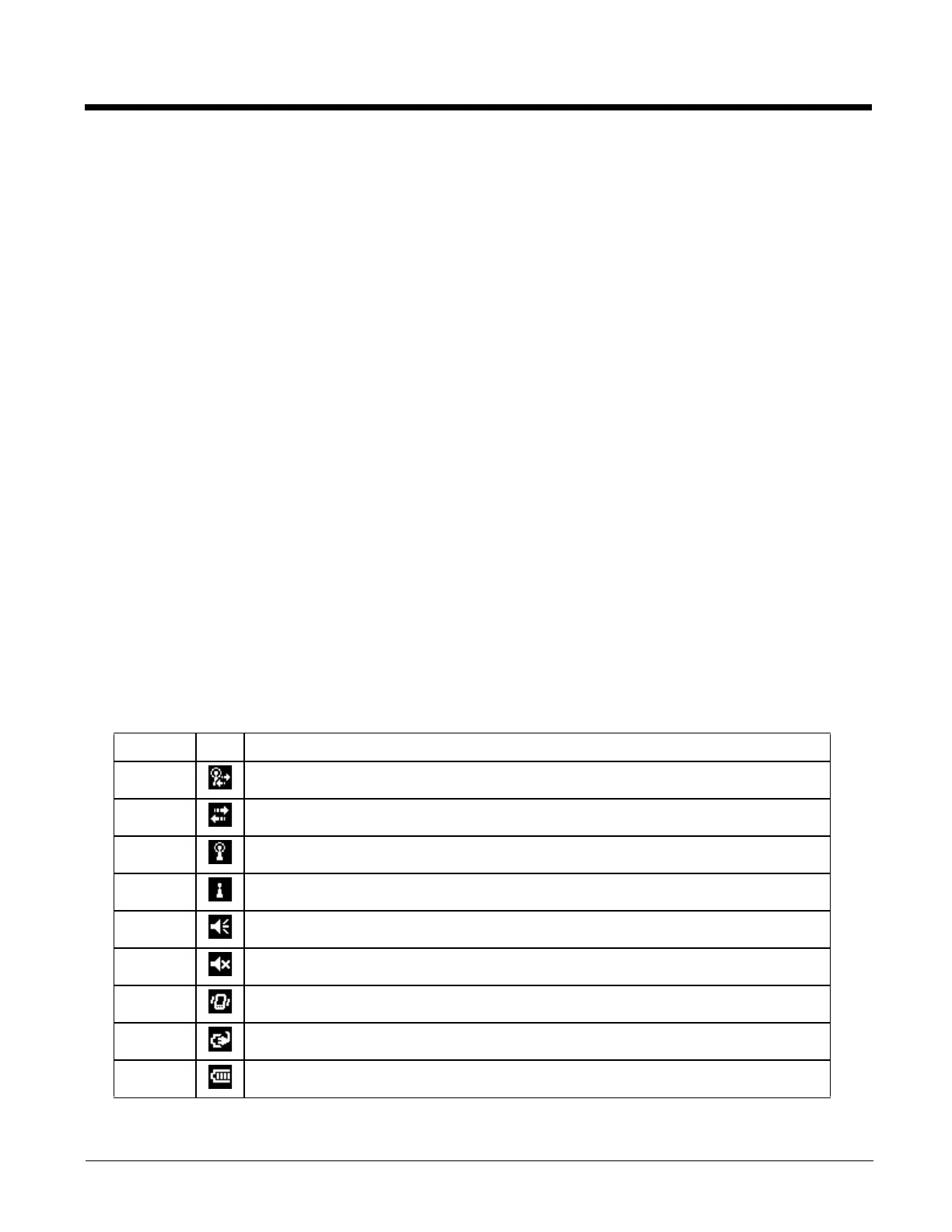5 - 3
Start Menu
The Start menu consists of applications and folders.
• Selecting an application from the menu starts that application.
• Selecting a folder opens a window displaying the contents of the folder.
• Selecting Settings displays the Settings panels by category.
• Selecting Help displays context sensitive help. The contents displayed in the help window vary depending on the screen
displayed before Help was accessed.
Programs not appearing on the Start menu can be accessed by using the File Explorer.
Configurable Today Screen Listing
The items displayed in the Today screen listing can be configured from Start > Settings > Today > Items. For more infor-
mation, see Today (page 5-22) settings later in this chapter.
Date
When the Date is enabled to display on the Today screen, the date is displayed on the left side of the screen and the time is
displayed on the right side. If there are any alarms set, a bell icon is displayed under the current time. For more information,
see the Clock & Alarms (page 5-14).
Device Unlocked / Device Locked
When the MX7 Tecton is unlocked, tapping on Device unlocked locks the MX7 Tecton.
When the MX7 Tecton is locked, tapping on Unlock at the bottom of the screen unlocks the MX7 Tecton. Depending on the
settings, a password may be required. The MX7 Tecton can also be configured to lock after a period of inactivity. For more
information, see the Lock (page 5-16) settings.
Notification Bar
The Notification Bar is displayed at the top of the Today screen. The notification bar remains visible even when other
screens are selected, though the icons displayed may vary.
When the Notification bar is displayed on other screens there may be an X (close the current screen/program) or an ok
(accept the current input and close the screen).
Category Icon Function
Network The Windows Mobile Wireless Manager is managing the wireless connection and the MX7
Tecton is connected to a wireless network.
Network A wireless manager is managing the wireless connection.
Network A wireless manager is managing the wireless connection and has detected one or more wire-
less networks in range.
Network A wireless manager is managing the wireless connection and has not detected a wireless net-
work in range.
Volume The speaker is on.
Volume The speaker is off.
Volume Vibrate is on.
Power The MX7 Tecton is connected to external power.
Power The MX7 Tecton is operating on battery power. The strength of the battery is indicated by the
number of bars displayed: 0 (low battery) to 4 (fully charged battery).
