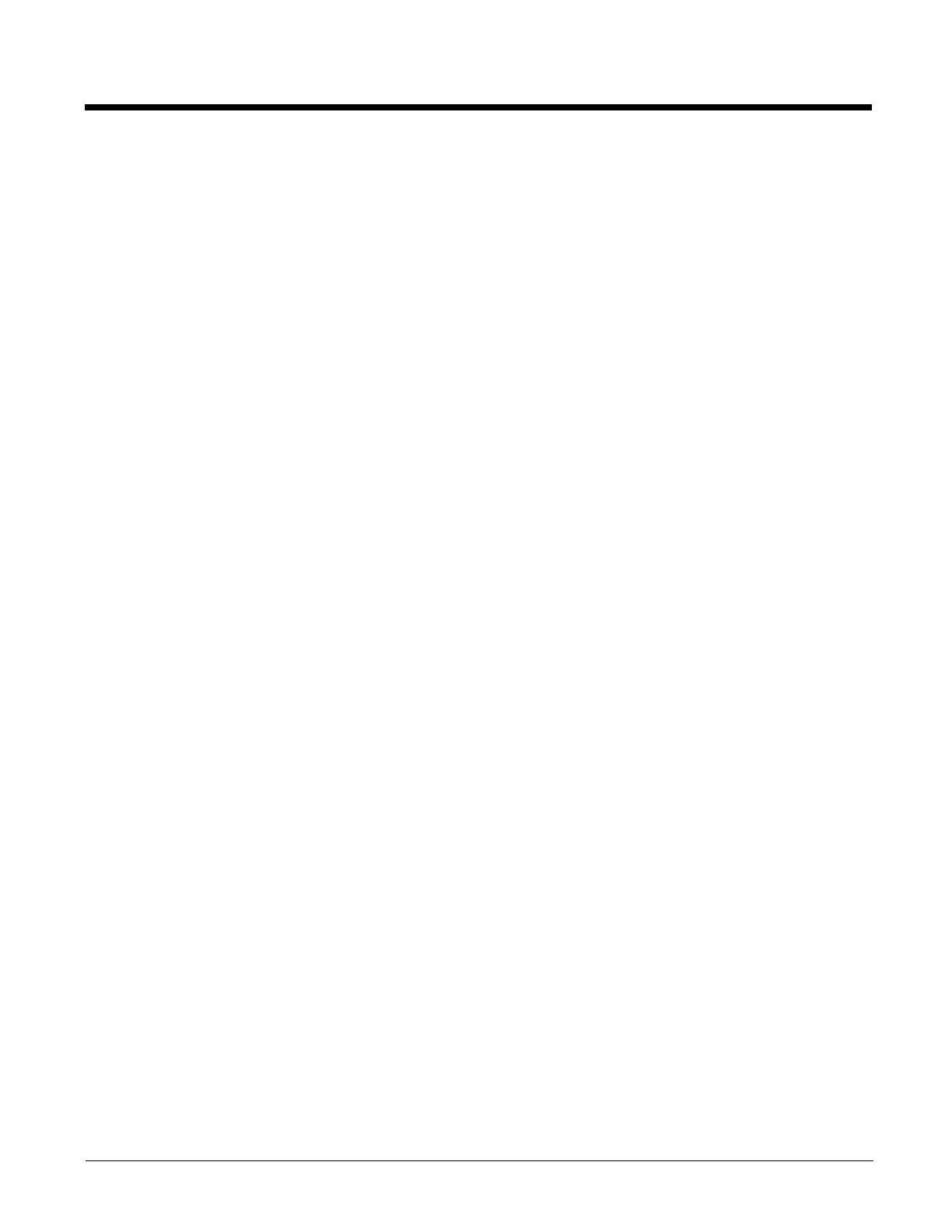10 - 2
Enabler Uninstall Process
To remove the Avalanche Enabler from the MX7 Tecton:
• Delete the Avalanche folder located in the \System directory.
• Warm boot the MX7 Tecton.
The Avalanche folder cannot be deleted while the Enabler is running. See Stop the Enabler Service.
If sharing errors occur while attempting to delete the Avalanche folder, warm boot the MX7 Tecton, immediately delete the Ava-
lanche folder, and then perform another warm boot.
Stop the Enabler Service
To stop the Enabler from monitoring for updates from the Mobility Center Console:
1. Open the Enabler Settings Panels by tapping the Enabler icon on the MX7 Tecton desktop.
2. Select File > Settings.
3. Select the Preferences tab.
4. Select Do not monitor to prevent automatic monitoring upon Startup.
5. Select Exit Application for an immediate shutdown of all Enabler update functionality upon exiting the user interface.
6. Tap the OK button to save the changes.
7. Reboot the MX7 Tecton if necessary.
Update Monitoring Overview
There are three methods by which the Enabler on the MX7 Tecton can communicate with the Mobile Device Server running on
the host machine.
• Wired via a serial cable between the Mobile Device Server PC and the MX7 Tecton.
• Wired via a USB connection, using ActiveSync, between the Mobile Device Server PC and the MX7 Tecton.
• Wirelessly via the MX7 Tecton radio and an access point
After installing the Enabler on the MX7 Tecton the Enabler searches for a Mobile Device Server, first by polling all available
serial ports and then over the wireless network.
The Enabler running on the MX7 Tecton will attempt to access COM1, COM2, and COM3. “Agent not found” will be reported if
the Mobile Device Server is not located or a serial port is not present or available (COM port settings can be verified using bar
code wedge panels on the MX7 Tecton).
The wireless connection is made using the default wireless [radio] interface on the mobile device therefore the MX7 Tecton must
be actively communicating with the network for this method to succeed.
If a Mobile Device Server is found, the Enabler automatically attempts to apply all wireless and network settings from the active
profile. The Enabler also automatically downloads and processes all available packages.
If the Enabler does not automatically detect the Mobile Device Server, the IP address of the Mobile Device Server can be
entered on the Connect tab of the Enabler setup. See Enabler Configuration (page 10-4) for details.
Mobile Device Wireless and Network Settings
Once the connection to the Mobile Device Server is established, the MX7 Tecton Enabler attempts to apply all network and wire-
less settings contained in the active profile.
The success of the application of settings is dependent upon the local configuration of control parameters for the Enabler.
These local parameters cannot be overridden from the Avalanche MC Console.
The default Enabler adapter control settings are:
• Manage network settings – enabled
• Use Avalanche network profile – enabled
• Manage wireless settings – disabled for Windows CE devices
