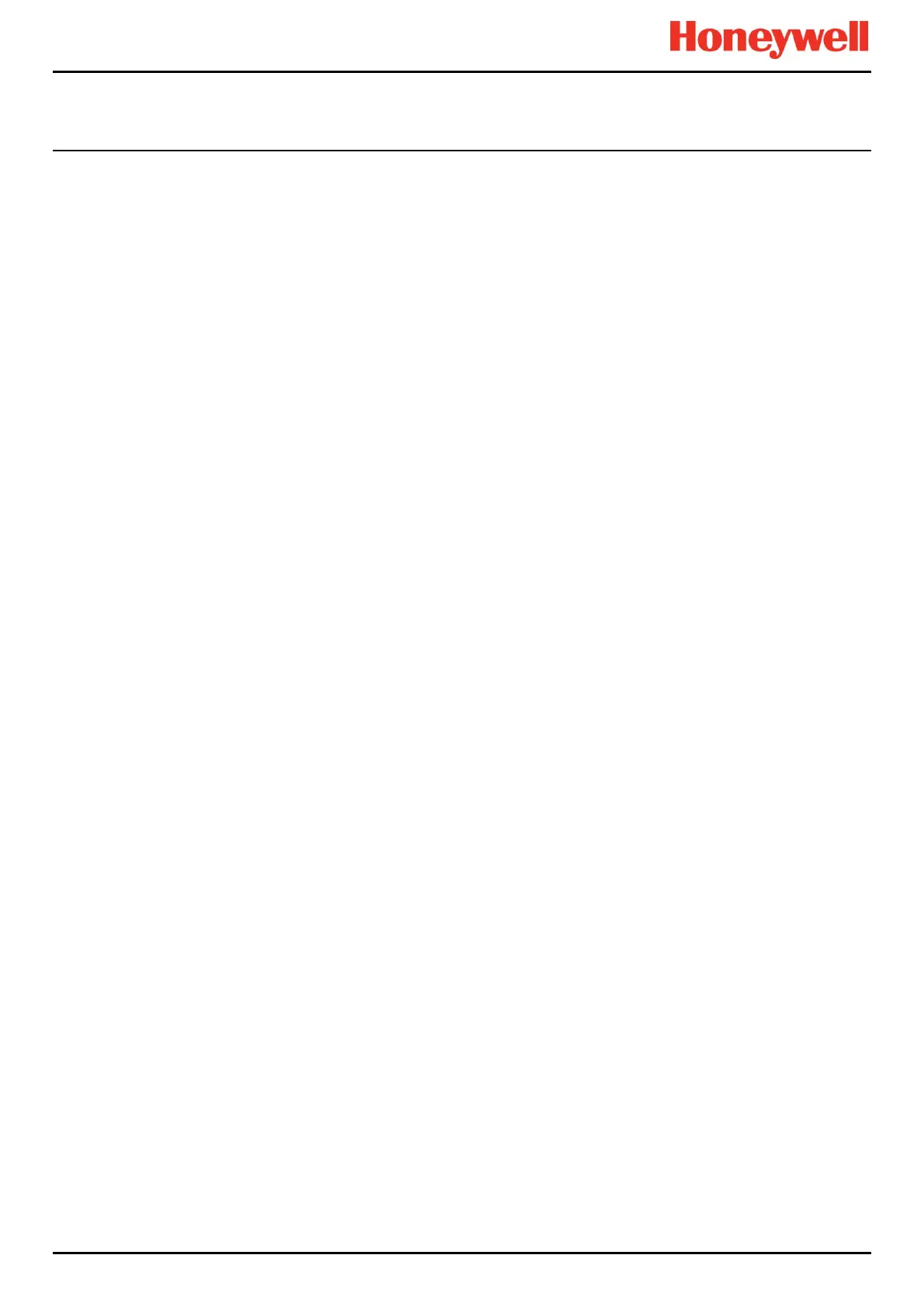NORMAL OPERATION
Part. No. 2400M2501_6 Touchpoint Pro
115 Technical Handbook
13.11 How to View Event History
The event history for the complete system can be viewed in date order (latest first). The history can be filtered by Alarm,
Fault, Inhibit, Warning, All or by selecting a date range.
To access event history, from the System Status screen navigation bar select Tool Box, then Event History or in
Webserver directly select the Event History icon.
Note: The event history time stamp resolution is ± 5 seconds.
Note: TPPR does not adjust automatically for daylight savings time. Be aware that if the date and time are changed to a time
in the past, (for example ending daylight savings time) TPPR will retain a backup of the previous data.
13.12 How to View Event Reports
Several report types can be generated. Reports can be saved to a memory device such as SD or USB, or printed if a printer
is connected and configured. Saved reports cannot be viewed until the memory device is opened in a PC.
You can use the UI filters to generate:
Trending for a specific channel, date range is selectable
Channel events for a specific channel, date range is selectable
Configuration for a specific channel
All events within a selectable date range
Calibration Report
System Configuration Report
13.12.1 How to Generate Reports
The report is generated as a Comma Separated Value (.csv) text file.
Depending on the amount of activity, text files can be excessively long and difficult to interpret when printed so it is advisable
to import the file into a spreadsheet and use the spreadsheet tools to organise the data.
Webserver (if used) can save or automatically open the report in Microsoft Excel or in a text editor.
Microsoft Excel 2003 is limited to a maximum of 65,526 entries so, if the report is too large, a ‘File not loaded completely’
message may be generated. Microsoft Excel 2010 has no such restriction.
To generate a report:
1. From the System Status screen navigation bar select Tool Box, then Report
2. Select the type of report required (see section above), and if applicable select the channel required
3. Select required start and end dates and times
4. Select Save or Print as required
Note: The Save/Print option is disabled until a channel is selected.
Note: TPPR does not adjust automatically for daylight savings time. Be aware that if the date and time are changed to a time
in the past, (for example ending daylight savings time) TPPR will retain a backup of the previous data.
13.13 How to Access Diagnostic information
Engineer access level is required.
The Diagnostics screen gives information about the firmware versions of system components, and details of the status and
any errors. This information could be required by Honeywell Analytics to assist with technical support. The Diagnostics
screen also provides access to the TPPR system test modes (see Ch.16 How to Test the TPPR System).
To access Diagnostics, from the System Status screen navigation bar select Tool Box, then Diagnostics. The
Diagnostics screen also provides access to a drop-down menu that offers the following tests:
Field Inputs Test
Configuration Settings Test
Cause and Effect Test
Panel Button Test
LCD Screen Test
Further information can be found in Ch.16 How to Test the TPPR System.
