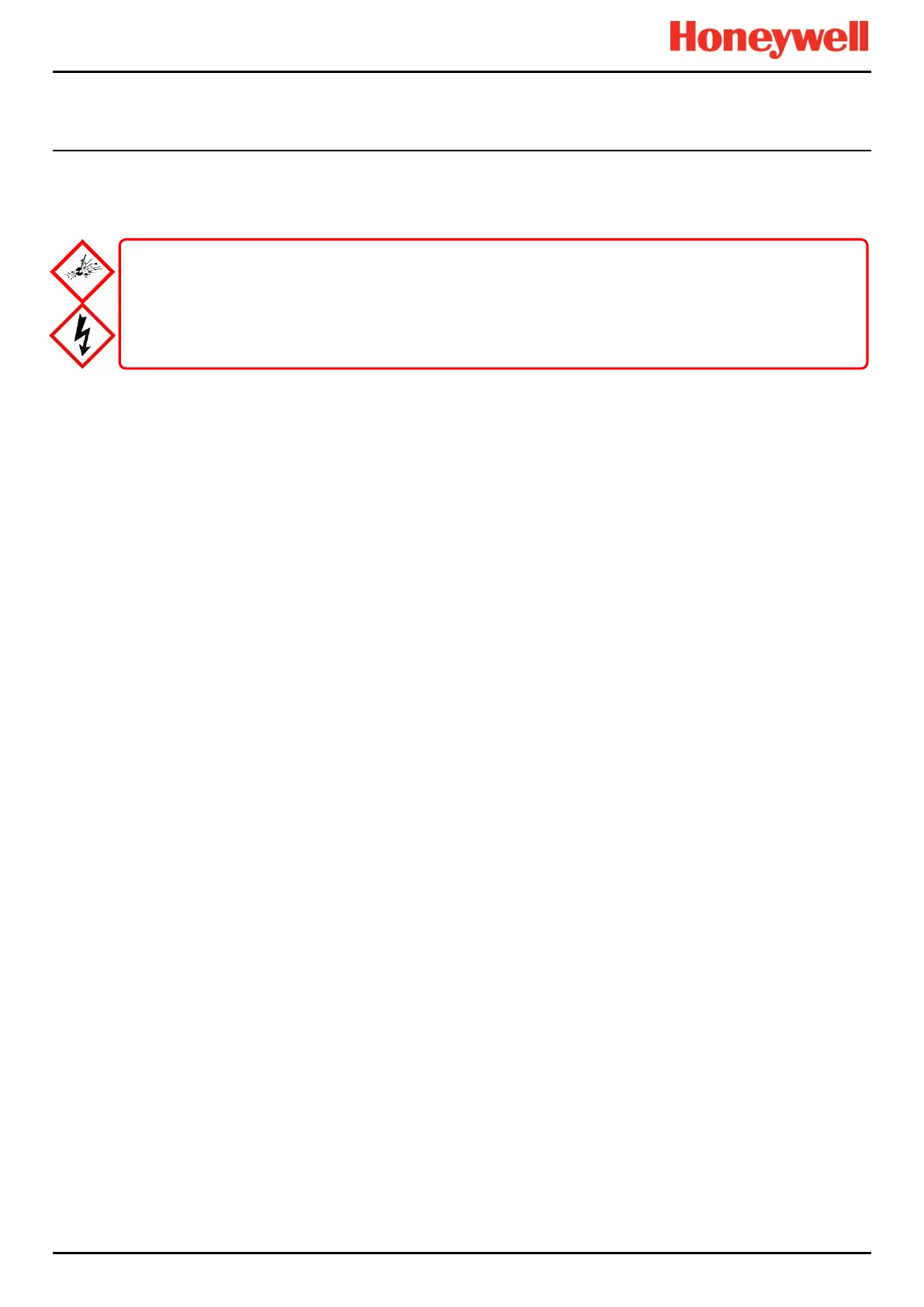NORMAL OPERATION
Part. No. 2400M2501_6 Touchpoint Pro
116 Technical Handbook
13.14 Managing the Integral SD Card
TPPR is supplied with a 4 GB Industrial Grade FAT32 SD card installed, although you can replace it with a larger card if
required. Replacement SD cards should be the same industrial standard to ensure longevity and to protect against data loss.
13.14.1 SD Card Purposes
The Controller’s SD Card is used for:
Ongoing storage of event and trend data
Storage of locally generated reports
Storage destination for backup files
Storing configuration backup files
Internal system management
13.14.2 SD Card Management
The SD card should not normally be removed from the controller. If it is necessary to remove the SD card the controller will
continue to cache event and trend data until the SD card is re-inserted.
The following points should be noted:
The controller will not accept an SD card containing data for another TPPR system.
Take care to re-insert the correct SD card, or a permanent replacement. The controller will flush cached data to the
SD card when a card is re-inserted. It a different SD card is fitted data will become fragmented and may not be
useable.
Similarly, when an SD card has been replaced, the original SD card should not be re-fitted for the same reason.
The TPPR will continue to operate normally with no SD card fitted. The controller can cache several hours of events
in internal memory. When the cache is full the oldest data is overwritten and cannot be recovered.
The TPPR will continue to operate normally with a full SD Card. When the card is full the oldest data will be
overwritten. The overwritten event and trend data cannot be recovered.
The TPPR will warn when the SD card is 80% full, when the card is full, and when previous data is being overwritten
13.14.3 How to Check the SD Card Capacity
From the System Status screen navigation bar, select Tool Box>SD Card to show the card’s capacity and unused space.
13.14.4 Ejecting the SD Card
Event and trend data is held in system memory and saved to the SD card several times per minute.
To ensure that chronology is correctly maintained, and to minimise loss of event history data, always use the ‘Eject SD
Card’ command before removing the SD Card from the TPPR, and subsequently reinsert the same or a permanent
replacement card in the system as soon as possible. When the command ‘Eject SD Card’ is used, the data currently held in
system memory is immediately downloaded to the SD Card.
13.14.5 Replacing an SD Card
Before replacing an SD card, event and trend data should be exported to report files, using the Touchscreen or the
Webserver. The source files cannot be read by commercial office software. See Ch.13.12 How to View Event Reports for
further information.
The new card requires no special preparation but should be unlocked and formatted. Prior to installing you may want to use
a card reader to copy the TPPR Configuration directory and recent backup files from the old SD card to the new one.
Note: SD Cards must be formatted to FAT32 only; other file systems are not supported and will not work.
The SD Card is located inside the TPPR Controller’s enclosure. Always ensure that the local atmosphere is safe
before opening the enclosure..
It is not necessary to ‘power off’ when removing/inserting an SD Card but
do not touch any exposed terminals or wiring.
