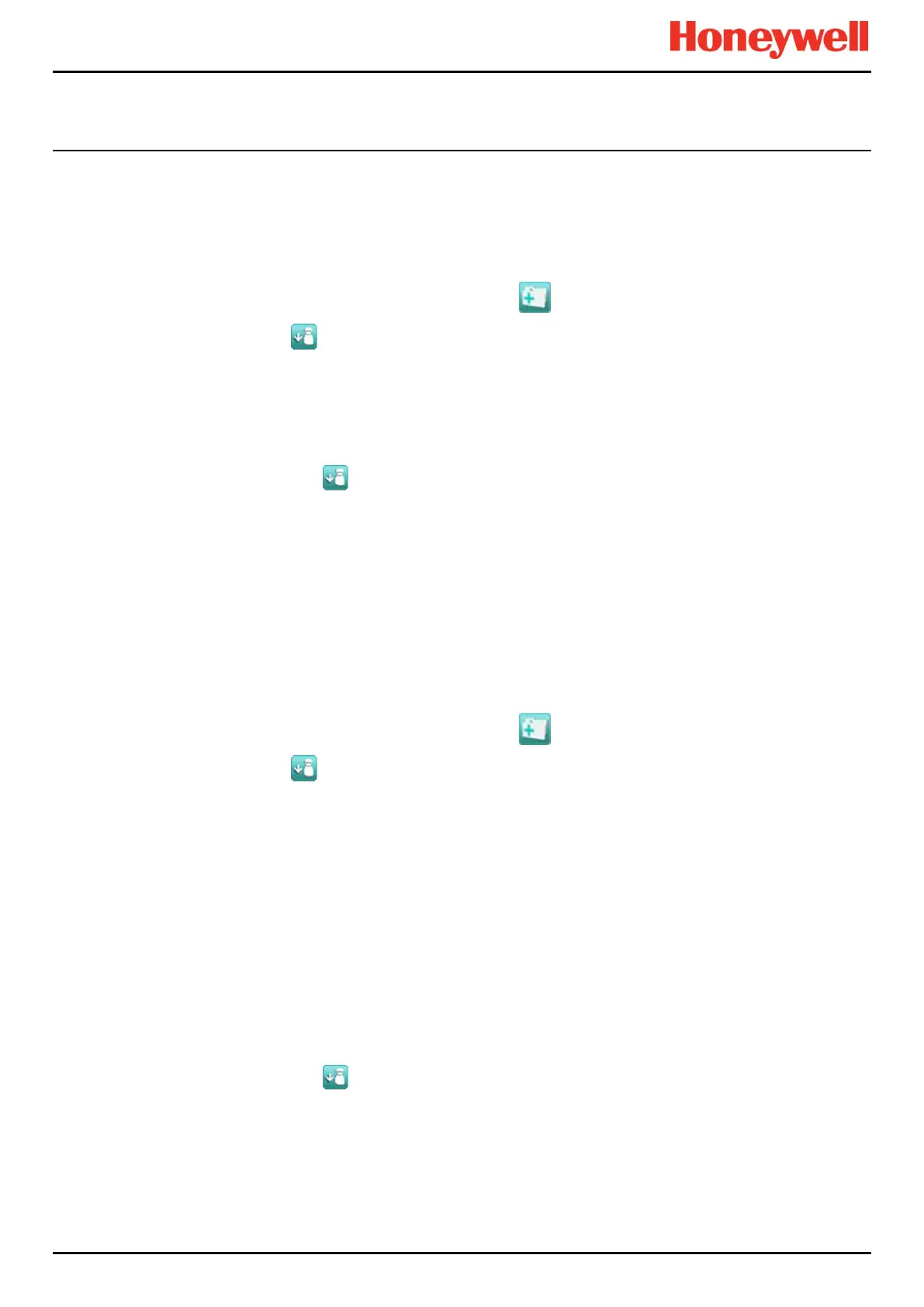MAINTENANCE
Part. No. 2400M2501_6 Touchpoint Pro
135 Technical Handbook
16.6 Panel Button Test
Engineer access level is required.
The purpose of this test is to check that the buttons on the panel are working correctly.
How to use the Panel Button Test mode:
1. Login as an Engineer.
2. From the System Status screen select the Tool Box icon:
3. Select Diagnostics.
4. Select the Menu icon:
5. Select Panel Button Test.
6. The system will ask you to confirm, select Yes to proceed.
7. The system will confirm you are in panel button test mode. Press OK to proceed.
8. Follow the on-screen prompts to test the panel buttons
9. At the end of the test the system will display the test results
10. Press OK.
11. Select the Menu icon:
12. Select Stop panel Button Test.
13. The system will show a confirmation message that it has returned to normal operation.
16.7 System Relay Test
Engineer access level is required.
The purpose of this test is to check that the System Failure and System Fault relays are working correctly.
Note: It may be necessary to disconnect wiring to higher level systems from TB4 (System Failure) and TB5 (System Fault)
on the TPPR controller. This test may cause higher level systems to activate if connected.
How to use the System Relay Test mode:
1. Login as an Engineer.
2. From the System Status screen select the Tool Box icon:
3. Select Diagnostics.
4. Select the Menu icon:
5. Select System Relay Test.
6. The system will ask you to confirm, select Yes to proceed.
7. The system will confirm you are in relay test mode. Press OK to proceed.
8. The system will operate the System Fail relay and ask the user to confirm the monitoring applied by the engineer
has indicated that the relay has been activated (contacts closed).
9. The system will operate the System Fail relay and ask the user to confirm the monitoring applied by the engineer
has indicated that the relay has been deactivated (contacts permanently open with no state switching).
Note: The System Fail relay will be toggling during this test to ensure that no contacts have welded
10. The system will operate the System Fault relay and ask the user to confirm the monitoring applied by the engineer
has indicated that the relay has been activated (contacts closed).
11. The system will operate the System Fault relay and ask the user to confirm the monitoring applied by the engineer
has indicated that the relay has been deactivated (contacts permanently open with no state switching).
Note: The System Fault relay will be toggling during this test to ensure that no contacts have welded.
12. At the end of the test the system will display the test results.
13. Press OK.
14. Select the Menu icon:
15. Select Stop System Relay Test.
16. The system will show a confirmation message that it has returned to normal operation.
17. Reconnect TB4 and TB5 if necessary.
