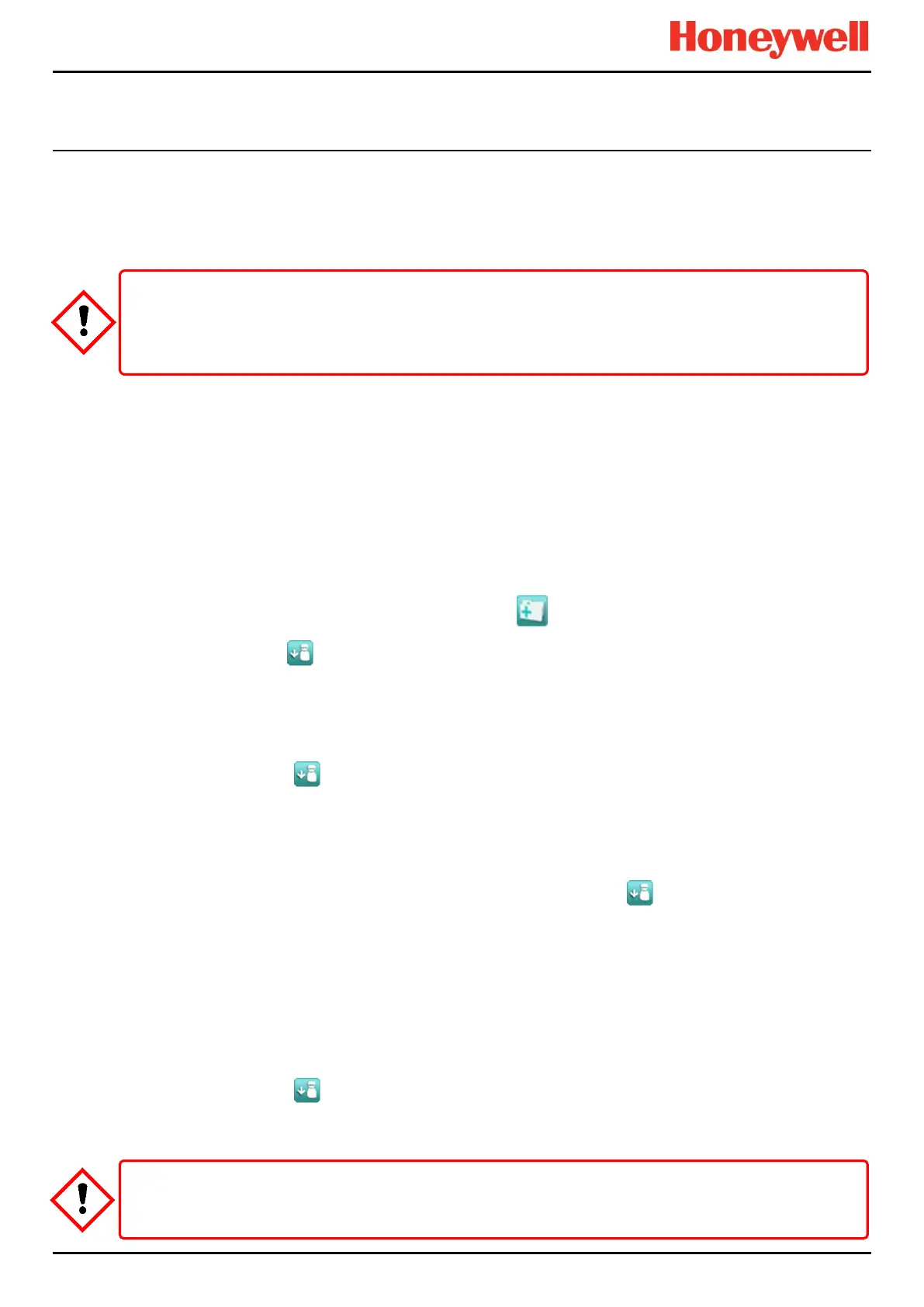MAINTENANCE
Part. No. 2400M2501_6 Touchpoint Pro
134 Technical Handbook
16.5 Cause and Effect Test
Engineer access level is required.
During this test, all field device inputs will be ignored by the TPPR system. The Cause and Effect matrix will be evaluated
based on simulated input states and outputs will be generated. The system fault relay will be open.
This test has two purposes:
1. To verify that Cause and Effect matrix configuration is correct by forcing the state of the input channels to various
combinations. The activated/de-activated output channels corresponding to the forced state of input channels can be
viewed on the TPPR UI or Webserver (if enabled).
2. To check that the output channels are configured correctly, including delay on/off times etc. By forcing the state of
the output channel to change the corresponding change in the output device state can be viewed on the TPPR UI or
Webserver (if enabled).
16.5.1 How to use the Cause and Effect Test Mode:
1. Login as an Engineer.
2. From the System Status screen select the Tool Box icon:
3. Select Diagnostics.
4. Select the Menu icon:
5. Select Cause and Effect Test.
6. The system will ask you to confirm, select Yes to proceed.
7. The system will display a confirmation message, click on OK and you will be automatically navigated to the Outputs
screen.
8. Select the channel to be tested and select Output Details from the popup menu.
9. Select the Menu icon:
10. Select Force Input States to do a full test of the Cause and Effect matrix (test purpose1 described above).
11. The system will display a matrix of all the input channels that are linked to the output channel being tested.
12. Select the input channel states that you want to simulate, and click on Force. The cells corresponding to the forced
states will be coloured.
13. The system will return to the Outputs screen where the results of the forced input states can be viewed.
14. When ready, return to the Output Details screen and select the Menu icon:
15. Select Clear Force.
16. Repeat steps 8 – 15 for the next channel.
17. To force the output relays (test purpose 2, described above) select the channel to be tested and select Output
Details from the popup menu.
18. Select the Menu icon and select Force from the popup menu. The output will now be activated and the result can be
verified.
19. When ready, select the channel again, and select Clear Force.
20. Repeat steps 17 – 19 for the next channel.
21. When the test is complete, go to the System Status screen and select the Tool Box icon then Diagnostics.
22. Select the Menu icon:
23. Select Stop Cause and Effect Test.
24. The system will show a confirmation message that it has returned to normal operation.
During the Cause and Effect Test, outputs will be generated and relays will be activated. To avoid any unwanted
activation of output devices (e.g. emergency flooding) always inhibit or disable relay activated outputs before starting
and remember to enable them when testing is finished.
Check and ensure that the system is restored to normal operation once all testing is finished.
