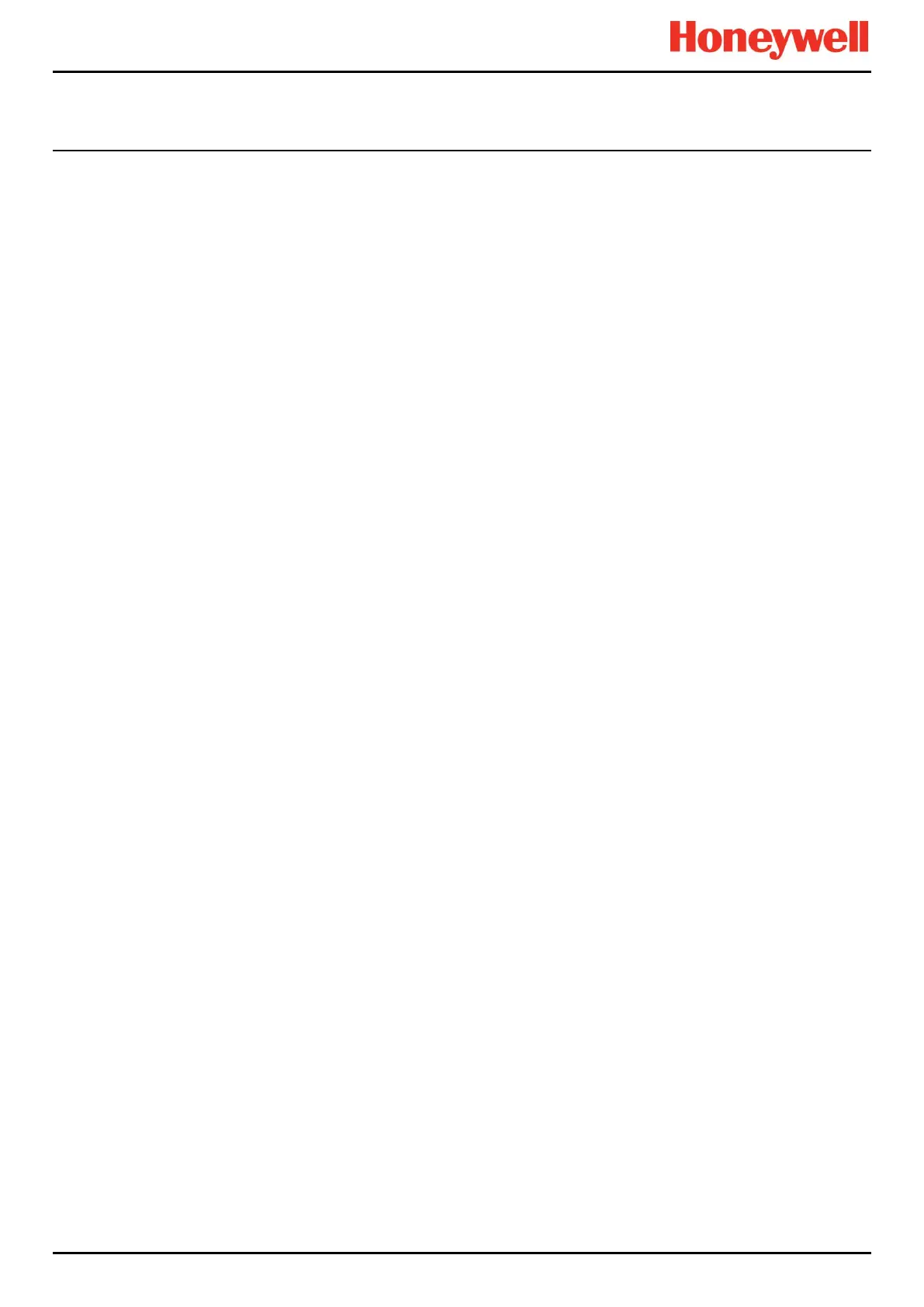SETUP and COMMISSIONING
Part. No. 2400M2501_6 Touchpoint Pro
58 Technical Handbook
7.5 Enabling TPPR’s Remote Connection Port
The Remote Connection port is a software port that shares the TPPR Ethernet connection. It is used by the:
PC Configuration software
Webserver Certification Tool (WSCT)
As a security measure, TPPR will only allow a maximum of 2 hours connection to the Remote Connection port in a single
session. The user is automatically disconnected after two hours.
To use the remote software, enable the port, as described below, and then connect and log in using the remote software.
Users may log in and out as required while the port is enabled.
Note: The port can only be enabled from the controller touchscreen.
See the PC Configuration Operating Manual for further details.
7.5.1 End of session warning
Logged in users will get a warning message 10 minutes before the connection is terminated, which will give them the option
of saving, confirming or discarding their edits before the connection is terminated.
Users who log in after the final 10 minutes will be told how long they have left before the connection is automatically closed.
If a configuration session is still active when the port is closed, unsaved edits will be lost and the module being edited may
remain in Configuration mode with channels inhibited. It may be necessary to log in to the System Configuration screen and
set the module back to Normal mode.
7.5.2 Additional Time
If additional time is required, the port may be immediately enabled again for a further 2 hours.
7.5.3 Enabling the Port
To enable the port, log in from the controller and navigate to the TCP/IP Settings screen as described in section 7.4. From
the tools menu, select Enable 2 hrs.
7.5.4 Disabling the Port
To disable the port, log in from the controller and navigate to the TCP/IP Settings screen as described above. From the
tools menu, select Disable.
The Remote Connection port is automatically disabled when the remote user session is disconnected, either manually or
following an inactivity timeout, or when the 2 hour session expires.
7.5.5 Webserver and Printer
The Webserver and printer use the same Ethernet connection but do not require the Remote Connection port to be enabled.
7.6 How to Print Active Events
Events recorded to the system Event Log can be sent concurrently to a networked printer as hard copy. All events are then
sent to the printer.
Note: To enable printing, ensure the printer is connected to the Ethernet port and a valid TCP/IP address is being used.
Refer to section 7.4.2.
To change print settings:
1. Login as an Administrator or Engineer
2. From the System Status screen select the Tool Box icon then Panel Configuration
3. Select Print Active Events
4. Select Enabled or Disabled and then Apply
When enabled, each event will be sent to the printer as it occurs.
