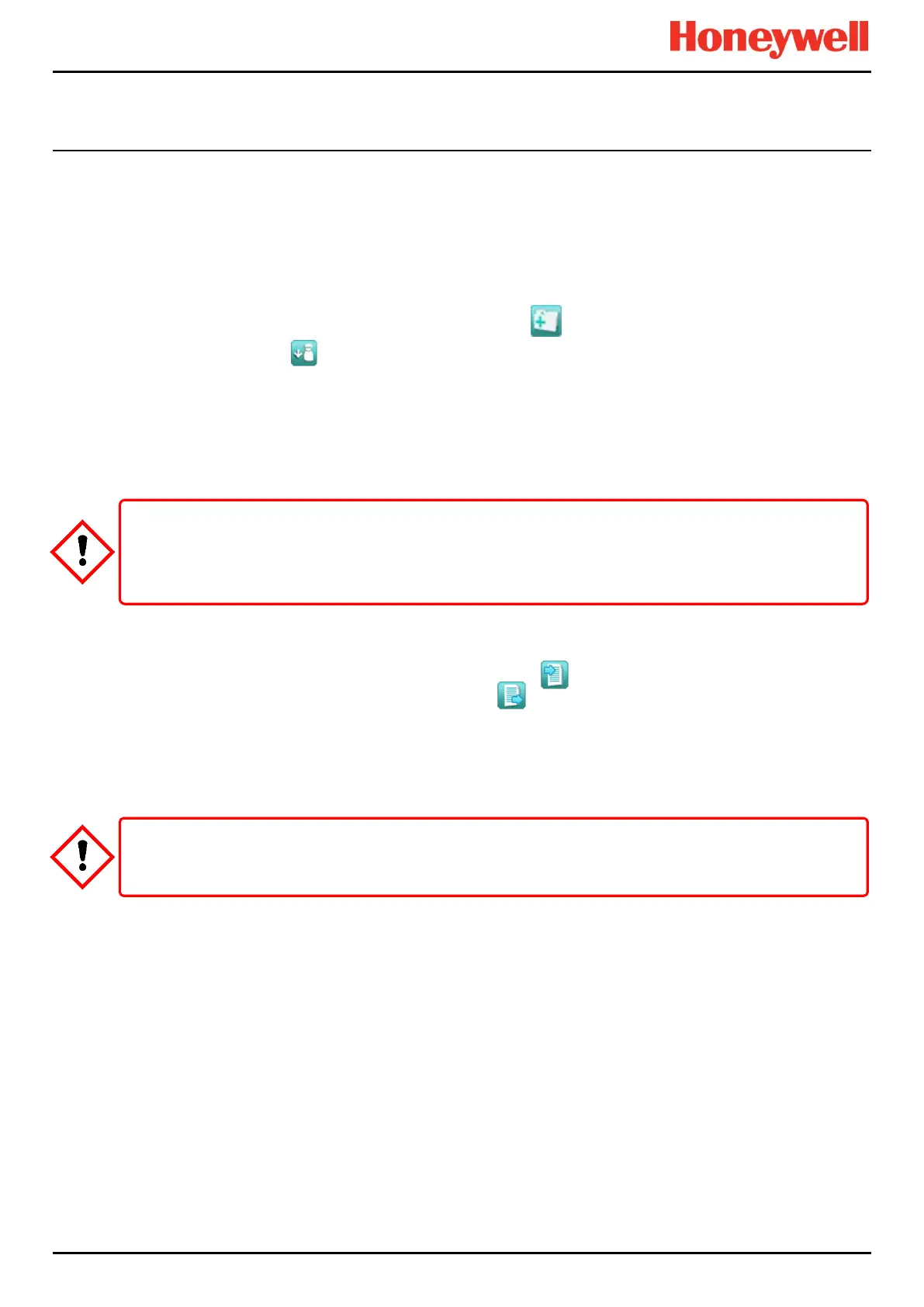MAINTENANCE
Part. No. 2400M2501_6 Touchpoint Pro
136 Technical Handbook
16.8 LCD Screen Test
Engineer access level is required.
The purpose of this test is to check that the LCD screen is working correctly. This test does not indicate a Fault while in
progress.
How to use the LCD Screen Test mode:
1. Login as an Engineer.
2. From the System Status screen select the Tool Box icon:
3. Select Diagnostics.
4. Select the Menu icon:
5. Select LCD Screen Test.
6. The system will display a series coloured bars and a progress bar.
7. When the progress bar completes the system asks you to confirm the bars were visible
8. Then select Yes if the bars were visible and No if the screen appears abnormal.
16.9 How to Exercise the Output Relays
To test the Relay output channels by forcing the relays to a specific state:
1. Login as an Engineer. Navigate to the Outputs screen:
c) From the System Status screen select the Inputs icon:
d) Toggle the Inputs Icon to select the Outputs icon:
2. Select the channel to be tested, and then select Force or Force Deactivate, as required. The channel will indicate a
Fault until the action is cancelled.
3. When ready, select the channel again, and select Clear Force from the popup menu.
4. Repeat steps 4 and 5 for all relay output channels.
Note: The system will indicate a fault and the System Fault relay will open while a Force condition is present.
To avoid any unwanted activation of output devices (e.g. emergency flooding) always inhibit or disable relay
activated outputs before exercising the relays and remember to enable them when testing is finished.
Check and ensure that the system is restored to normal operation once all testing is finished.
