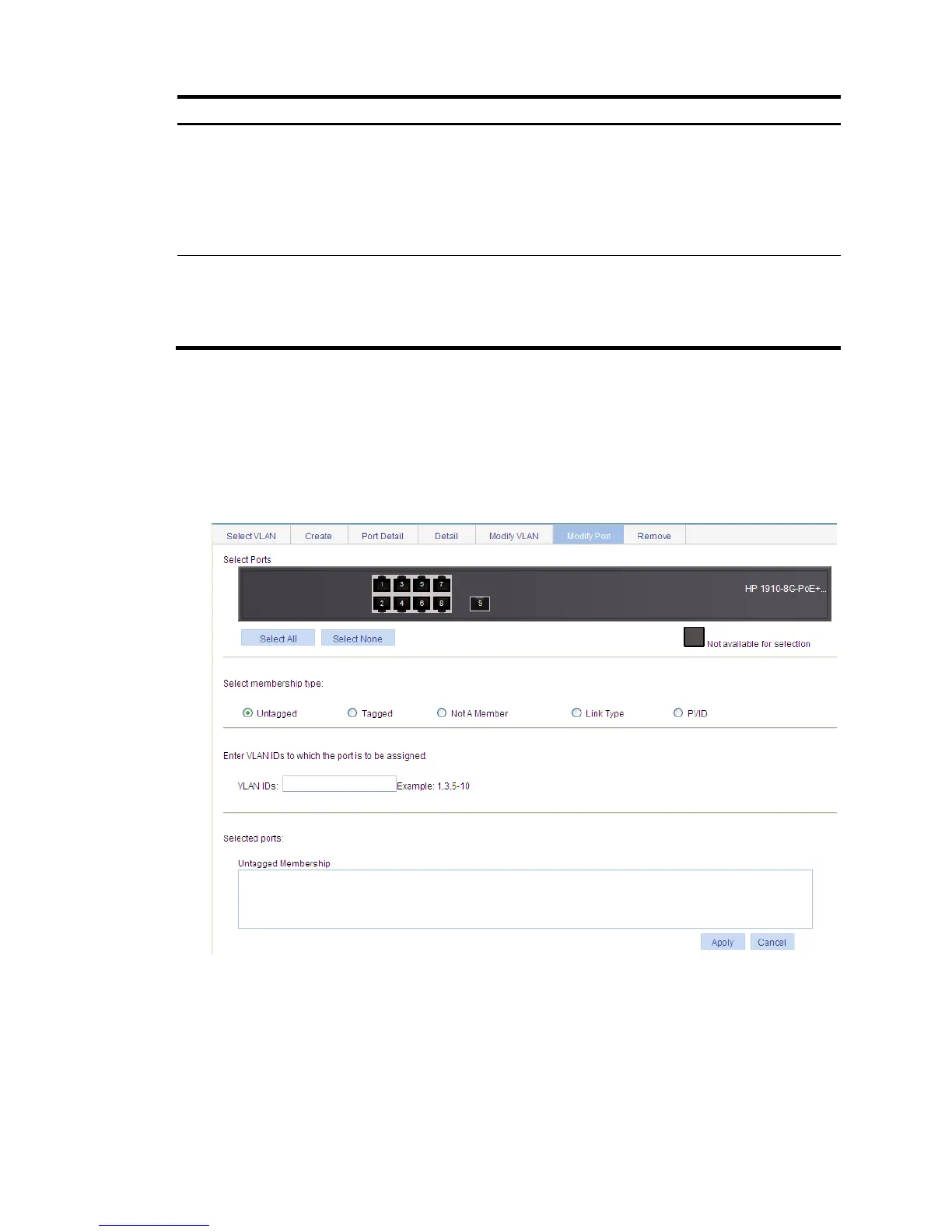Select membership
type
Set the member type of the port to be modified in the VLAN:
• Untagged—Configure the port to send the traffic of the VLAN after removing the
VLAN tag.
• Tagged—Configure the port to send the traffic of the VLAN without removing the
VLAN tag.
• Not a Member—Remove the port from the VLAN.
Select ports to be
modified and
assigned to this VLAN
Select the ports to be modified in the selected VLAN.
NOTE:
When you configure an access port as a tagged member of a VLAN, the link type of the
port is automatically changed into hybrid.
Modifying ports
1. Select Network > VLAN from the navigation tree.
2. Click Modify Port to enter the page for modifying ports.
Figure 144 Modifying ports
3. Modify the VLANs of a port as described in Table 42.
4. Click Apply.
A progress dialog box appears.
5. Click Close on the progress dialog box when the dialog box prompts that the configuration
succeeds.
