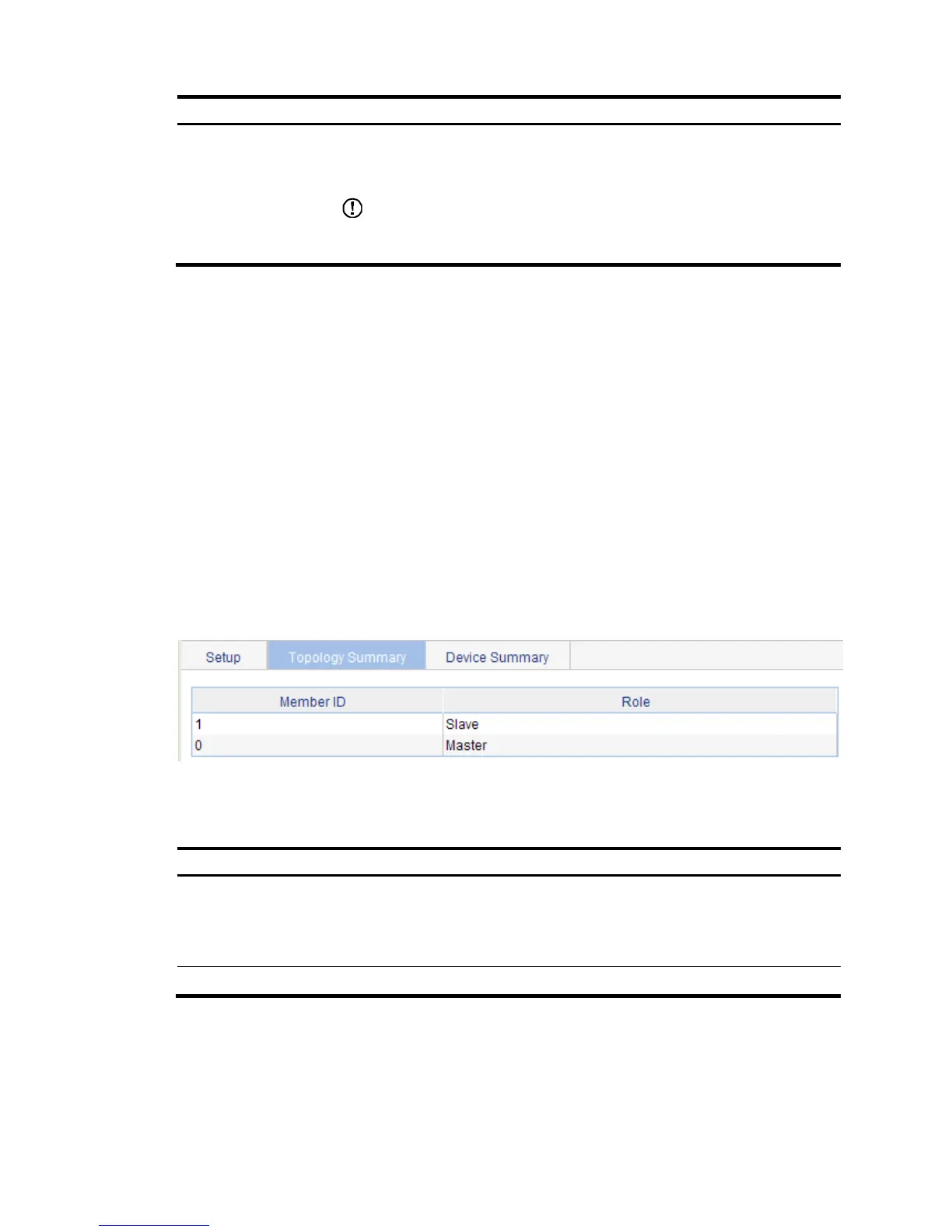Build Stack
Create the stack.
As the result, the device becomes the master device of the stack and automatically
adds the devices connected to its stack ports to the stack.
IMPORTANT:
You can delete the stack only on the master device. The Global Settings area is grayed
out for stack member devices.
Configuring stack ports
1. Log in to the master device and each member device to perform this task.
2. Select Stack from the navigation tree to enter the page shown in Figure 29.
3. Conf
igure stack ports in the Port Settings area, as follows:
{ Select the box before a port name, and click Enable to configure the port as a stack port.
{ Select the box before a port name, and click Disable to configure the port as a non-stack port.
Displaying topology summary of a stack
Select Stack from the navigation tree and click the Topology Summary tab to enter the page shown
in Figure 30.
Figure 30 Topology Summary tab
Table 6 describes the fields of topology summary.
Table 6 Field description
Fields Descri
Device ID
Member ID of the device in the stack:
• 0—The device is the master device.
• Any other value—The device is a member device and the value is the member ID
of the member device in the stack.
Device Role Role of the device in the stack: master or member.
Displaying device summary of a stack
Select Stack from the navigation tree and click the Device Summary tab to enter the page shown in Figure
31.
