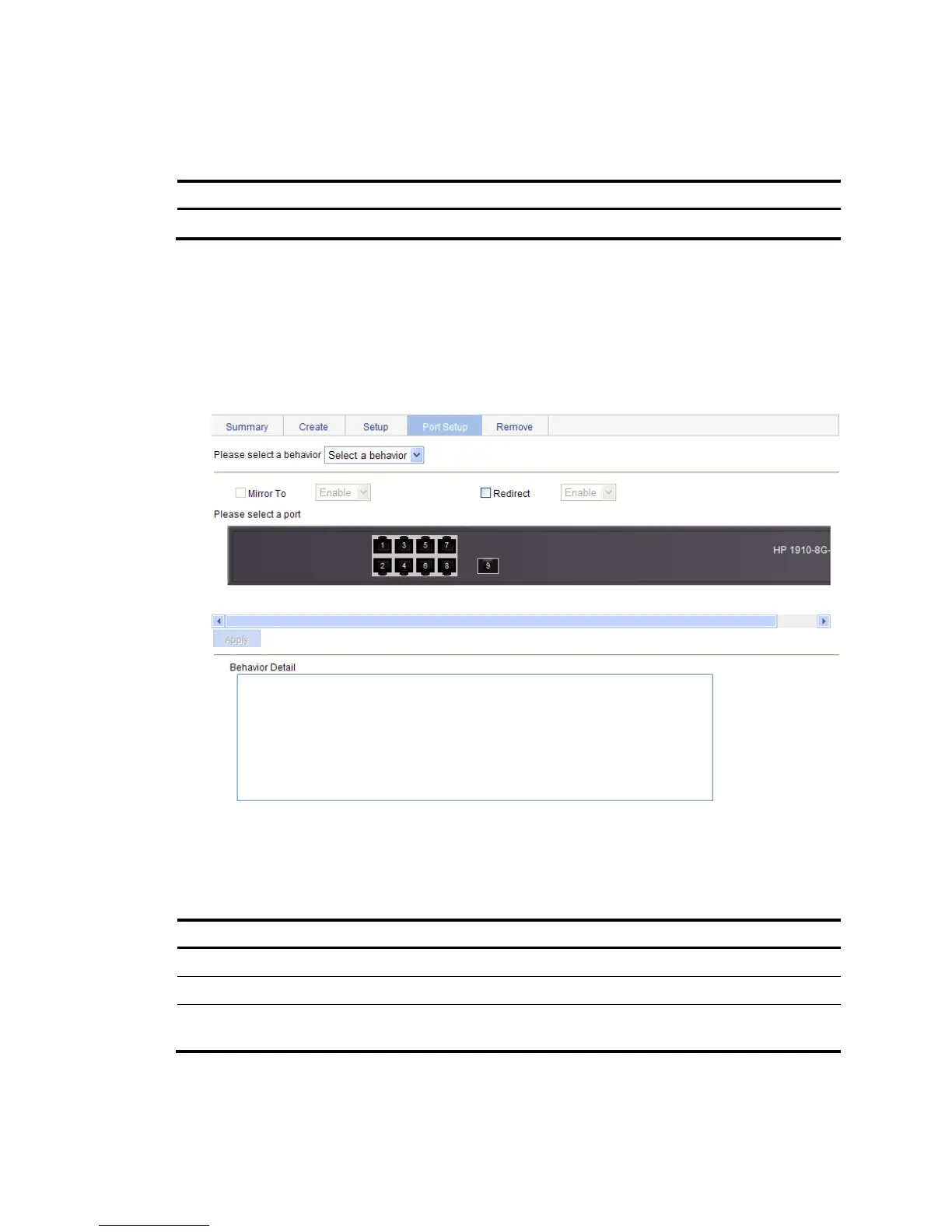tion
Behavior name
Specify a name for the behavior to be added.
Configuring traffic redirecting for a traffic behavior
1. Select QoS > Behavior from the navigation tree.
2. Click Port Setup to enter the port setup page for a traffic behavior.
Figure 485 Port setup page for a traffic behavior
3. Configure traffic redirecting as described in Table 148.
4. Click Apply.
Table 148 Configuration items
Item Descri
tion
Please select a behavior
Select an existing behavior in the list.
Redirect
Set the action of redirecting traffic to the specified destination port.
Please select a port
Specify the port to be configured as the destination port of traffic mirroring or
traffic directing on the chassis front panel.
