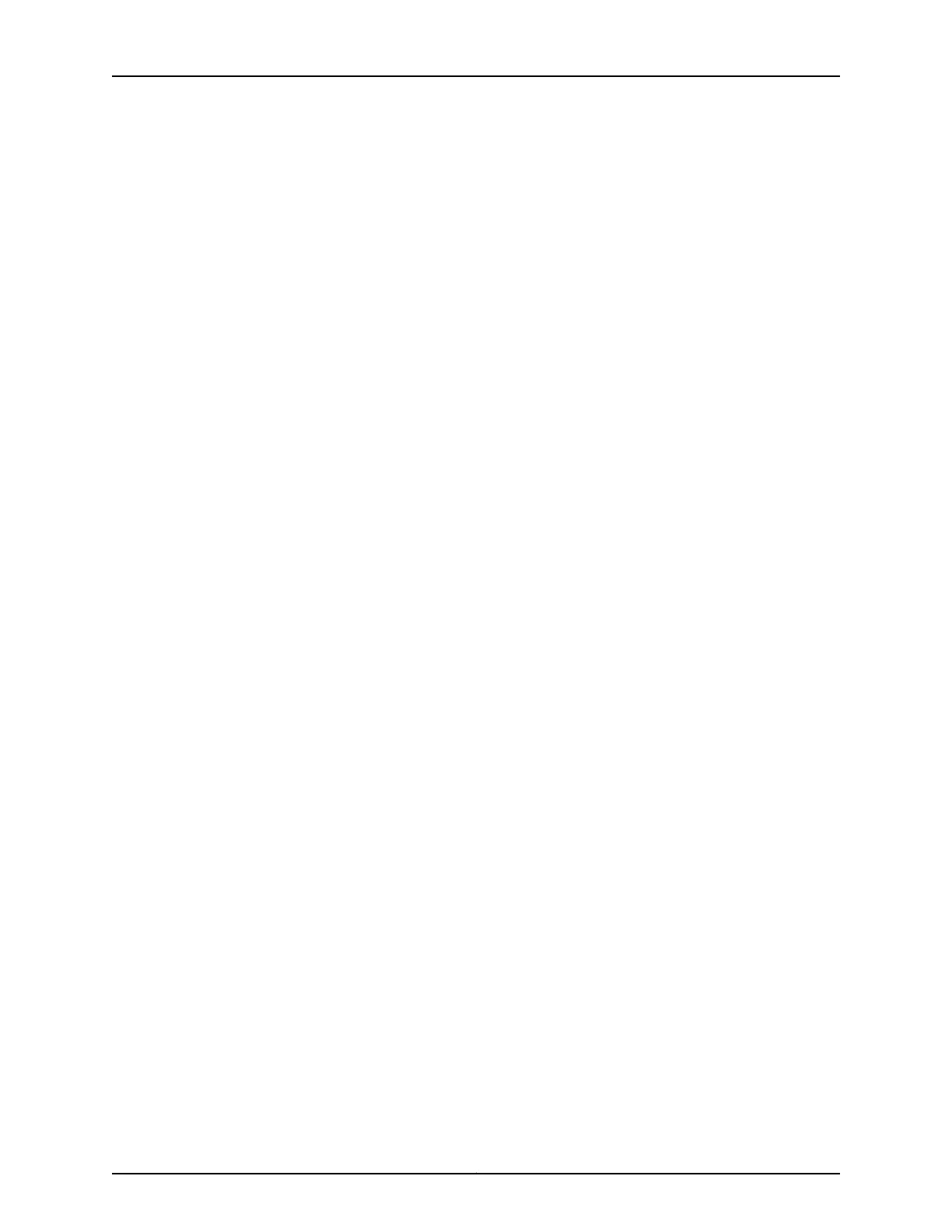For information about configuring and managing an EX2200–C switch using the RJ-45
console port, see “Connecting a Switch to a Management Console” on page 129.
Before you begin connecting an EX2200–C switch using Mini-USB Type-B console port:
•
Ensure that the USB to Serial driver is installed on the host machine. You can download
the driver fromhttps://webdownload.juniper.net/swdl/dl/secure/site/1/record/5029.html
.
•
Ensure that the hyper terminal properties of the console server or laptop are set as
follows:
•
Baud rate—9600
•
Flow control—None
•
Data—8
•
Parity—None
•
Stop bits—1
•
DCD state—Disregard
Ensure that you have the following parts and tools available:
•
1 mini-USB cable with Standard-A and Mini-USB Type- B (5-pin) connectors (not
provided).
To connect the switch to the console using Mini-USB Type-B console port:
1. Connect the Standard-A connector of the mini-USB cable to the host machine (PC
or Laptop).
2. Connect the Mini-USB Type-B (5-pin) connector of the mini-USB cable to the Mini-USB
Type-B console port (labeled CON) on the switch.
3. Setthe Mini-USB Type-B console port as the active console port by using the command
port-type.
By default, the RJ-45 port is set as an active console port and the Mini-USB Type-B
port is the passive console port. For information about configuring the console port
type, see Configuring the Console Port Type (CLI Procedure).
4. Reboot the switch.
5. Reboot the switch.
Once the connection is established, you will get the control and the log messages on the
Mini-USB Type-B console port.
Related
Documentation
Configuring the Console Port Type (CLI Procedure)•
• Connecting a Switch to a Network for Out-of-Band Management on page 127
• Console Port Connector Pinout Information for an EX Series Switch on page 23
• Cables Connecting the EX6200 Switch to Management Devices
Copyright © 2015, Juniper Networks, Inc.132
Complete Hardware Guide for EX2200 Ethernet Switches
