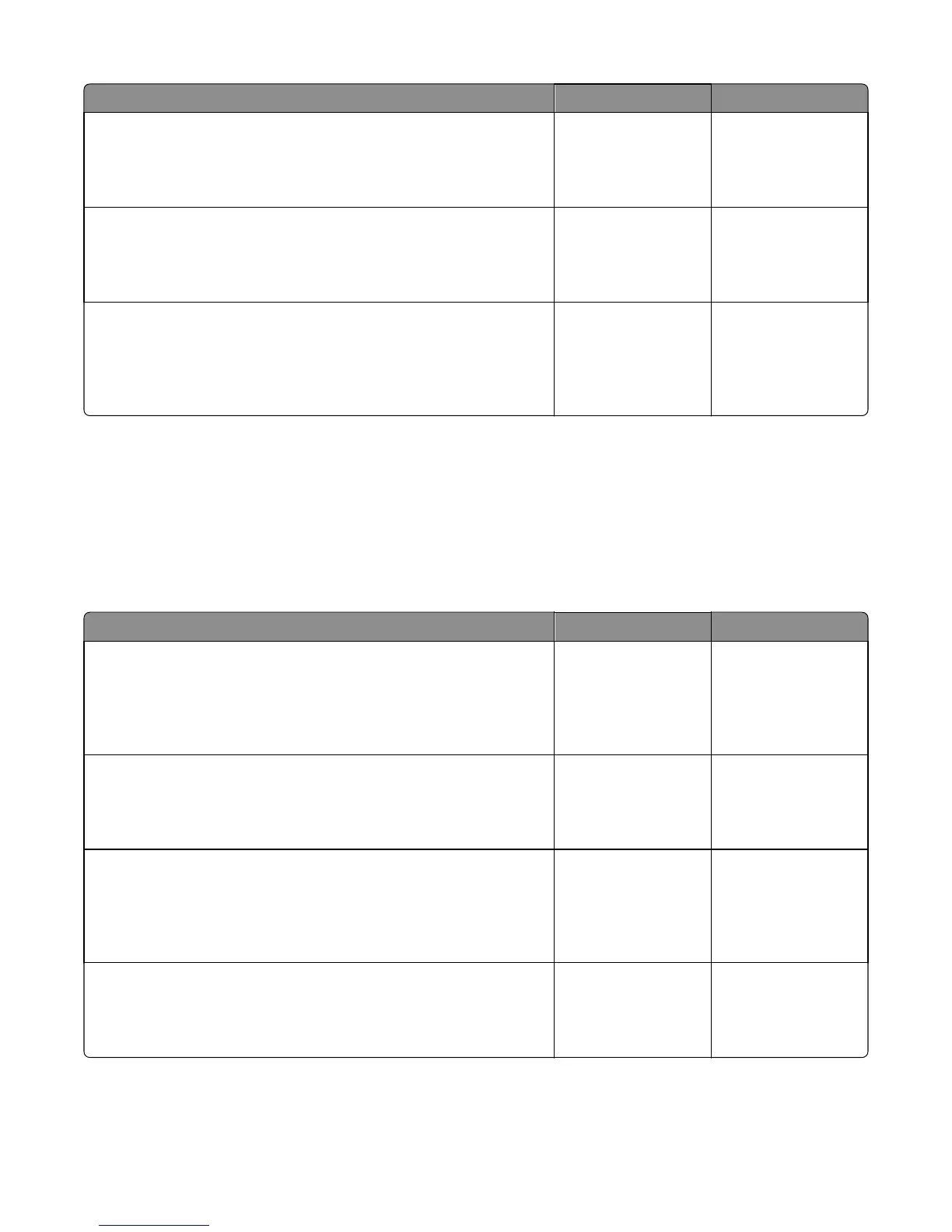Action Yes No
Step 5
Use a different driver.
Did this fix the issue?
The problem is solved. Go to step 6.
Step 6
Try a different USB cable.
Did this fix the issue?
The problem is solved. Go to step 7.
Step 7
Replace the controller board. Go to “Controller board removal” on
page 164.
Did this fix the issue?
The problem is solved. Contact the next level
support
Network service check
Note: Before starting this service check, print out the network setup page. This page is found under Menu >
Reports > Network Settings. Consult the network administrator to verify that the physical and wireless network
settings displayed on the network settings page for the device are properly configured. If a wireless network is used,
then verify that the printer is in range of the host computer or wireless access point, and there is no electronic
interference. Have the network administrator verify that the device is using the correct SSID, and wireless security
protocols. For more network troubleshooting information, consult the Lexmark Network Setup Guide.
Actions Yes No
Step 1
If the device is physically connected to the network, verify that the
Ethernet cable is properly connected on both ends.
Is the cable properly connected?
Go to step 3. If the
network is wireless,
then go to step 3.
Go to step 2.
Step 2
Connect the Ethernet cable.
Does this fix the problem.
The problem is solved. Go to step 3.
Step 3
Check the printer’s online status under Printers and Faxes on the host
computer. Delete all print jobs in the print queue.
Is the printer online and in a Ready state?
Go to step 5. Go to step 4.
Step 4
Change the printer status to online.
Did this fix the issue?
The problem is solved. Go to step 5.
4514-420, -430
Diagnostic information
104
