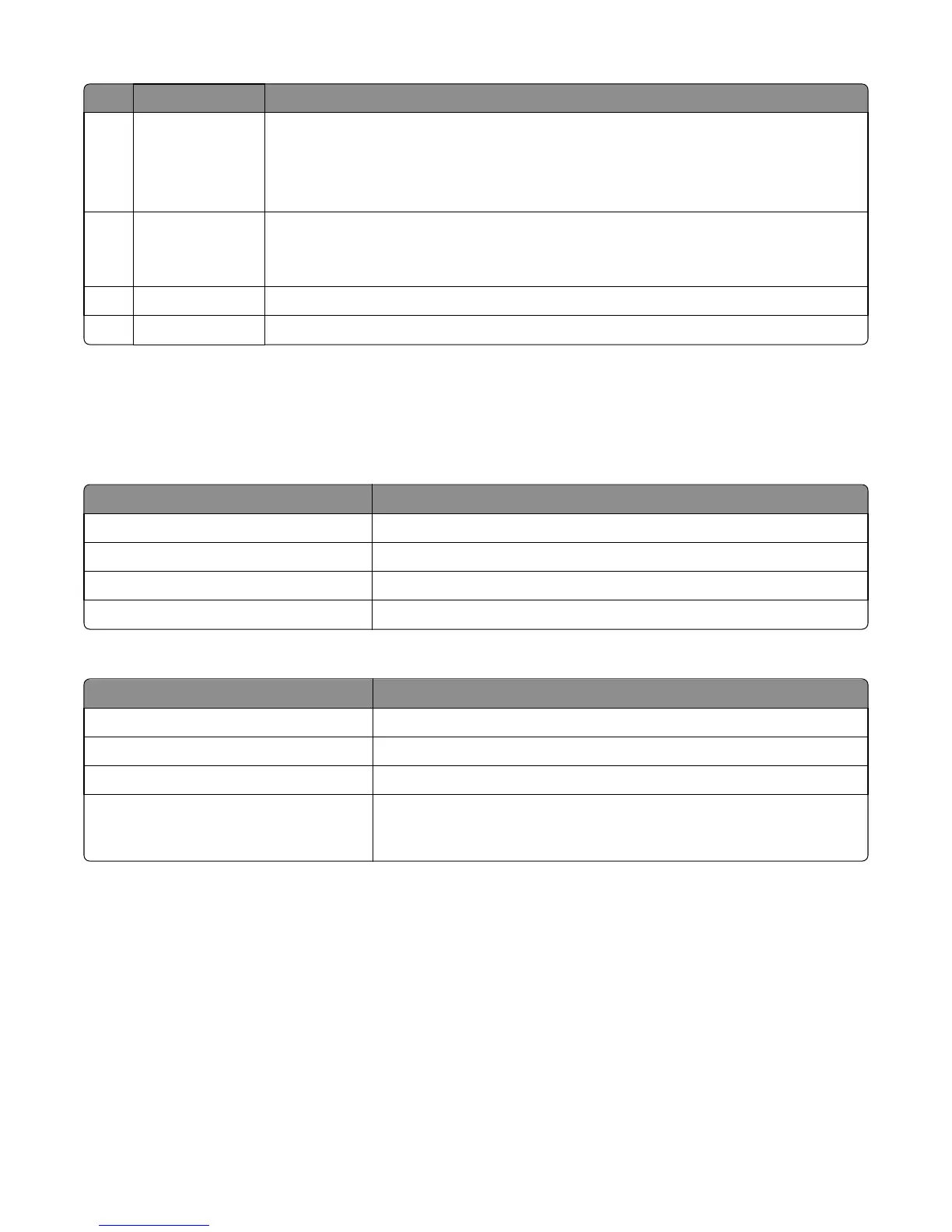Use the To
6 Select button
• Open a menu.
• Display available values or settings for a menu. The current default setting is indicated by
an asterisk (*).
• Save the displayed value as the new user default setting.
7 Left arrow button
• Scroll through menus or to move between screens and menu options.
• Scroll through settings or text. For menus with numeric values, press and hold an arrow
button to scroll through the settings. Release the button when the value you want appears.
8 Back button Return to the previous screen.
9 Indicator light Determine the status of the printer.
Understanding the colors of the indicator and Sleep button lights
The colors of the indicator and Sleep button lights on the printer control panel signify a certain printer status or condition.
Indicator light color and its corresponding printer status
Indicator light Printer status
Off The printer is off or in Hibernate mode.
Blinking green The printer is warming up, processing data, or printing.
Solid green The printer is on, but idle.
Blinking red The printer requires user intervention.
Sleep button light color and its corresponding printer status
Sleep button light Printer status
Off The printer is idle or in Ready state.
Solid amber The printer is in Sleep mode.
Blinking amber The printer is waking from or entering Hibernate mode.
Blinking amber for 0.1 second, then goes
completely off for 1.9 seconds in pulsing
pattern
The printer is in Hibernate mode.
4514-420, -430
Service menus
108
