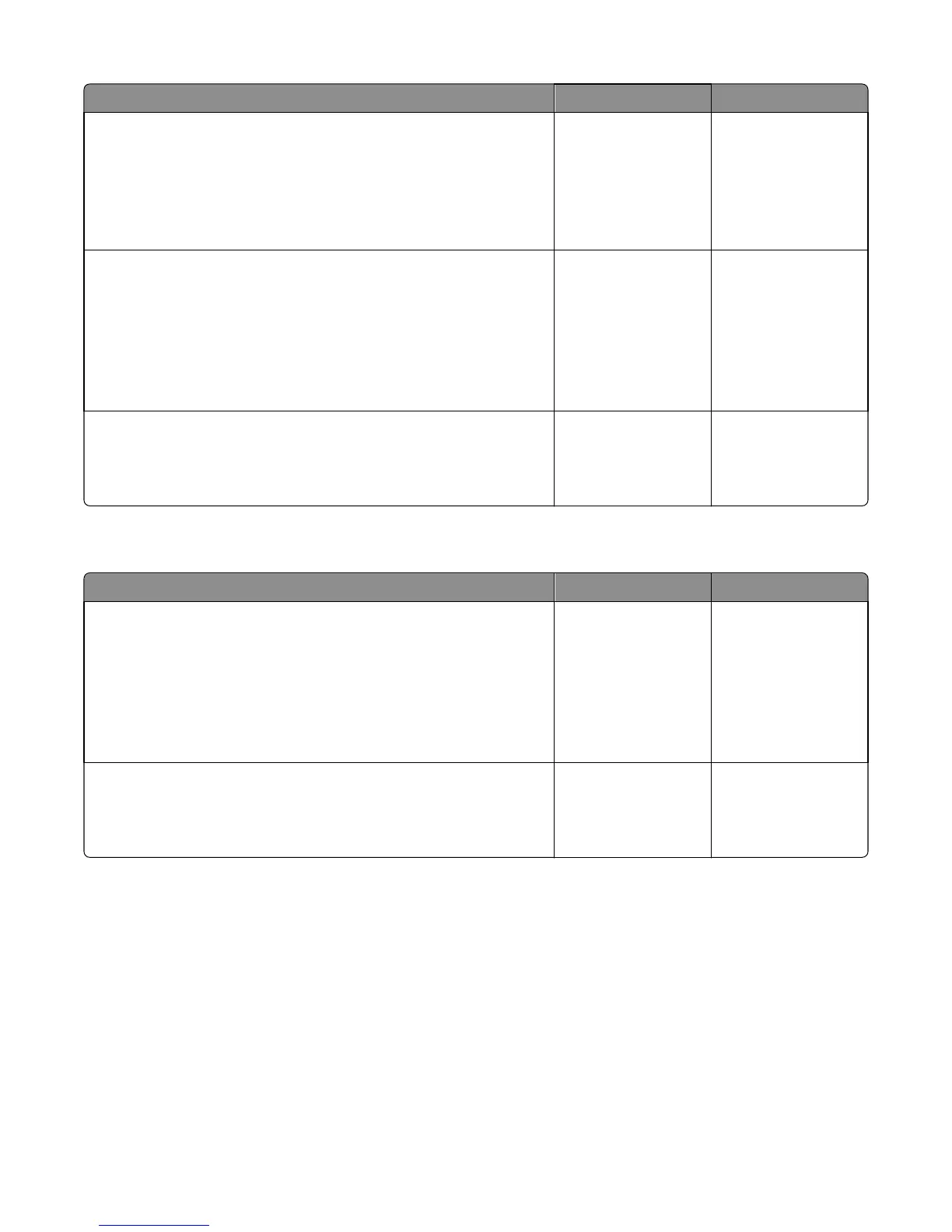Action Yes No
Step 4
POR into the Diagnostics menu and perform a sensor test:
Diagnostics Menu > Base Sensor Test > Narrow Media
Does the sensor state on the control panel display change when it is
toggled?
Go to step 5. Replace the narrow
media/bin full sensor.
See “Narrow
media/bin full sensor
removal” on page
208.
Step 5
a Remove the main drive gearbox.
b Check the gears for wear or damage.
c Check the main drive motor for rotation.
Are the gears free of wear or damage and does the main drive motor
rotate?
Go to step 6. Replace the main drive
gearbox. See “Main
drive gearbox
removal” on page
147.
Step 6
Replace the controller board.
Does the error remain?
Problem is solved. Contact the next level
of support.
Printer/cartridge mismatch service check
Action Yes No
Step 1
a Make sure the toner cartridge smart chip contact cable JARW1 is
properly connected to the controller board.
b Make sure the toner cartridge smart chip contact is free of debris.
c Check the toner cartridge smart chip contact for damaged pins.
Is it free of damage?
Go to step 2. Replace the toner
cartridge smart chip
contact. See “Toner
cartridge smart chip
contact removal” on
page 165.
Step 2
Check if the firmware level matches the serial number.
Do they match?
Replace the controller
board. See “Controller
board removal” on
page 164.
Reflash the firmware.
4514-420, -430
Diagnostic information
78
