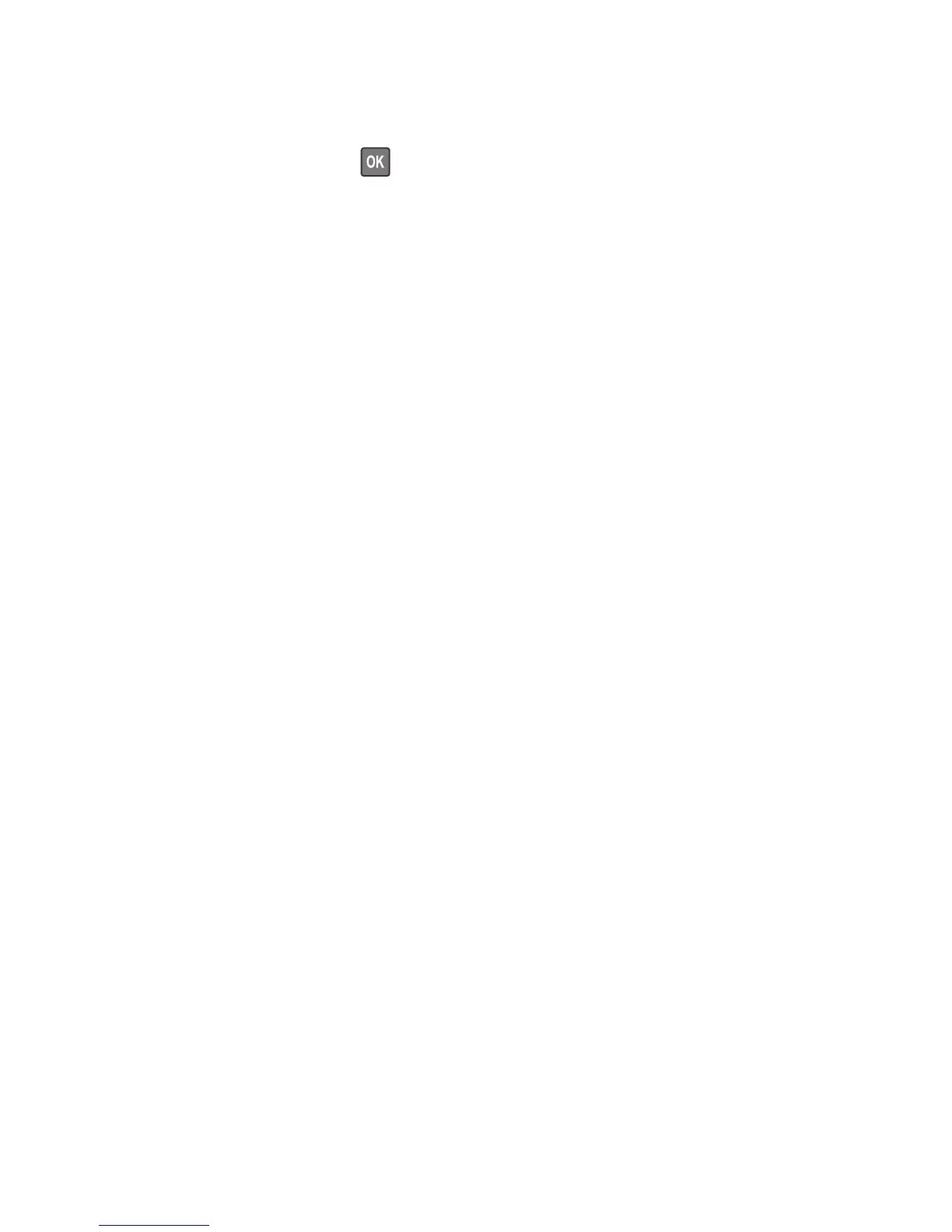Flash memory unformatted [53]
Try one or more of the following:
• From the printer control panel, press to stop the defragmentation and continue printing.
• Format the flash memory device.
Note: If the error message remains, then the flash memory device may be defective and need to be replaced.
Fixing print quality issues
The symptoms described in this chapter might require replacement of one or more CRUs (Customer Replaceable Units)
designated as supplies or maintenance items, which are the responsibility of the customer. With the customer's
permission, you might need to install a toner cartridge.
Initial print quality check
Before troubleshooting specific print problems, complete the following initial print quality check:
1 The printer must be in a location that follows the recommended operating environment specifications. See
“Operating environment” on page 241.
2 Check the life status of all supplies. Any supply that is low should be replaced.
3 Load 20‑lb plain letter or A4 paper. Make sure the paper guides are properly set and locked. From the control panel,
set the paper size and type to match the paper loaded in the tray.
4 Print a Menu settings page. Be sure to keep the original Menu settings page to restore the customer's custom
settings if needed.
5 Verify on the Menu settings page if the following are set to their default values:
• Print resolution: 600 dpi
• Toner darkness: 8
6 Inspect the transfer roll for damage. Replace if damaged.
7 Inspect the toner cartridge and imaging unit for damage. Replace if damaged.
8 Print the Print quality pages to see if the problem remains. Use Tray 1 to test print quality problems.
9 Print a Print quality test page, and then look for variations in the print from what is expected. Verify if the settings
under EP Setup are set to their default values. See “EP Defaults” on page 118.
10 Check to ensure the correct printer driver for the installed software is being used. An incorrect printer driver for
the installed software can cause problems. Incorrect characters could print, and the copy may not fit the page
correctly.
Print quality checks
• “Gray background or toner fog on prints” on page 38
• “Printer is printing blank pages” on page 39
• “Printer is printing solid black pages” on page 40
• “Repeating defects” on page 40
4514-420, -430
Diagnostic information
37
