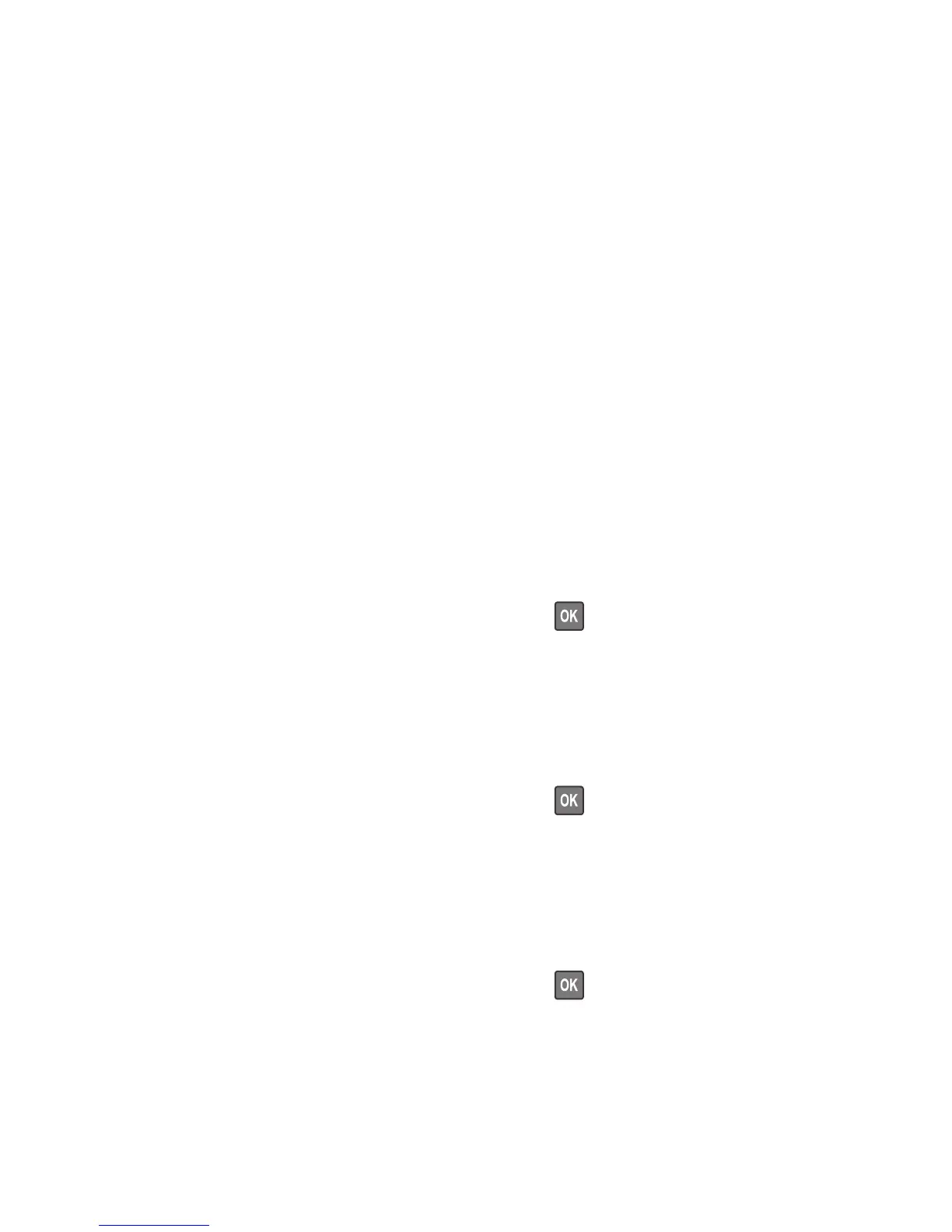8 The EP drive assembly drives the developer shaft located in the imaging unit.
9 The exit rollers turn.
10 Ready appears on the display.
Understanding the printer messages
Cartridge, imaging unit mismatch [41.xy]
1 Check if the toner cartridge and imaging unit are both MICR or non-MICR supplies.
Note: For the list of supported supplies, see the “Maintaining the printer” chapter of the User's Guide or visit
www.lexmark.com/regions.
2 Change the toner cartridge or imaging unit so that both are MICR or non‑MICR supplies.
Notes:
• Use MICR toner cartridge and imaging unit for printing checks and other similar documents.
• Use non-MICR toner cartridge and imaging unit for regular print jobs.
Change [paper source] to [custom type name]. Load [orientation].
Try one or more of the following:
• Load the correct size and type of paper in the tray, and then press on the printer control panel.
Note: Make sure the paper size and type settings are specified in the Paper menu on the printer control panel.
• Cancel the print job.
Change [paper source] to [custom string]. Load [orientation].
Try one or more of the following:
• Load the correct size and type of paper in the tray, and then press on the printer control panel.
Note: Make sure the paper size and type settings are specified in the Paper menu on the printer control panel.
• Cancel the print job.
Change [paper source] to [paper size]. Load [orientation].
Try one or more of the following:
• Load the correct size and type of paper in the tray, and then press on the printer control panel.
Note: Make sure the paper size and type settings are specified in the Paper menu on the printer control panel.
• Cancel the print job.
4514-420, -430
Diagnostic information
32
